Provider Permissions
You can control access to all catalog and content from a provider so a specific set of user groups can discover the content in Viva Learning. Content from a provider is discoverable by everyone in your organization, by default. When content is shown to everyone, the access column displays "Public."
As an admin, you can delete and reconfigure any provider, as needed. After you apply permissions, a provider's content becomes visible to the selected group. After you remove permissions, the provider goes back to the default behavior.
Note
- Any changes to permissions - adding, editing, or deleting - can take up to two hours to reflect in Viva Learning.
- You can select up to a maximum of 10 user groups.
- Only Microsoft 365 groups and Mail Enabled Security groups are supported.
- Only members of the chosen groups can view the provider and its content within Viva Learning.
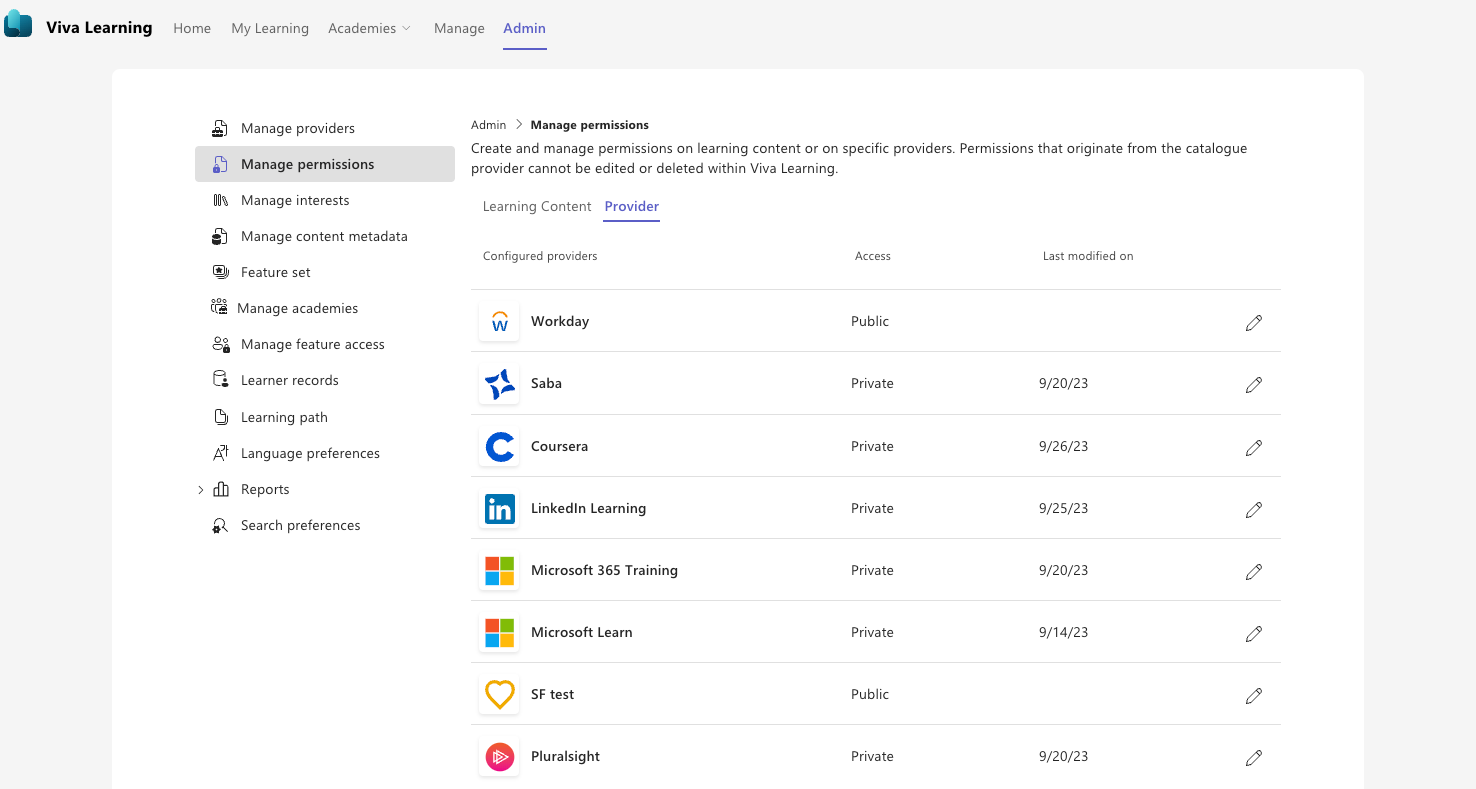
Go to the Admin tab, then Manage Permissions.
Under Manage Permissions, select the Provider tab.
To add permissions, select Edit (pencil icon).
Choose the user groups who need to get access.
Select Save. Now, only the members of this group can find this provider and its content in Viva Learning.
To edit permissions, navigate to the edit menu. You can add new groups or remove existing ones.
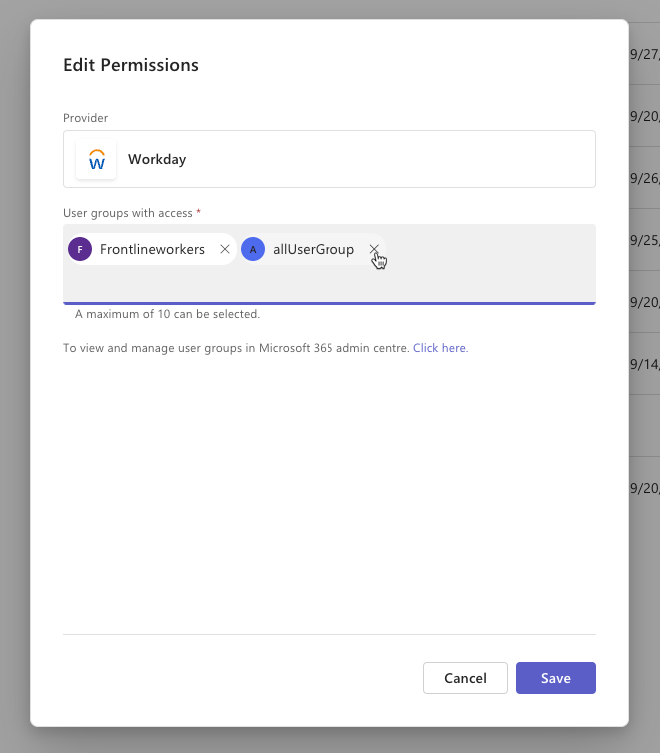
AI and Copilot resources
Microsoft Copilot Academy is powered by AI and Copilot Resources, Microsoft 365 Training, and Microsoft Learn. The provider AI and Copilot Resources and its content are by default visible to users with Copilot licenses.
As an admin, you also see AI and Copilot Resources by default on the Manage Providers tab.
As with other providers, if you delete AI and Copilot Resources from the Manage Providers tab, learners won't see any content in the Copilot Academy.
Learners can still search for the courses that are part of Copilot Academy and powered by Microsoft Learn and Microsoft 365 Training if those two providers are enabled.