Troubleshoot Cloud PC connection errors
The following errors can occur when connecting to a Cloud PC.
Errors when connecting to a Microsoft Entra joined Cloud PC
The logon attempt failed
Potential cause #1: Either the Cloud PC or the user's physical device denied PKU2U protocol requests. The PKU2U protocol is only triggered in the following cases:
- The Cloud PC is Microsoft Entra joined.
- The user is connecting from the Windows desktop client.
- The user's physical device is Microsoft Entra registered, Microsoft Entra joined, or Microsoft Entra hybrid joined to the same organization as the Cloud PC.
Possible solution: Turn on PKU2U protocol requests on both the Cloud PC and the user's physical device:
- Create a filter for all Cloud PCs.
- Create a device configuration policy using the settings catalog.
- On the Configuration settings page, search for and select Network Security Allow PKU2U Authentication Requests > Allow.
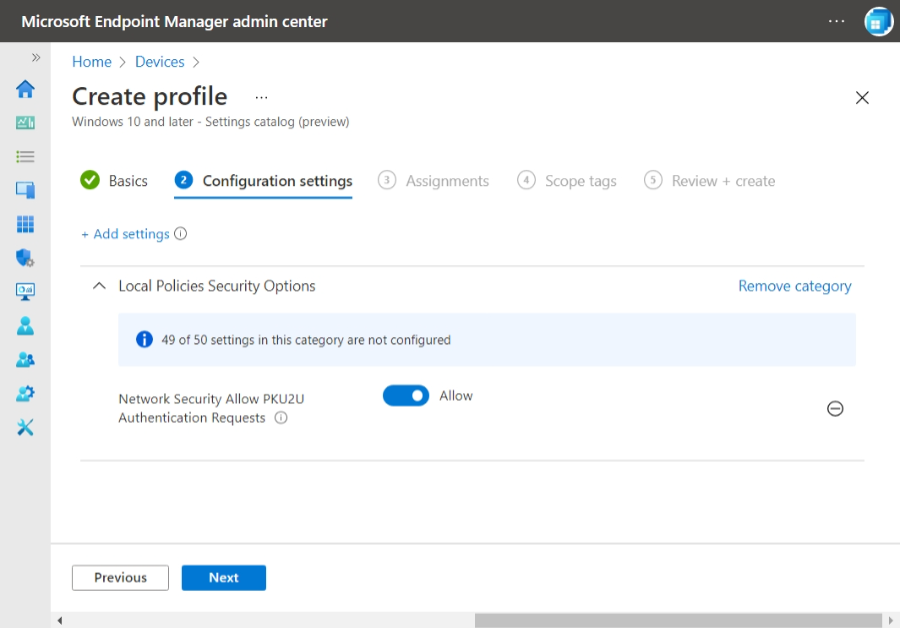
- On the Assignments page, select Add all devices > Edit filter > Include filtered devices in assignment > select the filter you created for all Cloud PCs.
- On the Assignments page, also select a Microsoft Entra group containing the user or the user's physical device.
- Complete the creation of the device configuration policy.
If you only manage the user's physical device through Group Policy or you don't manage the user's physical device, you (or the user) can manage this setting through the allow PKU2U authentication requests to this computer to use online identities policy.
Potential cause #2: Per-user multi-factor authentication is turned on for the user account. Because it blocks sign-in, per-user multi-factor authentication isn't supported for users connecting to Microsoft Entra joined Cloud PCs.
Possible solution: Remove per-user multi-factor authentication for all users connecting to Cloud PCs. Then, set a Microsoft Entra Conditional Access policy and assign it to the appropriate users.
Specific connection errors
We couldn't connect because there are currently no available resources
Potential cause: There may be a resource issue on your Cloud PC.
Possible solution: Sign in to windows365.microsoft.com > select the cog icon next to the Cloud PC > Restart.
We couldn't connect to the gateway because of an error. If this keeps happening, ask your admin or tech support for help.
Potential cause: This error can be caused by network configuration settings, like:
- Custom DNS Settings
- Network Virtual Appliance blocking
- Network Security group configuration
- Resource Locks
- Blocks on required endpoints
Possible solution: Review the settings and confirm that they aren’t interfering with connections.
The remote PC ended your session. If this keeps happening, contact your network administrator for assistance. Error code: 0x3
Potential cause: This error can occur when the Cloud PC’s processor is over-utilized.
Possible solution: If the issue persists, sign in to windows365.microsoft.com > select the cog icon next to the Cloud PC > Restart.
Other connection error causes
Some other possible causes for Cloud PC connection failures include:
Out-of-date third-party VPN client versions
Possible solution: Update VPN clients to the most up-to-date versions.
Signing in to the Cloud PC with Microsoft Entra ID-only user accounts
Possible solution: Windows 365 is currently a Microsoft Entra hybrid join device, requiring users to sign in with their on-premises Active Directory account.
Using a client PC with Remote Credential Guard enabled
Possible solution: Remote Credential Guard requires connectivity to the on-premises Active Directory Domain Controller on the client PC used to access the Cloud PC. This connection is only possible using a VPN solution. Using a KDC proxy isn't currently available for Windows 365.
Other troubleshooting steps
Move the Cloud PC to a new organizational unit (OU) with no group policies
Connection problems may be caused by settings delivered by group policies. To test this possible cause, you can move the Cloud PC to a separate OU that’s blocked from receiving group policies.
On-premises Group Policy Objects (GPO) may affect a Cloud PC's provisioning or behavior
Settings delivered by group policies may cause connection problems. To test this problem, you can move the Cloud PC to a separate OU that's blocked from receiving group policies.
Next steps
Feedback
Coming soon: Throughout 2024 we will be phasing out GitHub Issues as the feedback mechanism for content and replacing it with a new feedback system. For more information see: https://aka.ms/ContentUserFeedback.
Submit and view feedback for