Note
Access to this page requires authorization. You can try signing in or changing directories.
Access to this page requires authorization. You can try changing directories.
Omnissa Horizon is a cloud-based service that lets you deliver Windows 365 Enterprise desktops to your users from any device and location. With Omnissa Horizon, you can use the power and security of Windows 365 Enterprise, while simplifying the management and deployment of your virtual desktop infrastructure (VDI).
Set up overview
To set up Omnissa Horizon for Windows 365 Enterprise, follow these steps. The first two steps are explained here at learn.microsoft.com. The remaining steps are explained on the Omnissa web site.
- Fulfill requirements.
- Turn on the Windows 365 Omnissa connector in Intune.
- Configure your Horizon Cloud Service Tenant.
- Configure identity provider.
- Connect Horizon Cloud Service with Windows 365.
- Assign Omnissa licenses to Microsoft Entra users or groups.
Turn on the Windows 365 Omnissa connector in Intune
To turn on the Omnissa connector, follow these steps:
- As an Intune administrator, sign in to Microsoft Intune admin center, select Tenant administration > Connectors and tokens.
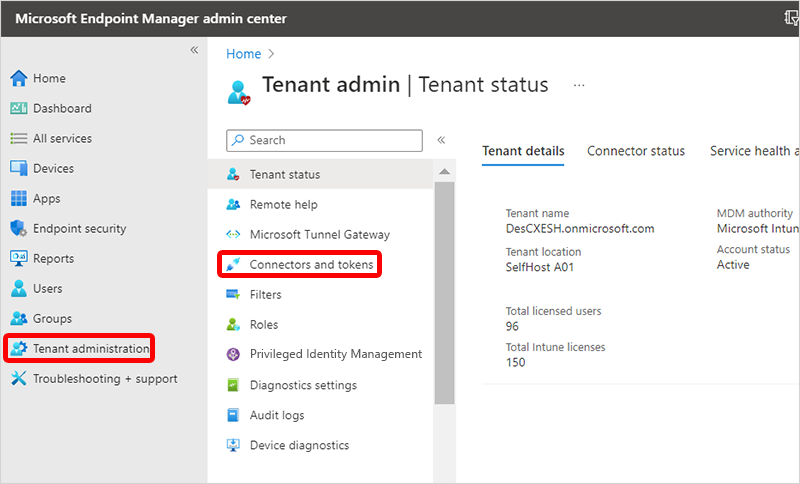
- Select Windows partner connectors > Add.
- Under Add connector, select Omnissa in the drop-down list.
- Next to Allow people to use Omnissa to connect to their Cloud PCs, set the toggle to On > Add.
Next steps
To complete the integration, proceed to the Omnissa Horizon Cloud. For more information about Omnissa Horizon set up, see Setting up Omnissa Horizon Cloud for Windows 365 integration.