Note
Access to this page requires authorization. You can try signing in or changing directories.
Access to this page requires authorization. You can try changing directories.
Starting with Windows 11, version 22H2, the Settings app includes customizable links that you can configure to direct customers to device trade-in or recycle programs. Configuring these links is optional, and only links that have been customized will be shown.
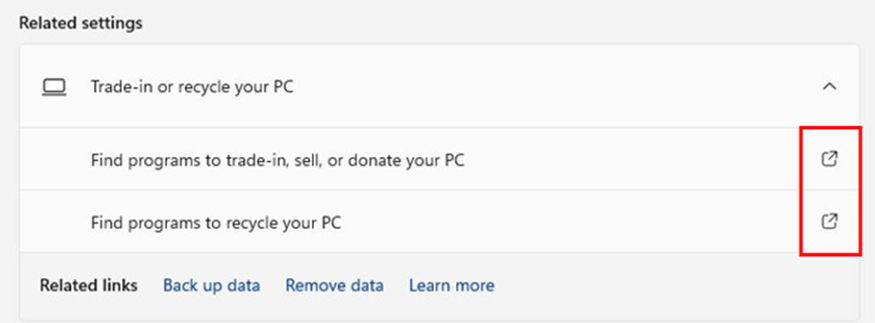
If you want to configure links, but not use an OEM-specific program, you can use the following global sites for trade-in and recycle:
- Find programs to recycle your pc: End-of-life management and recycling -
https://www.microsoft.com/legal/compliance/recycling - Find program to trade-in, sell, or donate your pc: Microsoft Trade In & Recycling Program -
https://www.microsoft.com/store/b/microsoft-trade-in
Customize Trade-In and Recycle Fields
OEM partners can configure the Trade-in and Recycle URLs, using the RecycleURL and TradeInURL Unattend settings under OEMInformation.
XML Example
The following XML shows a Recycle URL and a Trade-in URL that have been configured using Windows System Image Manager:
<OEMInformation>
<RecycleURL>https://recycle.contoso.com</RecycleURL>
<TradeInURL>https://trade.contoso.com</TradeInURL>
</OEMInformation>
Setting Description
| Setting | Description |
|---|---|
| RecycleURL | Configures the URL that's used for the link next to "Find programs to recycle your PC". |
| TradeInURL | Configures the URL that's used for the link next to "Find programs to trade-in, sell, or donate your PC". |
- You can configure zero, one, or both of the fields using the Unattend framework. Only configure the fields that you want displayed.
- Don't add any values in the fields that you want to be hidden. Empty values, including an empty string (
""), will cause the related field to be displayed.