Note
Access to this page requires authorization. You can try signing in or changing directories.
Access to this page requires authorization. You can try changing directories.
Desktop backgrounds and themes are an opportunity to provide a range of visuals that appeal to the diverse users of Windows-based devices. By setting the default desktop background and adding additional themes, you are can provide our shared customers with a visual sense of style that can highlight the design of the device.
Desktop Background
The new Windows desktop background highlights and draws attention to the newly designed customer experience. This iconic design complements the centered emphasis in the customer experience and radiates from the center outward. The centered taskbar and Start menu are highlighted by this design.
The design is both simple and bold. It consisted of multiple parts but creates a singular and strong form. The centered design uses negative space around the object to bring attention to the center, again, in harmony with the new design of the customer experience.
While Microsoft encourages you to use the new iconic desktop background, you can choose instead to create and add your own custom background, following these design goals of the Windows iconic background:
- Choose an image that complements the centered design, radiates from the bottom outward, and envelopes the Start menu.
- Use negative space around the object in your design to bring focus to the center of the user experience.
- Use a form that is simple and bold for the central image.
- Use color and texture to communicate brand and personality. The colors you choose should complement the acrylic materials design.
The following images show the cropping composition guideline for different aspect ratios and default postures.
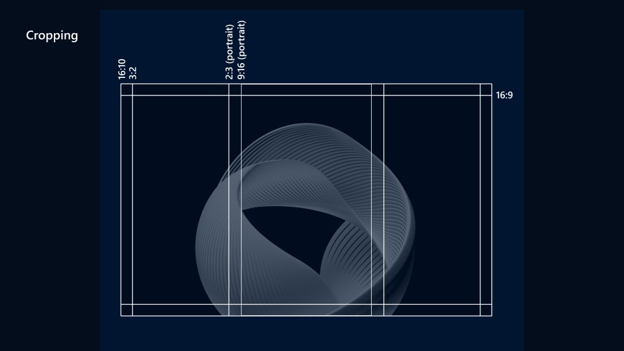
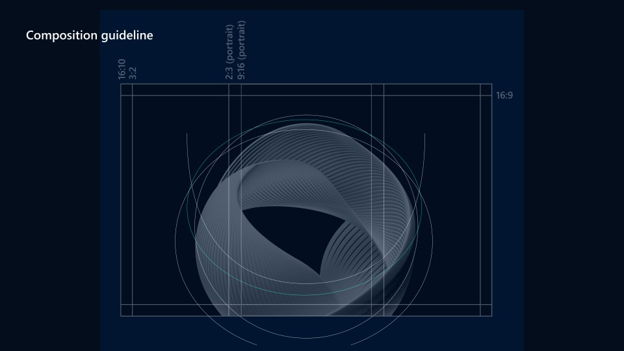
The image you choose should complement the Start menu. Use an image that can frame the open Start menu. The size of the Start menu is approximately 642x724 pixels, the height of the taskbar is 48px, and the gap between the taskbar and Start menu is 12px.
Themes
A customized theme and desktop background for Windows can be provided by defining the Themes setting within your Unattend.xml.
The following child elements must be defined:
- ThemeName element to specify the name of the customized Windows default theme.
- DesktopBackground element to specify the path to a custom background graphics file of type .png. jpg, or .bmp located in a subfolder under %windir%
- UWPAppsUseLightTheme element to enable or disable light theme.
Supplemental themes added by OEMs must be stored in %WinDir%\Resources\ to show up in the Theme selector in Settings.
More information about the Unattend settings and the Theme File Format is available at these links: