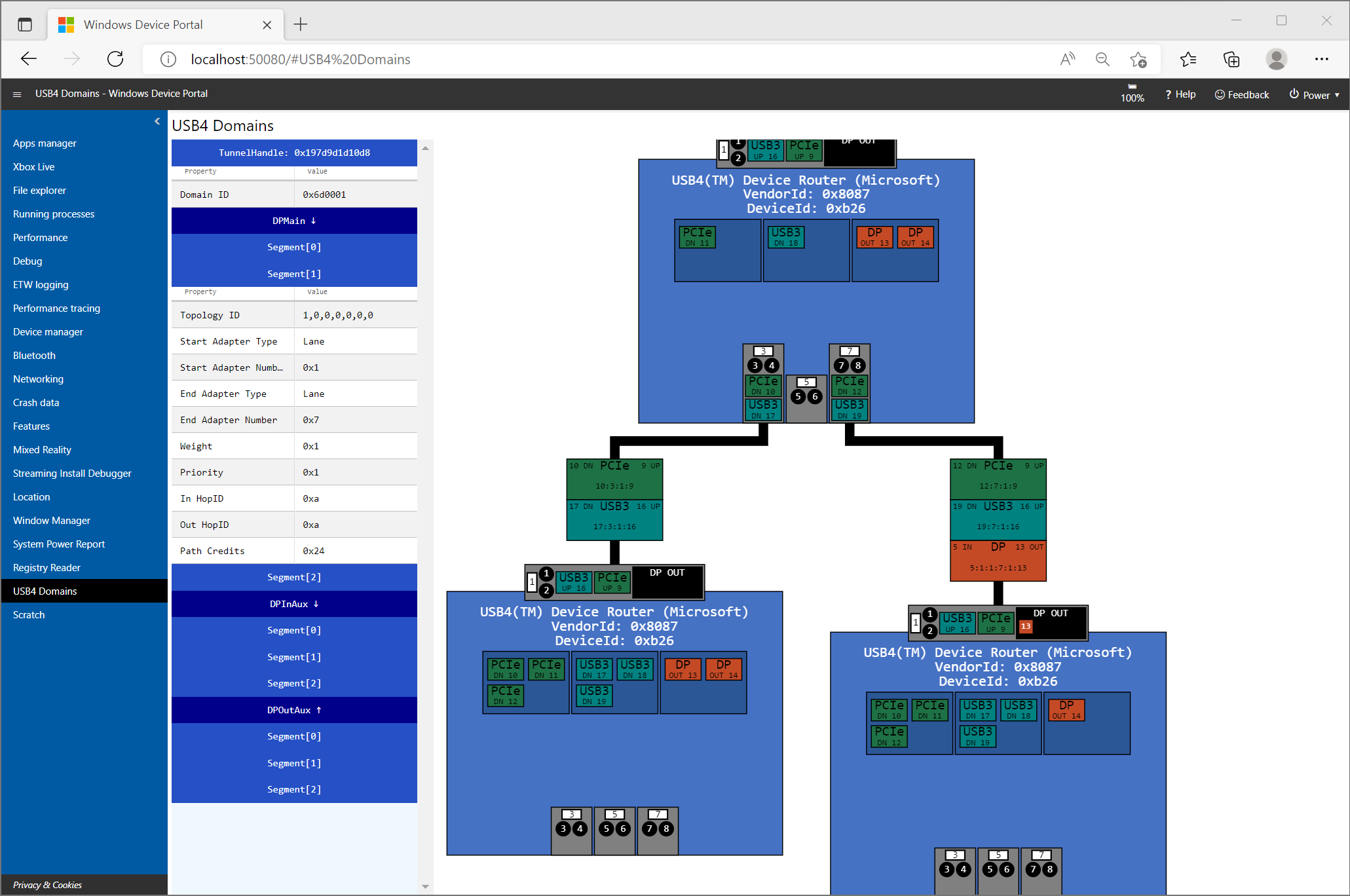Note
Access to this page requires authorization. You can try signing in or changing directories.
Access to this page requires authorization. You can try changing directories.
Demonstration
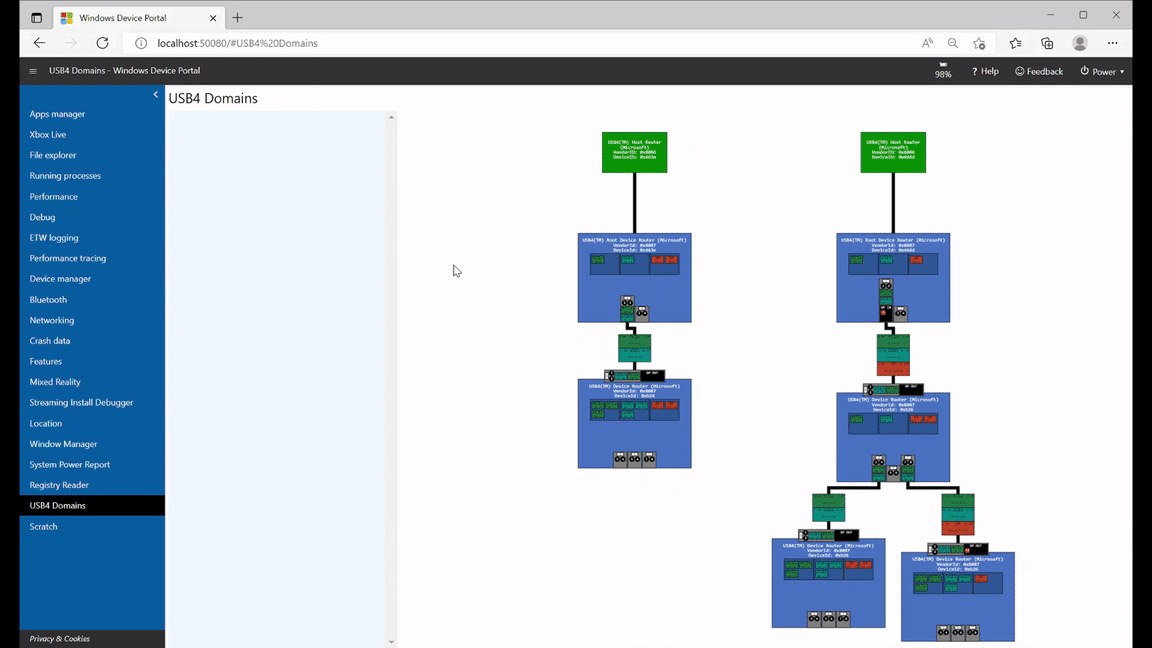
Topology
- The USB4 domain viewer is accessed via the Windows device portal.
- USB4 topology view shows USB4 host routers and downstream connected USB4 device routers.
- When elements are selected, the sidebar is updated with element-specific data.
- Topology view can be navigated with click and drag.
- Topology view can be zoomed in and out with the mouse scrollwheel.
- Topology view is automatically updated as the topology changes.
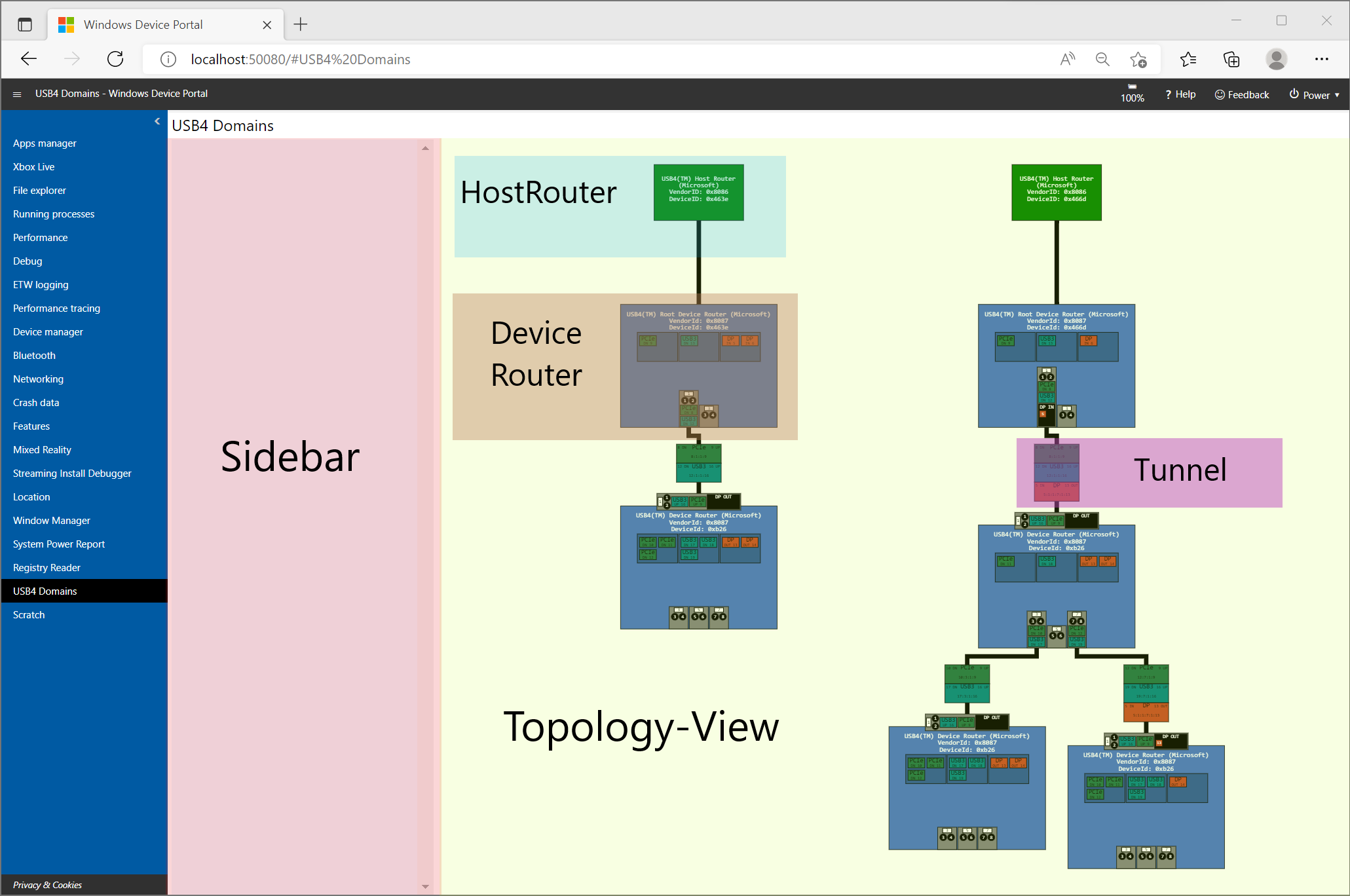
Host router
- Host routers are illustrated in green and contain a brief description including Name, VendorId, and DeviceId.
- Selecting a host router updates the sidebar with additional details.
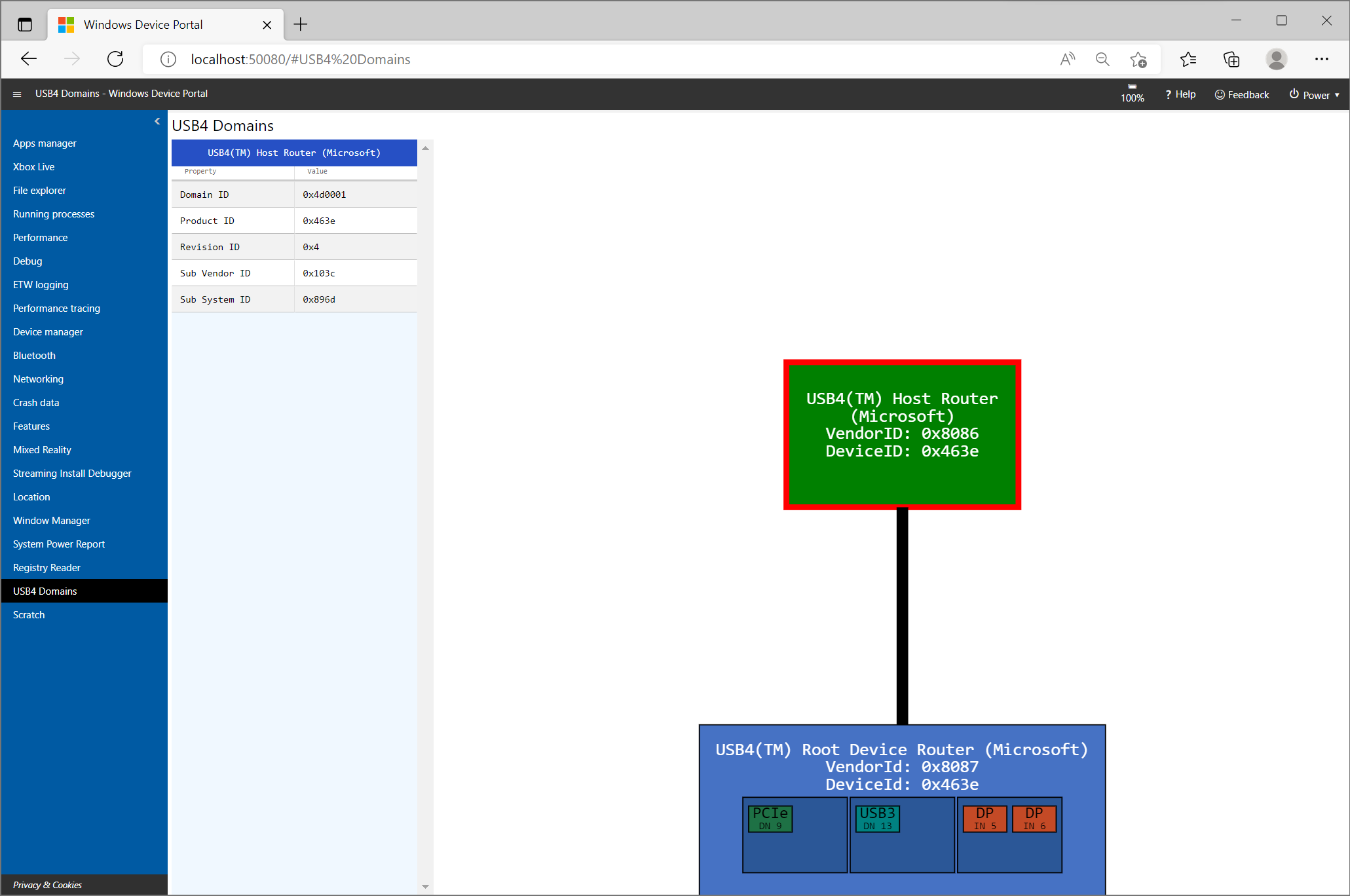
Device router
- Device routers are illustrated in blue and contain a brief description along with adapters and ports.
- In-use adapters are placed within the associated port. Unused adapters are still visible but are separated by type and not placed within a port.
- Selecting a device router updates the sidebar with additional details.
- Selecting an adapter from the device router sidebar highlights the adapter with a red circle.
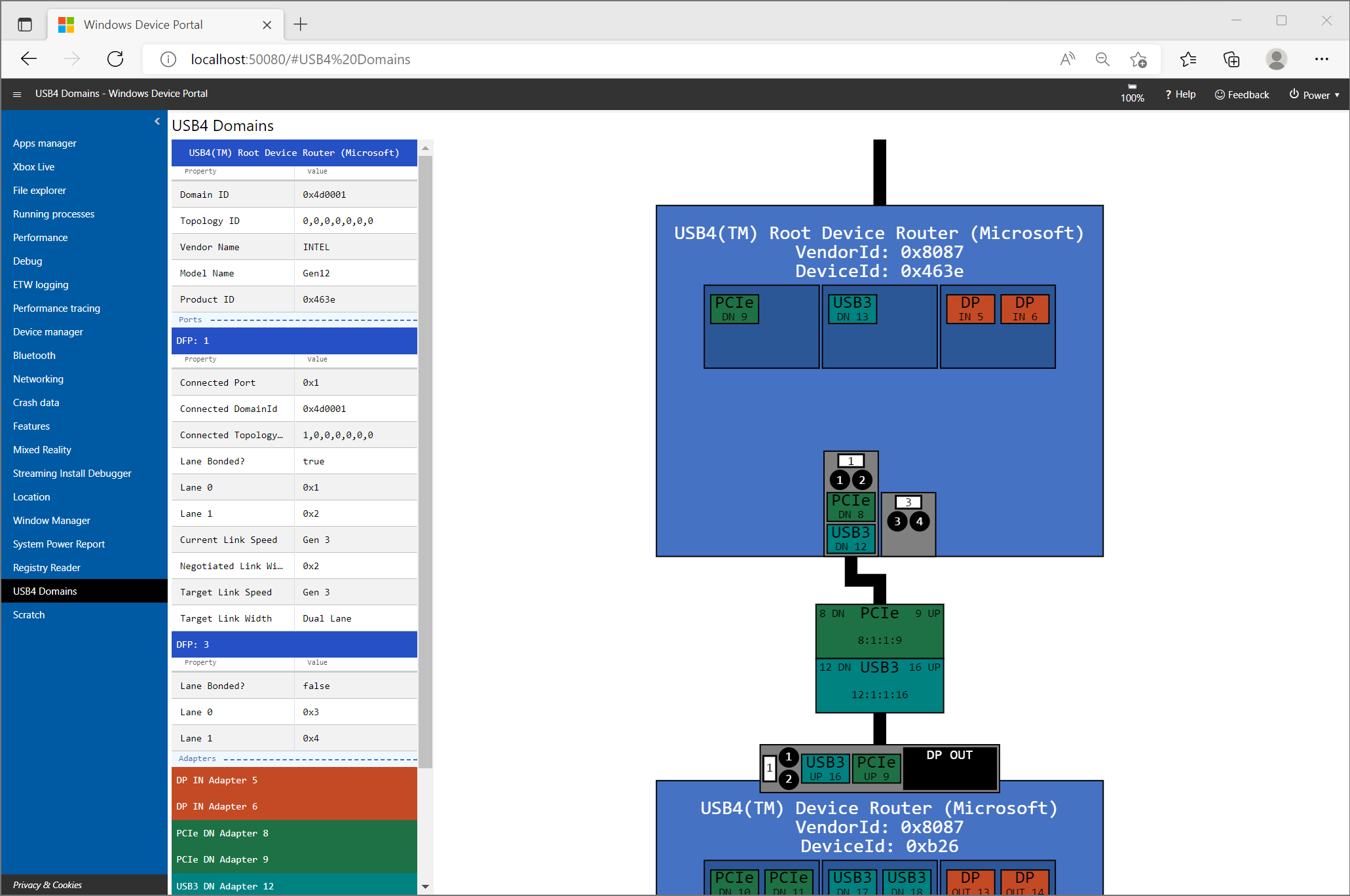
Tunnels
- Tunnels are illustrated between connected device routers. If the tunnel travels between multiple device routers it will be illustrated multiple times, once in each connection.
- Selecting a tunnel updates the sidebar with additional details.
- Each tunnel describes its path at a glance by combining adapter IDs into a colon separated unique ID. For example, 8:1:1:9.
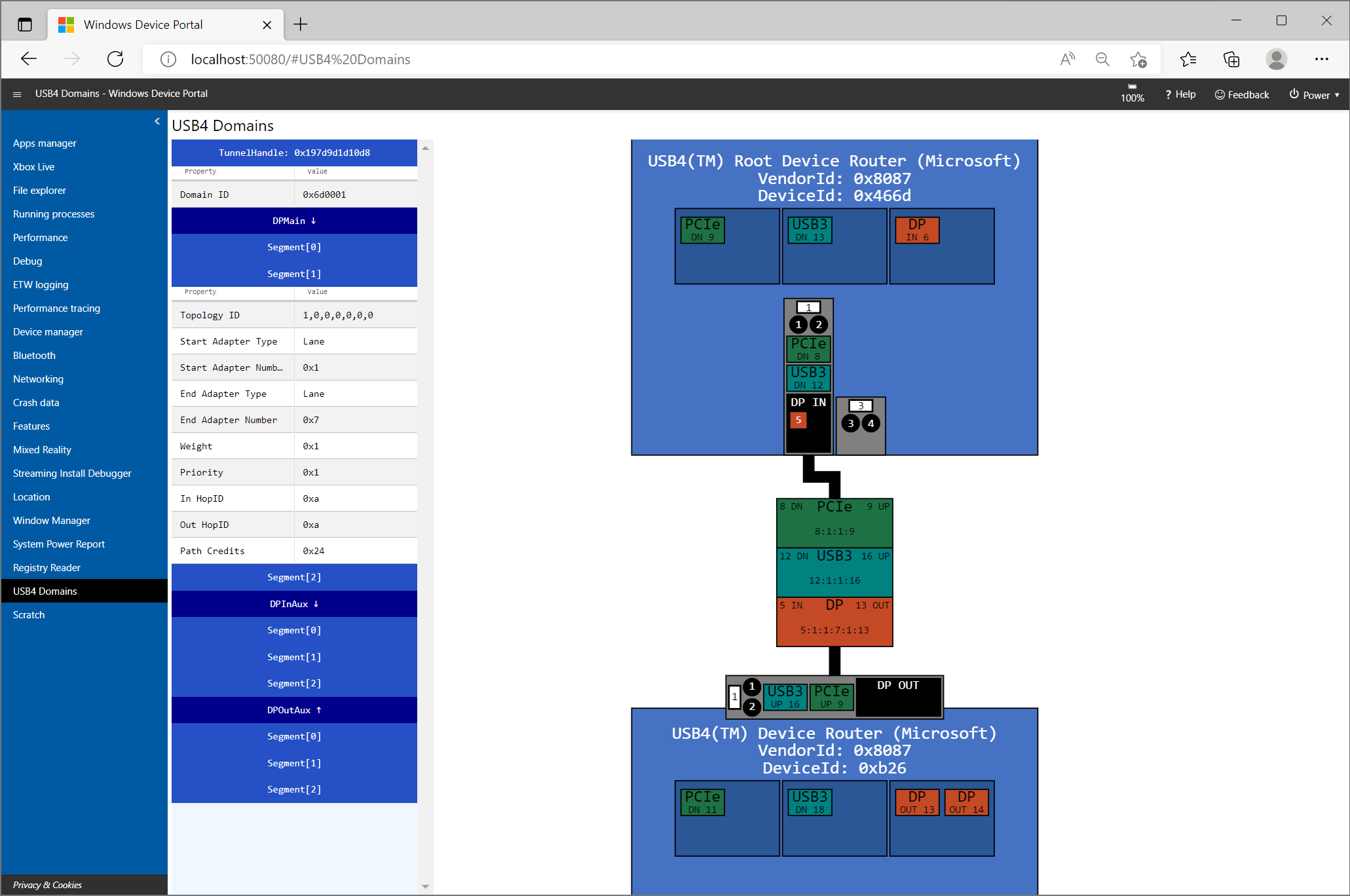
Sidebar
- Sidebar data is context specific. Selecting different items in the diagram updates the sidebar.
- All sidebar information can be collapsed or expanded by clicking the box above the table.