Note
Access to this page requires authorization. You can try signing in or changing directories.
Access to this page requires authorization. You can try changing directories.
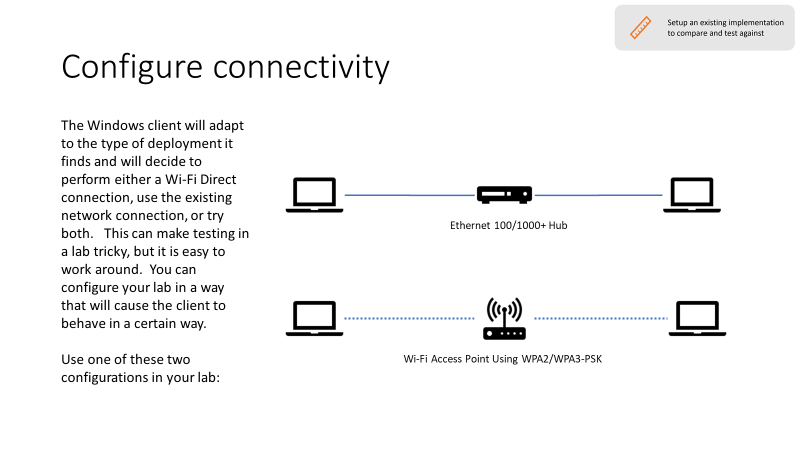
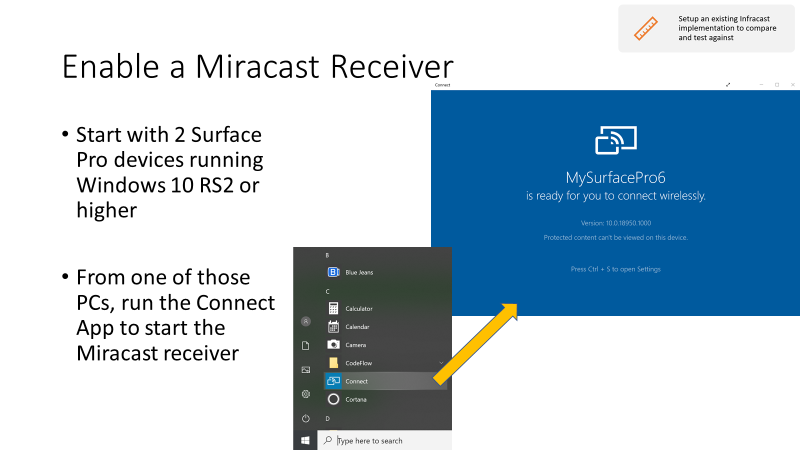
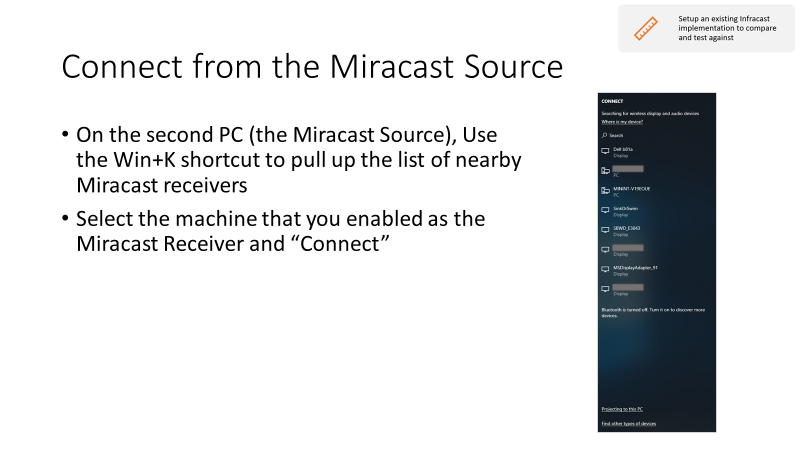
Verifying that a Miracast connection was established over Wi-Fi Direct vs. Infrastructure
When testing Miracast with the Windows Creators Update you may want to verify that a particular connection was established over either Wi-Fi Direct or the Infrastructure connection. Once you establish a Miracast session if you open the Performance tab in Task Manager you will either see a Wi-Fi connection with the term Direct in the SSID field (Figure x) or you will only see your Wi-Fi network connection (Figure y).
