.printf
The .printf token behaves like the printf statement in C.
.printf [/D] [Option] "FormatString" [, Argument , ...]
Syntax Elements
/D
Specifies that the format string contains Debugger Markup Language (DML).
Option
(WinDbg only) Specifies the type of text message that WinDbg should interpret the FormatString as. WinDbg assigns each type of Debugger Command window message a background and text color; choosing one of these options causes the message to be displayed in the appropriate colors. The default is to display the text as a normal-level message.
The following options are available.
| Option | Type of message | Title of colors in Options dialog box |
|---|---|---|
/od |
debuggee |
Debuggee level command window |
/oD |
debuggee prompt |
Debuggee prompt level command window |
/oe |
error |
Error level command window |
/on |
normal |
Normal level command window |
/op |
prompt |
Prompt level command window |
/oP |
prompt registers |
Prompt registers level command window |
/os |
symbols |
Symbol message level command window |
/ov |
verbose |
Verbose level command window |
/ow |
warning |
Warning level command window |
FormatString
Specifies the format string, as in printf. In general, conversion characters work exactly as in C. For the floating-point conversion characters, the 64-bit argument is interpreted as a 32-bit floating-point number unless the l modifier is used.
The "I64" modifier can be added to indicate that a value should be interpreted as 64-bits. For instance, "%I64x" can be used to print a 64-bit hexadecimal number.
The %p conversion character is supported, but it represents a pointer in the target's virtual address space. It must not have any modifiers and it uses the debugger's internal address formatting. In addition to the standard printf-style format specifiers, the following additional conversion characters are supported.
| Character | Argument type | Argument | Text printed |
|---|---|---|---|
%p |
ULONG64 |
A pointer in the target's virtual address space. |
The value of the pointer. |
%N |
DWORD_PTR (32 or 64 bits, depending on the host's architecture) |
A pointer in the host's virtual address space. |
The value of the pointer. (This is equivalent to the standard C %p character.) |
%ma |
ULONG64 |
The address of a NULL-terminated ASCII string in the target's virtual address space. |
The specified string. |
%mu |
ULONG64 |
The address of a NULL-terminated Unicode string in the target's virtual address space. |
The specified string. |
%msa |
ULONG64 |
The address of an ANSI_STRING structure in the target's virtual address space. |
The specified string. |
%msu |
ULONG64 |
The address of a UNICODE_STRING structure in the target's virtual address space. |
The specified string. |
%y |
ULONG64 |
The address of a debugger symbol in the target's virtual address space. |
A string containing the name of the specified symbol (and displacement, if any). |
%ly |
ULONG64 |
The address of a debugger symbol in the target's virtual address space. |
A string containing the name of the specified symbol (and displacement, if any), as well as any available source line information. |
Arguments
Specifies arguments for the format string, as in printf. The number of arguments that are specified should match the number of conversion characters in FormatString. Each argument is an expression that will be evaluated by the default expression evaluator (MASM or C++). For details, see Numerical Expression Syntax.
Additional Information
For information about other control flow tokens and their use in debugger command programs, see Using Debugger Command Programs.
Remarks
The color settings that you can choose by using the Options parameter are by default all set to black text on a white background. To make best use of these options, you must first use View | Options to open the Options dialog box and change the color settings for Debugger Command window messages.
The following example shows how to include a DML tag in the format string.
.printf /D "Click <link cmd=\".chain /D\">here</link> to see extensions DLLs."
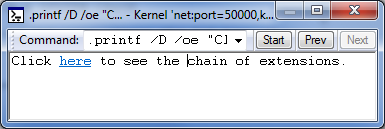
The output shown in the preceding image has a link that you can click to execute the command specified in the <link> tag. The following image shows the result of clicking the link.
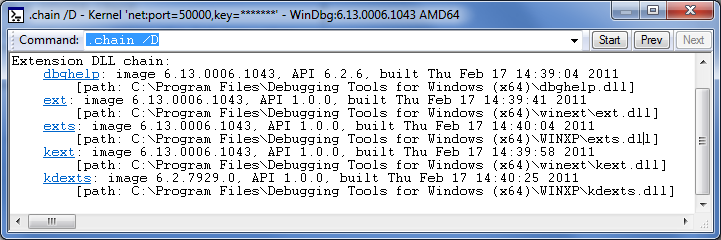
For information about DML tags, see dml.doc in the installation folder for Debugging Tools for Windows.
Feedback
Coming soon: Throughout 2024 we will be phasing out GitHub Issues as the feedback mechanism for content and replacing it with a new feedback system. For more information see: https://aka.ms/ContentUserFeedback.
Submit and view feedback for