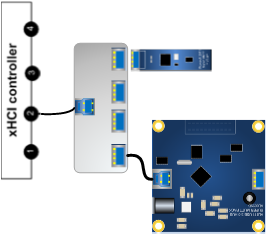Note
Access to this page requires authorization. You can try signing in or changing directories.
Access to this page requires authorization. You can try changing directories.
If you're building a new system, the tests in this article are recommended.
To run DF tests listed in this article, you must have MUTT devices. Depending on the stage, you'll need to update driver for the device by running this command:
muttutil -updatedriver <driver_inf>.inf
The MuttUtil tool is included in the MUTT software package.
If you're building a new system, here are the recommended USB HCK tests:
Stage 1—System bring-up
- DF – Sleep with IO Before and After (Basic)
- DF - PNP (disable and enable) with IO Before and After (Basic)
- USB Exposed Port controller Test
- USB xHCI Transfer Speed Test
- USB3 Termination
| For each xHCI controller on the system, configure this topology | Running the recommended test |
|---|---|
|
|
Stage 2—System integration
- DF - Reboot restart with IO before and after (Functional)
- DF - Sleep and PNP (disable and enable) with IO Before and After (Functional)
- USB xHCI Transfer Speed Test
| For each xHCI controller on the system, configure this topology | Running the recommended test |
|---|---|
For each xHCI controller on the system, configure this topology
|
To run the tests:
|
Stage 3—System tune up
System 1
- DF - Sleep with IO During (Certification)
- DF - Concurrent Hardware And Operating System (CHAOS) Test (Certification)
System 2
- DF - Sleep and PNP (disable and enable) with IO Before and After (Functional)
- USB xHCI Transfer Speed Test
System 3 (if dock supported)
- Run the tests listed for the system integration stage on the docked system.
| For each xHCI controller on the system, configure this topology | Running the recommended test |
|---|---|
| System 1 See system bring-up topology. Device driver: The SuperMUTT device must have Usbtcd.sys as the device driver. Run this command: muttutil -updatedriver usbtcd.infSystem 2 For each xHCI controller on the system, configure this topology

System 3 (if dock supported) See system integration stage. |
System 1
System 2
System 3 |