IPMI
This automated test validates various features of a baseboard management controller (BMC) with the Intelligent Platform Management Interface (IPMI) protocol.
Test details
| Specifications |
|
| Platforms |
|
| Supported Releases |
|
| Expected run time (in minutes) | 60 |
| Category | Scenario |
| Timeout (in minutes) | 3600 |
| Requires reboot | false |
| Requires special configuration | false |
| Type | automatic |
Additional documentation
Tests in this feature area might have additional documentation, including prerequisites, setup, and troubleshooting information, that can be found in the following topic(s):
Running the test
The following hardware is required to test IPMI functionality.
- A server running the HLK controller and a test computer to act as the HLK proxy. Refer to Windows HLK prerequisites for more details.
- A System under Test (SUT) server. You must configure the server's baseboard management controller (BMC) with IP address settings, and enable the BMC to allow remote management using IPMI.
- You must connect all computers to the same physical network. Note that the SUT server must have its BMC interface connected to the network.
The following diagram shows how to configure your hardware for IPMI reliability testing.
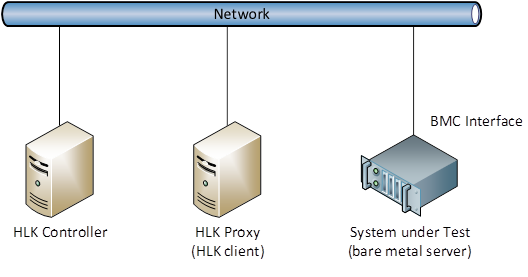
Troubleshooting
For generic troubleshooting of HLK test failures, see Troubleshooting Windows HLK Test Failures.
Error 1: Initialization failed
An error occurred while preparing to run the test.
Workaround: Refer to the Test-IPMI.log file to get detailed error information.
Error 2: Error Get
Retrieving BMC information failed more than 5% of the tests.
Workaround: Refer to the Test-IPMI.log file to get detailed error information.
Error 4: Error GetLog
Retrieving the BMC log entries failed more than 5% of the tests.
Workaround: Refer to the Test-IPMI.log file to get detailed error information.
Error 8: Error Restart
Restarting the remote device failed more than 5% of the tests.
Workaround: Refer to the Test-IPMI.log file to get detailed error information.
Error 16: Error SetBootConfiguration
Failed to set one-time boot source.
Workaround: Refer to the Test-IPMI.log file to get detailed error information.
Error 32: Error Stop
Failed to shut down the remote server.
Workaround: Refer to the Test-IPMI.log file to get detailed error information.
Error 64: Error Start
Failed to start the remote server.
Workaround: Refer to the Test-IPMI.log file to get detailed error information.
Error 128: Error Restart
Failed to restart the remote server.
Workaround: Refer to the Test-IPMI.log file to get detailed error information.
More information
Symptoms
In some Windows Server 2022 systems, the Microsoft Generic IPMI Compliant Device appears under safety remove device in the taskbar.
Resolution: Historically, the IPMI driver would require a full OS reboot in order to update it. A change was made that allowed the driver to support being updated without a reboot, and as part of that change some configuration was set that resulted in the underlying device being displayed in the taskbar. It was not intended for this to be exposed on the taskbar and the user can safely ignore this option. There is no functionality loss.
Parameters
| Parameter name | Parameter description |
|---|---|
| TargetAddress | Name or IP address of the BMC interface |
| Username | BMC administrator name |
| Password | BMC administrator password |