Note
Access to this page requires authorization. You can try signing in or changing directories.
Access to this page requires authorization. You can try changing directories.
Windows Error Reporting (WER) is a flexible event-based feedback infrastructure designed to help advanced administrators or Tier 3 support gather information about the hardware and software problems that Windows can detect, report the information to Microsoft, and provide users with any available solutions. This reference provides descriptions and syntax for all WindowsErrorReporting cmdlets.
The information on troubleshooting presented below will be helpful for troubleshooting advanced issues that have been escalated and that may require data to be sent to Microsoft for triaging.
Enabling event channels
When Windows Server is installed, many event channels are enabled by default. But sometimes when diagnosing an issue, we want to be able to enable some of these event channels since it will help in triaging and diagnosing system issues.
You could enable additional event channels on each server node in your cluster as needed; however, this approach presents two problems:
- You have to remember to enable the same event channels on every new server node that you add to your cluster.
- When diagnosing, it can be tedious to enable specific event channels, reproduce the error, and repeat this process until you root cause.
To avoid these issues, you can enable event channels on cluster startup. The list of enabled event channels on your cluster can be configured using the public property EnabledEventLogs. By default, the following event channels are enabled:
PS C:\Windows\system32> (get-cluster).EnabledEventLogs
Here's an example of the output:
Microsoft-Windows-Hyper-V-VmSwitch-Diagnostic,4,0xFFFFFFFD
Microsoft-Windows-SMBDirect/Debug,4
Microsoft-Windows-SMBServer/Analytic
Microsoft-Windows-Kernel-LiveDump/Analytic
The EnabledEventLogs property is a multistring, where each string is in the form: channel-name, log-level, keyword-mask. The keyword-mask can be a hexadecimal (prefix 0x), octal (prefix 0), or decimal number (no prefix) number. For instance, to add a new event channel to the list and to configure both log-level and keyword-mask you can run:
(get-cluster).EnabledEventLogs += "Microsoft-Windows-WinINet/Analytic,2,321"
If you want to set the log-level but keep the keyword-mask at its default value, you can use either of the following commands:
(get-cluster).EnabledEventLogs += "Microsoft-Windows-WinINet/Analytic,2"
(get-cluster).EnabledEventLogs += "Microsoft-Windows-WinINet/Analytic,2,"
If you want to keep the log-level at its default value, but set the keyword-mask you can run the following command:
(get-cluster).EnabledEventLogs += "Microsoft-Windows-WinINet/Analytic,,0xf1"
If you want to keep both the log-level and the keyword-mask at their default values, you can run any of the following commands:
(get-cluster).EnabledEventLogs += "Microsoft-Windows-WinINet/Analytic"
(get-cluster).EnabledEventLogs += "Microsoft-Windows-WinINet/Analytic,"
(get-cluster).EnabledEventLogs += "Microsoft-Windows-WinINet/Analytic,,"
These event channels will be enabled on every cluster node when the cluster service starts or whenever the EnabledEventLogs property is changed.
Gathering Logs
After you have enabled event channels, you can use the DumpLogQuery to gather logs. The public resource type property DumpLogQuery is a mutistring value. Each string is an XPATH query as described here.
When troubleshooting, if you need to collect additional event channels, you can a modify the DumpLogQuery property by adding additional queries or modifying the list.
To do this, first test your XPATH query using the get-WinEvent PowerShell cmdlet:
get-WinEvent -FilterXML "<QueryList><Query><Select Path='Microsoft-Windows-GroupPolicy/Operational'>*[System[TimeCreated[timediff(@SystemTime) >= 600000]]]</Select></Query></QueryList>"
Next, append your query to the DumpLogQuery property of the resource:
(Get-ClusterResourceType -Name "Physical Disk".DumpLogQuery += "<QueryList><Query><Select Path='Microsoft-Windows-GroupPolicy/Operational'>*[System[TimeCreated[timediff(@SystemTime) >= 600000]]]</Select></Query></QueryList>"
And if you want to get a list of queries to use, run:
(Get-ClusterResourceType -Name "Physical Disk").DumpLogQuery
Gathering Windows Error Reporting reports
Windows Error Reporting Reports are stored in %ProgramData%\Microsoft\Windows\WER
Inside the WER folder, the ReportsQueue folder contains reports that are waiting to be uploaded to Watson.
PS C:\Windows\system32> dir c:\ProgramData\Microsoft\Windows\WER\ReportQueue
Here's an example of the output:
Volume in drive C is INSTALLTO
Volume Serial Number is 4031-E397
Directory of C:\ProgramData\Microsoft\Windows\WER\ReportQueue
<date> <time> <DIR> .
<date> <time> <DIR> ..
<date> <time> <DIR> Critical_Physical Disk_1cbd8ffecbc8a1a0e7819e4262e3ece2909a157a_00000000_02d10a3f
<date> <time> <DIR> Critical_Physical Disk_1cbd8ffecbc8a1a0e7819e4262e3ece2909a157a_00000000_0588dd06
<date> <time> <DIR> Critical_Physical Disk_1cbd8ffecbc8a1a0e7819e4262e3ece2909a157a_00000000_10d55ef5
<date> <time> <DIR> Critical_Physical Disk_1cbd8ffecbc8a1a0e7819e4262e3ece2909a157a_00000000_13258c8c
<date> <time> <DIR> Critical_Physical Disk_1cbd8ffecbc8a1a0e7819e4262e3ece2909a157a_00000000_13a8c4ac
<date> <time> <DIR> Critical_Physical Disk_1cbd8ffecbc8a1a0e7819e4262e3ece2909a157a_00000000_13dcf4d3
<date> <time> <DIR> Critical_Physical Disk_1cbd8ffecbc8a1a0e7819e4262e3ece2909a157a_00000000_1721a0b0
<date> <time> <DIR> Critical_Physical Disk_1cbd8ffecbc8a1a0e7819e4262e3ece2909a157a_00000000_1839758a
<date> <time> <DIR> Critical_Physical Disk_1cbd8ffecbc8a1a0e7819e4262e3ece2909a157a_00000000_1d4131cb
<date> <time> <DIR> Critical_Physical Disk_1cbd8ffecbc8a1a0e7819e4262e3ece2909a157a_00000000_23551d79
<date> <time> <DIR> Critical_Physical Disk_1cbd8ffecbc8a1a0e7819e4262e3ece2909a157a_00000000_2468ad4c
<date> <time> <DIR> Critical_Physical Disk_1cbd8ffecbc8a1a0e7819e4262e3ece2909a157a_00000000_255d4d61
<date> <time> <DIR> Critical_Physical Disk_1cbd8ffecbc8a1a0e7819e4262e3ece2909a157a_00000000_cab_08289734
<date> <time> <DIR> Critical_Physical Disk_64acaf7e4590828ae8a3ac3c8b31da9a789586d4_00000000_cab_1d94712e
<date> <time> <DIR> Critical_Physical Disk_ae39f5243a104f21ac5b04a39efeac4c126754_00000000_003359cb
<date> <time> <DIR> Critical_Physical Disk_ae39f5243a104f21ac5b04a39efeac4c126754_00000000_cab_1b293b17
<date> <time> <DIR> Critical_Physical Disk_b46b8883d892cfa8a26263afca228b17df8133d_00000000_cab_08abc39c
<date> <time> <DIR> Kernel_166_1234dacd2d1a219a3696b6e64a736408fc785cc_00000000_cab_19c8a127
0 File(s) 0 bytes
20 Dir(s) 23,291,658,240 bytes free
Inside the WER folder, the ReportsArchive folder contains reports that have already been uploaded to Watson. Data in these reports is deleted, but the Report.wer file persists.
PS C:\Windows\system32> dir C:\ProgramData\Microsoft\Windows\WER\ReportArchive
Here's an example of the output:
Volume in drive C is INSTALLTO
Volume Serial Number is 4031-E397
Directory of c:\ProgramData\Microsoft\Windows\WER\ReportArchive
<date> <time> <DIR> .
<date> <time> <DIR> ..
<date> <time> <DIR> Critical_powershell.exe_7dd54f49935ce48b2dd99d1c64df29a5cfb73db_00000000_cab_096cc802
0 File(s) 0 bytes
3 Dir(s) 23,291,658,240 bytes free
Windows Error Reporting provides many settings to customize the problem reporting experience. For further information, please refer to the Windows Error Reporting documentation.
Troubleshooting using Windows Error Reporting reports
Physical disk failed to come online
To diagnose this issue, navigate to the WER report folder:
PS C:\Windows\system32> dir C:\ProgramData\Microsoft\Windows\WER\ReportArchive\Critical_PhysicalDisk_b46b8883d892cfa8a26263afca228b17df8133d_00000000_cab_08abc39c
Here's an example of the output:
Volume in drive C is INSTALLTO
Volume Serial Number is 4031-E397
<date> <time> <DIR> .
<date> <time> <DIR> ..
<date> <time> 69,632 CLUSWER_RHS_ERROR_8d06c544-47a4-4396-96ec-af644f45c70a_1.evtx
<date> <time> 69,632 CLUSWER_RHS_ERROR_8d06c544-47a4-4396-96ec-af644f45c70a_10.evtx
<date> <time> 69,632 CLUSWER_RHS_ERROR_8d06c544-47a4-4396-96ec-af644f45c70a_11.evtx
<date> <time> 69,632 CLUSWER_RHS_ERROR_8d06c544-47a4-4396-96ec-af644f45c70a_12.evtx
<date> <time> 69,632 CLUSWER_RHS_ERROR_8d06c544-47a4-4396-96ec-af644f45c70a_13.evtx
<date> <time> 69,632 CLUSWER_RHS_ERROR_8d06c544-47a4-4396-96ec-af644f45c70a_14.evtx
<date> <time> 69,632 CLUSWER_RHS_ERROR_8d06c544-47a4-4396-96ec-af644f45c70a_15.evtx
<date> <time> 69,632 CLUSWER_RHS_ERROR_8d06c544-47a4-4396-96ec-af644f45c70a_16.evtx
<date> <time> 69,632 CLUSWER_RHS_ERROR_8d06c544-47a4-4396-96ec-af644f45c70a_17.evtx
<date> <time> 69,632 CLUSWER_RHS_ERROR_8d06c544-47a4-4396-96ec-af644f45c70a_18.evtx
<date> <time> 69,632 CLUSWER_RHS_ERROR_8d06c544-47a4-4396-96ec-af644f45c70a_19.evtx
<date> <time> 69,632 CLUSWER_RHS_ERROR_8d06c544-47a4-4396-96ec-af644f45c70a_2.evtx
<date> <time> 69,632 CLUSWER_RHS_ERROR_8d06c544-47a4-4396-96ec-af644f45c70a_20.evtx
<date> <time> 69,632 CLUSWER_RHS_ERROR_8d06c544-47a4-4396-96ec-af644f45c70a_21.evtx
<date> <time> 69,632 CLUSWER_RHS_ERROR_8d06c544-47a4-4396-96ec-af644f45c70a_22.evtx
<date> <time> 69,632 CLUSWER_RHS_ERROR_8d06c544-47a4-4396-96ec-af644f45c70a_23.evtx
<date> <time> 69,632 CLUSWER_RHS_ERROR_8d06c544-47a4-4396-96ec-af644f45c70a_24.evtx
<date> <time> 69,632 CLUSWER_RHS_ERROR_8d06c544-47a4-4396-96ec-af644f45c70a_25.evtx
<date> <time> 69,632 CLUSWER_RHS_ERROR_8d06c544-47a4-4396-96ec-af644f45c70a_26.evtx
<date> <time> 69,632 CLUSWER_RHS_ERROR_8d06c544-47a4-4396-96ec-af644f45c70a_27.evtx
<date> <time> 69,632 CLUSWER_RHS_ERROR_8d06c544-47a4-4396-96ec-af644f45c70a_28.evtx
<date> <time> 69,632 CLUSWER_RHS_ERROR_8d06c544-47a4-4396-96ec-af644f45c70a_29.evtx
<date> <time> 69,632 CLUSWER_RHS_ERROR_8d06c544-47a4-4396-96ec-af644f45c70a_3.evtx
<date> <time> 1,118,208 CLUSWER_RHS_ERROR_8d06c544-47a4-4396-96ec-af644f45c70a_30.evtx
<date> <time> 1,118,208 CLUSWER_RHS_ERROR_8d06c544-47a4-4396-96ec-af644f45c70a_31.evtx
<date> <time> 1,118,208 CLUSWER_RHS_ERROR_8d06c544-47a4-4396-96ec-af644f45c70a_32.evtx
<date> <time> 69,632 CLUSWER_RHS_ERROR_8d06c544-47a4-4396-96ec-af644f45c70a_33.evtx
<date> <time> 69,632 CLUSWER_RHS_ERROR_8d06c544-47a4-4396-96ec-af644f45c70a_34.evtx
<date> <time> 69,632 CLUSWER_RHS_ERROR_8d06c544-47a4-4396-96ec-af644f45c70a_35.evtx
<date> <time> 2,166,784 CLUSWER_RHS_ERROR_8d06c544-47a4-4396-96ec-af644f45c70a_36.evtx
<date> <time> 1,118,208 CLUSWER_RHS_ERROR_8d06c544-47a4-4396-96ec-af644f45c70a_37.evtx
<date> <time> 33,194 Report.wer
<date> <time> 69,632 CLUSWER_RHS_ERROR_8d06c544-47a4-4396-96ec-af644f45c70a_38.evtx
<date> <time> 69,632 CLUSWER_RHS_ERROR_8d06c544-47a4-4396-96ec-af644f45c70a_39.evtx
<date> <time> 69,632 CLUSWER_RHS_ERROR_8d06c544-47a4-4396-96ec-af644f45c70a_4.evtx
<date> <time> 69,632 CLUSWER_RHS_ERROR_8d06c544-47a4-4396-96ec-af644f45c70a_40.evtx
<date> <time> 69,632 CLUSWER_RHS_ERROR_8d06c544-47a4-4396-96ec-af644f45c70a_41.evtx
<date> <time> 69,632 CLUSWER_RHS_ERROR_8d06c544-47a4-4396-96ec-af644f45c70a_5.evtx
<date> <time> 69,632 CLUSWER_RHS_ERROR_8d06c544-47a4-4396-96ec-af644f45c70a_6.evtx
<date> <time> 69,632 CLUSWER_RHS_ERROR_8d06c544-47a4-4396-96ec-af644f45c70a_7.evtx
<date> <time> 69,632 CLUSWER_RHS_ERROR_8d06c544-47a4-4396-96ec-af644f45c70a_8.evtx
<date> <time> 69,632 CLUSWER_RHS_ERROR_8d06c544-47a4-4396-96ec-af644f45c70a_9.evtx
<date> <time> 7,382 WERC263.tmp.WERInternalMetadata.xml
<date> <time> 59,202 WERC36D.tmp.csv
<date> <time> 13,340 WERC38D.tmp.txt
Next, start triaging from the Report.wer file — this will tell you what failed.
EventType=Failover_clustering_resource_error
<skip>
Sig[0].Name=ResourceType
Sig[0].Value=Physical Disk
Sig[1].Name=CallType
Sig[1].Value=ONLINERESOURCE
Sig[2].Name=RHSCallResult
Sig[2].Value=5018
Sig[3].Name=ApplicationCallResult
Sig[3].Value=999
Sig[4].Name=DumpPolicy
Sig[4].Value=5225058577
DynamicSig[1].Name=OS Version
DynamicSig[1].Value=10.0.17051.2.0.0.400.8
DynamicSig[2].Name=Locale ID
DynamicSig[2].Value=1033
DynamicSig[27].Name=ResourceName
DynamicSig[27].Value=Cluster Disk 10
DynamicSig[28].Name=ReportId
DynamicSig[28].Value=8d06c544-47a4-4396-96ec-af644f45c70a
DynamicSig[29].Name=FailureTime
DynamicSig[29].Value=2017//12//12-22:38:05.485
Since the resource failed to come online, no dumps were collected, but the Windows Error Reporting report did collect logs. If you open all .evtx files using Microsoft Message Analyzer, you will see all of the information that was collected using the following queries through the system channel, application channel, failover cluster diagnostic channels, and a few other generic channels.
PS C:\Windows\system32> (Get-ClusterResourceType -Name "Physical Disk").DumpLogQuery
Here's an example of the output:
<QueryList><Query Id="0"><Select Path="Microsoft-Windows-Kernel-PnP/Configuration">*[System[TimeCreated[timediff(@SystemTime) <= 600000]]]</Select></Query></QueryList>
<QueryList><Query Id="0"><Select Path="Microsoft-Windows-ReFS/Operational">*[System[TimeCreated[timediff(@SystemTime) <= 600000]]]</Select></Query></QueryList>
<QueryList><Query Id="0"><Select Path="Microsoft-Windows-Ntfs/Operational">*[System[TimeCreated[timediff(@SystemTime) <= 600000]]]</Select></Query></QueryList>
<QueryList><Query Id="0"><Select Path="Microsoft-Windows-Ntfs/WHC">*[System[TimeCreated[timediff(@SystemTime) <= 600000]]]</Select></Query></QueryList>
<QueryList><Query Id="0"><Select Path="Microsoft-Windows-Storage-Storport/Operational">*[System[TimeCreated[timediff(@SystemTime) <= 600000]]]</Select></Query></QueryList>
<QueryList><Query Id="0"><Select Path="Microsoft-Windows-Storage-Storport/Health">*[System[TimeCreated[timediff(@SystemTime) <= 600000]]]</Select></Query></QueryList>
<QueryList><Query Id="0"><Select Path="Microsoft-Windows-Storage-Storport/Admin">*[System[TimeCreated[timediff(@SystemTime) <= 600000]]]</Select></Query></QueryList>
<QueryList><Query Id="0"><Select Path="Microsoft-Windows-Storage-ClassPnP/Operational">*[System[TimeCreated[timediff(@SystemTime) <= 600000]]]</Select></Query></QueryList>
<QueryList><Query Id="0"><Select Path="Microsoft-Windows-Storage-ClassPnP/Admin">*[System[TimeCreated[timediff(@SystemTime) <= 600000]]]</Select></Query></QueryList>
<QueryList><Query Id="0"><Select Path="Microsoft-Windows-PersistentMemory-ScmBus/Certification">*[System[TimeCreated[timediff(@SystemTime) <= 86400000]]]</Select></Query></QueryList>
<QueryList><Query Id="0"><Select Path="Microsoft-Windows-PersistentMemory-ScmBus/Operational">*[System[TimeCreated[timediff(@SystemTime) <= 600000]]]</Select></Query></QueryList>
<QueryList><Query Id="0"><Select Path="Microsoft-Windows-PersistentMemory-PmemDisk/Operational">*[System[TimeCreated[timediff(@SystemTime) <= 600000]]]</Select></Query></QueryList>
<QueryList><Query Id="0"><Select Path="Microsoft-Windows-PersistentMemory-NvdimmN/Operational">*[System[TimeCreated[timediff(@SystemTime) <= 600000]]]</Select></Query></QueryList>
<QueryList><Query Id="0"><Select Path="Microsoft-Windows-PersistentMemory-INvdimm/Operational">*[System[TimeCreated[timediff(@SystemTime) <= 600000]]]</Select></Query></QueryList>
<QueryList><Query Id="0"><Select Path="Microsoft-Windows-PersistentMemory-VirtualNvdimm/Operational">*[System[TimeCreated[timediff(@SystemTime) <= 600000]]]</Select></Query></QueryList>
<QueryList><Query Id="0"><Select Path="Microsoft-Windows-Storage-Disk/Admin">*[System[TimeCreated[timediff(@SystemTime) <= 600000]]]</Select></Query></QueryList>
<QueryList><Query Id="0"><Select Path="Microsoft-Windows-Storage-Disk/Operational">*[System[TimeCreated[timediff(@SystemTime) <= 600000]]]</Select></Query></QueryList>
<QueryList><Query Id="0"><Select Path="Microsoft-Windows-ScmDisk0101/Operational">*[System[TimeCreated[timediff(@SystemTime) <= 600000]]]</Select></Query></QueryList>
<QueryList><Query Id="0"><Select Path="Microsoft-Windows-Partition/Diagnostic">*[System[TimeCreated[timediff(@SystemTime) <= 600000]]]</Select></Query></QueryList>
<QueryList><Query Id="0"><Select Path="Microsoft-Windows-Volume/Diagnostic">*[System[TimeCreated[timediff(@SystemTime) <= 600000]]]</Select></Query></QueryList>
<QueryList><Query Id="0"><Select Path="Microsoft-Windows-VolumeSnapshot-Driver/Operational">*[System[TimeCreated[timediff(@SystemTime) <= 600000]]]</Select></Query></QueryList>
<QueryList><Query Id="0"><Select Path="Microsoft-Windows-FailoverClustering-Clusport/Operational">*[System[TimeCreated[timediff(@SystemTime) <= 600000]]]</Select></Query></QueryList>
<QueryList><Query Id="0"><Select Path="Microsoft-Windows-FailoverClustering-ClusBflt/Operational">*[System[TimeCreated[timediff(@SystemTime) <= 600000]]]</Select></Query></QueryList>
<QueryList><Query Id="0"><Select Path="Microsoft-Windows-StorageSpaces-Driver/Diagnostic">*[System[TimeCreated[timediff(@SystemTime) <= 600000]]]</Select></Query></QueryList>
<QueryList><Query Id="0"><Select Path="Microsoft-Windows-StorageManagement/Operational">*[System[TimeCreated[timediff(@SystemTime) <= 86400000]]]</Select></Query></QueryList>
<QueryList><Query Id="0"><Select Path="Microsoft-Windows-StorageSpaces-Driver/Operational">*[System[TimeCreated[timediff(@SystemTime) <= 600000]]]</Select></Query></QueryList>
<QueryList><Query Id="0"><Select Path="Microsoft-Windows-Storage-Tiering/Admin">*[System[TimeCreated[timediff(@SystemTime) <= 600000]]]</Select></Query></QueryList>
<QueryList><Query Id="0"><Select Path="Microsoft-Windows-Hyper-V-VmSwitch-Operational">*[System[TimeCreated[timediff(@SystemTime) <= 600000]]]</Select></Query></QueryList>
<QueryList><Query Id="0"><Select Path="Microsoft-Windows-Hyper-V-VmSwitch-Diagnostic">*[System[TimeCreated[timediff(@SystemTime) <= 600000]]]</Select></Query></QueryList>
Message Analyzer enables you to capture, display, and analyze protocol messaging traffic. It also lets you trace and assess system events and other messages from Windows components. You can download Microsoft Message Analyzer from here. When you load the logs into Message Analyzer, you will see the following providers and messages from the log channels.
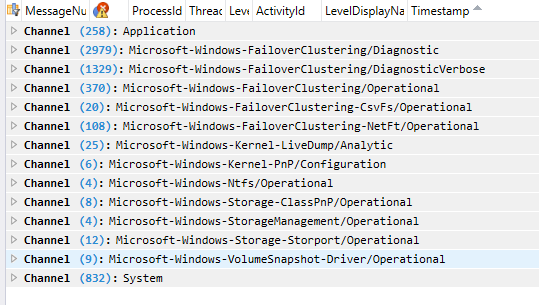
You can also group by providers to get the following view:
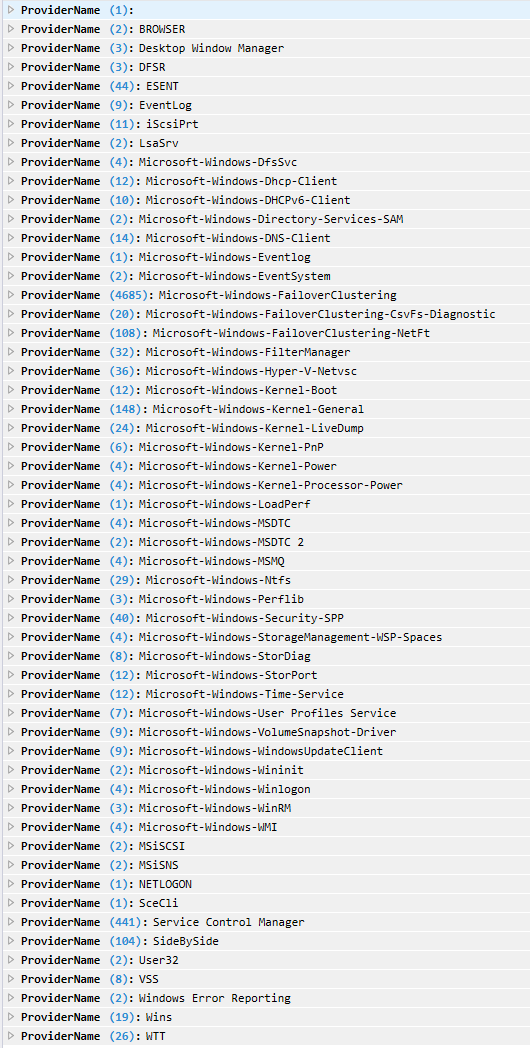
To identify why the disk failed, navigate to the events under FailoverClustering/Diagnostic and FailoverClustering/DiagnosticVerbose. Then run the following query: EventLog.EventData["LogString"] contains "Cluster Disk 10". This will give you give you the following output:

Physical disk timed out
To diagnose this issue, navigate to the WER report folder. The folder contains log files and dump files for RHS, clussvc.exe, and of the process that hosts the "smphost" service, as shown below:
PS C:\Windows\system32> dir C:\ProgramData\Microsoft\Windows\WER\ReportArchive\Critical_PhysicalDisk_64acaf7e4590828ae8a3ac3c8b31da9a789586d4_00000000_cab_1d94712e
Here's an example of the output:
Volume in drive C is INSTALLTO
Volume Serial Number is 4031-E397
<date> <time> <DIR> .
<date> <time> <DIR> ..
<date> <time> 69,632 CLUSWER_RHS_HANG_75e60318-50c9-41e4-94d9-fb0f589cd224_1.evtx
<date> <time> 69,632 CLUSWER_RHS_HANG_75e60318-50c9-41e4-94d9-fb0f589cd224_10.evtx
<date> <time> 69,632 CLUSWER_RHS_HANG_75e60318-50c9-41e4-94d9-fb0f589cd224_11.evtx
<date> <time> 69,632 CLUSWER_RHS_HANG_75e60318-50c9-41e4-94d9-fb0f589cd224_12.evtx
<date> <time> 69,632 CLUSWER_RHS_HANG_75e60318-50c9-41e4-94d9-fb0f589cd224_13.evtx
<date> <time> 69,632 CLUSWER_RHS_HANG_75e60318-50c9-41e4-94d9-fb0f589cd224_14.evtx
<date> <time> 69,632 CLUSWER_RHS_HANG_75e60318-50c9-41e4-94d9-fb0f589cd224_15.evtx
<date> <time> 69,632 CLUSWER_RHS_HANG_75e60318-50c9-41e4-94d9-fb0f589cd224_16.evtx
<date> <time> 69,632 CLUSWER_RHS_HANG_75e60318-50c9-41e4-94d9-fb0f589cd224_17.evtx
<date> <time> 69,632 CLUSWER_RHS_HANG_75e60318-50c9-41e4-94d9-fb0f589cd224_18.evtx
<date> <time> 69,632 CLUSWER_RHS_HANG_75e60318-50c9-41e4-94d9-fb0f589cd224_19.evtx
<date> <time> 69,632 CLUSWER_RHS_HANG_75e60318-50c9-41e4-94d9-fb0f589cd224_2.evtx
<date> <time> 69,632 CLUSWER_RHS_HANG_75e60318-50c9-41e4-94d9-fb0f589cd224_20.evtx
<date> <time> 69,632 CLUSWER_RHS_HANG_75e60318-50c9-41e4-94d9-fb0f589cd224_21.evtx
<date> <time> 69,632 CLUSWER_RHS_HANG_75e60318-50c9-41e4-94d9-fb0f589cd224_22.evtx
<date> <time> 69,632 CLUSWER_RHS_HANG_75e60318-50c9-41e4-94d9-fb0f589cd224_23.evtx
<date> <time> 69,632 CLUSWER_RHS_HANG_75e60318-50c9-41e4-94d9-fb0f589cd224_24.evtx
<date> <time> 69,632 CLUSWER_RHS_HANG_75e60318-50c9-41e4-94d9-fb0f589cd224_25.evtx
<date> <time> 69,632 CLUSWER_RHS_HANG_75e60318-50c9-41e4-94d9-fb0f589cd224_26.evtx
<date> <time> 69,632 CLUSWER_RHS_HANG_75e60318-50c9-41e4-94d9-fb0f589cd224_27.evtx
<date> <time> 69,632 CLUSWER_RHS_HANG_75e60318-50c9-41e4-94d9-fb0f589cd224_28.evtx
<date> <time> 69,632 CLUSWER_RHS_HANG_75e60318-50c9-41e4-94d9-fb0f589cd224_29.evtx
<date> <time> 69,632 CLUSWER_RHS_HANG_75e60318-50c9-41e4-94d9-fb0f589cd224_3.evtx
<date> <time> 1,118,208 CLUSWER_RHS_HANG_75e60318-50c9-41e4-94d9-fb0f589cd224_30.evtx
<date> <time> 1,118,208 CLUSWER_RHS_HANG_75e60318-50c9-41e4-94d9-fb0f589cd224_31.evtx
<date> <time> 1,118,208 CLUSWER_RHS_HANG_75e60318-50c9-41e4-94d9-fb0f589cd224_32.evtx
<date> <time> 69,632 CLUSWER_RHS_HANG_75e60318-50c9-41e4-94d9-fb0f589cd224_33.evtx
<date> <time> 69,632 CLUSWER_RHS_HANG_75e60318-50c9-41e4-94d9-fb0f589cd224_34.evtx
<date> <time> 69,632 CLUSWER_RHS_HANG_75e60318-50c9-41e4-94d9-fb0f589cd224_35.evtx
<date> <time> 2,166,784 CLUSWER_RHS_HANG_75e60318-50c9-41e4-94d9-fb0f589cd224_36.evtx
<date> <time> 1,118,208 CLUSWER_RHS_HANG_75e60318-50c9-41e4-94d9-fb0f589cd224_37.evtx
<date> <time> 28,340,500 memory.hdmp
<date> <time> 69,632 CLUSWER_RHS_HANG_75e60318-50c9-41e4-94d9-fb0f589cd224_38.evtx
<date> <time> 69,632 CLUSWER_RHS_HANG_75e60318-50c9-41e4-94d9-fb0f589cd224_39.evtx
<date> <time> 69,632 CLUSWER_RHS_HANG_75e60318-50c9-41e4-94d9-fb0f589cd224_4.evtx
<date> <time> 69,632 CLUSWER_RHS_HANG_75e60318-50c9-41e4-94d9-fb0f589cd224_40.evtx
<date> <time> 69,632 CLUSWER_RHS_HANG_75e60318-50c9-41e4-94d9-fb0f589cd224_41.evtx
<date> <time> 69,632 CLUSWER_RHS_HANG_75e60318-50c9-41e4-94d9-fb0f589cd224_5.evtx
<date> <time> 69,632 CLUSWER_RHS_HANG_75e60318-50c9-41e4-94d9-fb0f589cd224_6.evtx
<date> <time> 69,632 CLUSWER_RHS_HANG_75e60318-50c9-41e4-94d9-fb0f589cd224_7.evtx
<date> <time> 69,632 CLUSWER_RHS_HANG_75e60318-50c9-41e4-94d9-fb0f589cd224_8.evtx
<date> <time> 69,632 CLUSWER_RHS_HANG_75e60318-50c9-41e4-94d9-fb0f589cd224_9.evtx
<date> <time> 4,466,943 minidump.0f14.mdmp
<date> <time> 1,735,776 minidump.2200.mdmp
<date> <time> 33,890 Report.wer
<date> <time> 49,267 WER69FA.tmp.mdmp
<date> <time> 5,706 WER70A2.tmp.WERInternalMetadata.xml
<date> <time> 63,206 WER70E0.tmp.csv
<date> <time> 13,340 WER7100.tmp.txt
Next, start triaging from the Report.wer file — this will tell you what call or resource is hanging.
EventType=Failover_clustering_resource_timeout_2
<skip>
Sig[0].Name=ResourceType
Sig[0].Value=Physical Disk
Sig[1].Name=CallType
Sig[1].Value=ONLINERESOURCE
Sig[2].Name=DumpPolicy
Sig[2].Value=5225058577
Sig[3].Name=ControlCode
Sig[3].Value=18
DynamicSig[1].Name=OS Version
DynamicSig[1].Value=10.0.17051.2.0.0.400.8
DynamicSig[2].Name=Locale ID
DynamicSig[2].Value=1033
DynamicSig[26].Name=ResourceName
DynamicSig[26].Value=Cluster Disk 10
DynamicSig[27].Name=ReportId
DynamicSig[27].Value=75e60318-50c9-41e4-94d9-fb0f589cd224
DynamicSig[29].Name=HangThreadId
DynamicSig[29].Value=10008
The list of services and processes that we collect in a dump is controlled by the following property: PS C:\Windows\system32> (Get-ClusterResourceType -Name "Physical Disk").DumpServicesSmphost
To identify why the hang happened, open the dump files. Then run the following query: EventLog.EventData["LogString"] contains "Cluster Disk 10" This will give you give you the following output:
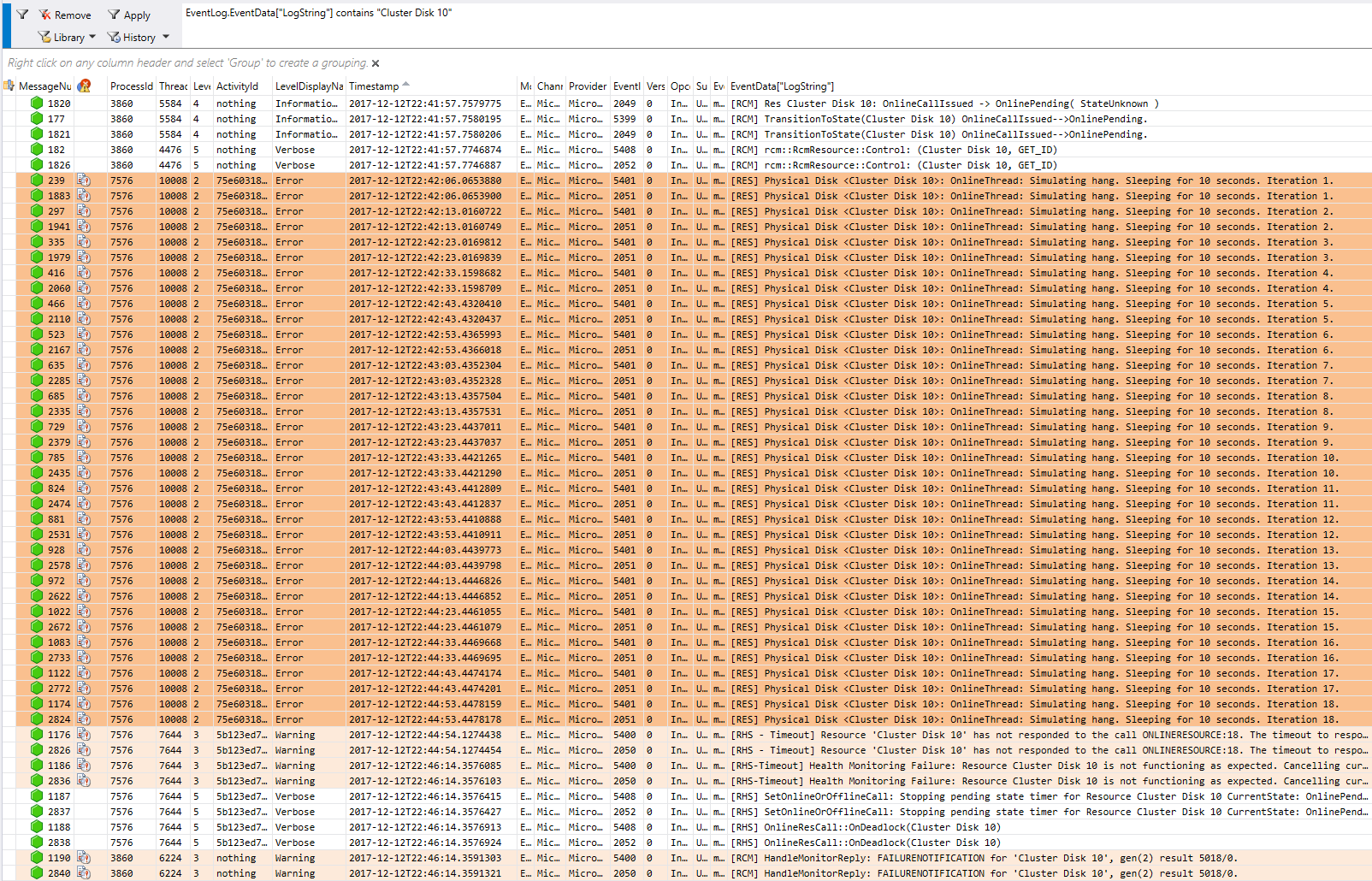
We can cross-examine this with the thread from the memory.hdmp file:
# 21 Id: 1d98.2718 Suspend: 0 Teb: 0000000b`f1f7b000 Unfrozen
# Child-SP RetAddr Call Site
00 0000000b`f3c7ec38 00007ff8`455d25ca ntdll!ZwDelayExecution+0x14
01 0000000b`f3c7ec40 00007ff8`2ef19710 KERNELBASE!SleepEx+0x9a
02 0000000b`f3c7ece0 00007ff8`3bdf7fbf clusres!ResHardDiskOnlineOrTurnOffMMThread+0x2b0
03 0000000b`f3c7f960 00007ff8`391eed34 resutils!ClusWorkerStart+0x5f
04 0000000b`f3c7f9d0 00000000`00000000 vfbasics+0xed34