Troubleshoot Active Directory Federation Services with events and logging
Active Directory Federation Services (AD FS) provides two primary logs that you can use to troubleshoot. They are:
- The Admin Log.
- The Tracelog.
View the admin log
The Admin log provides high-level information on issues that are occurring and is enabled by default. To view the admin log:
Open Event Viewer.
Expand Applications and Services Log.
Expand AD FS.
Select Admin.
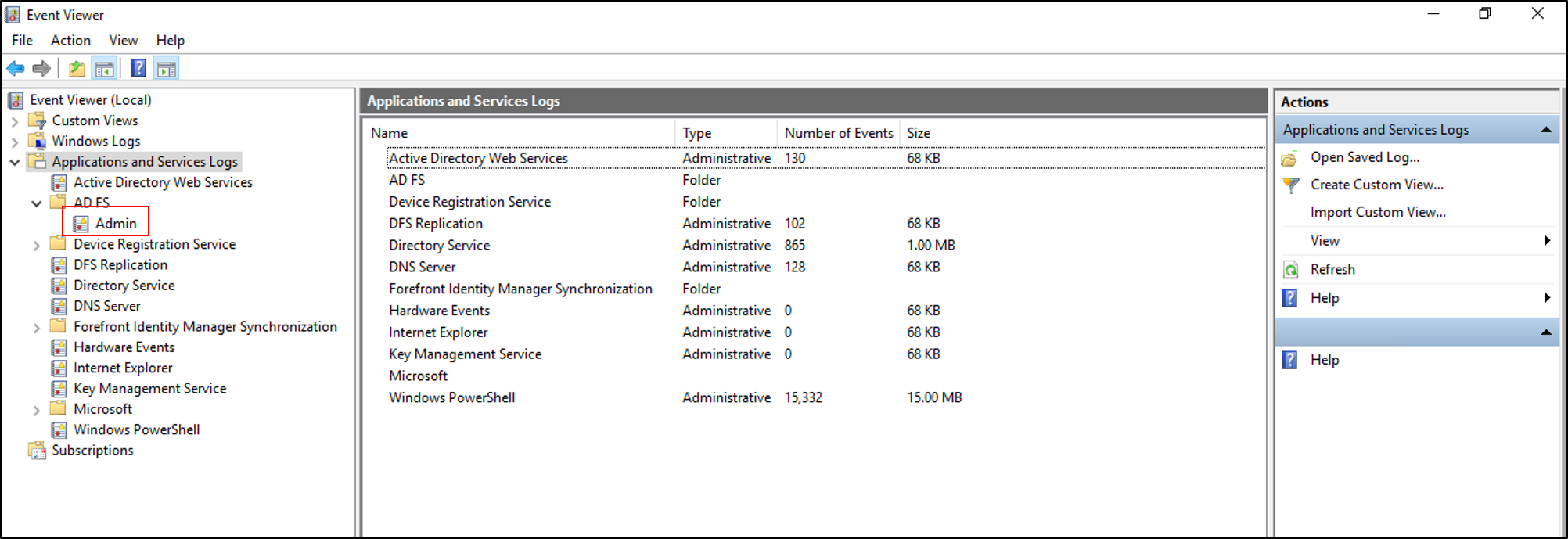
Use Tracelog
The Tracelog is where detailed messages are logged, and it's the most useful log when troubleshooting. Since a lot Tracelog information can be generated in a short amount of time, which can affect system performance, the logs are disabled by default.
To enable and view the Tracelog
Open Event Viewer and expand Applications and Services Log.
Right-click on Applications and Services Log, and select View. Then select Show Analytic and Debug Logs. This pane shows more nodes.
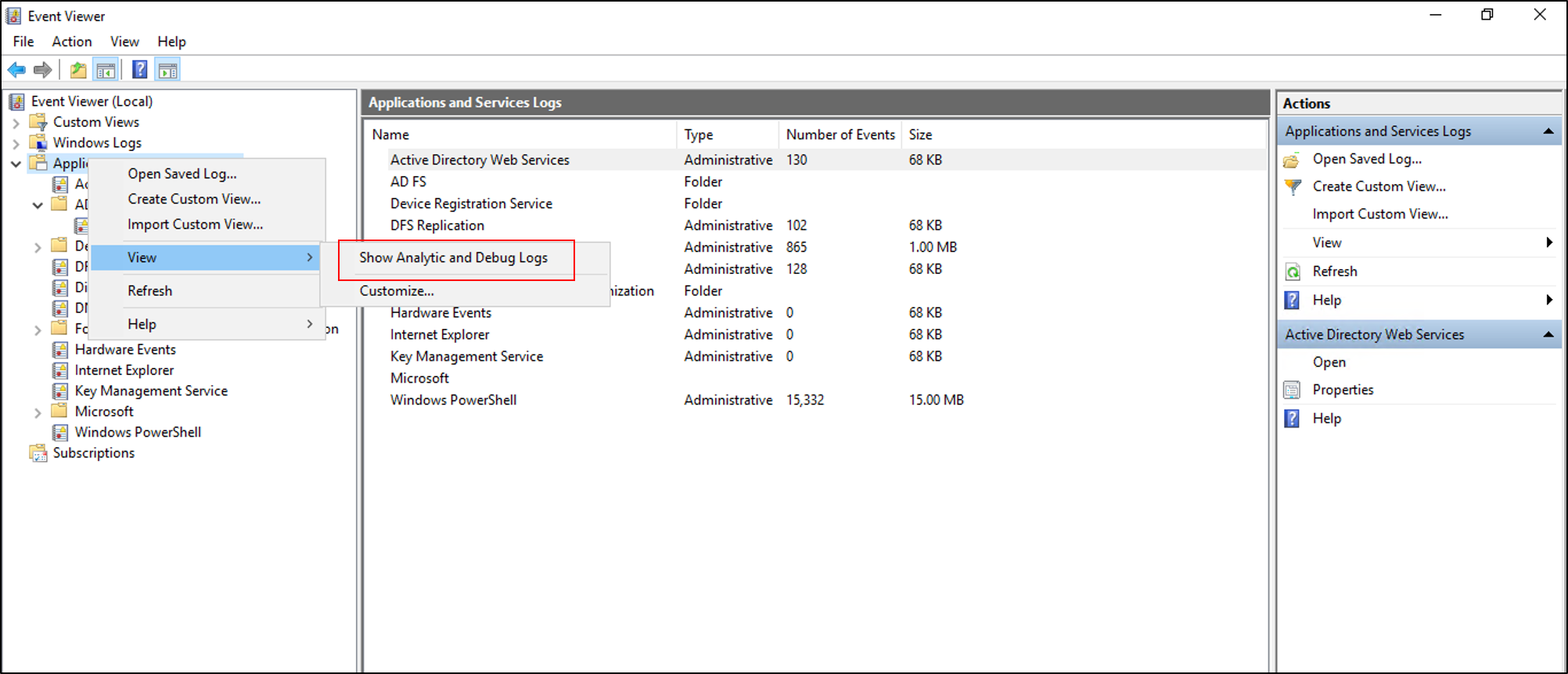
Expand AD FS Tracing.
Right-click on Debug, and select Enable Log.
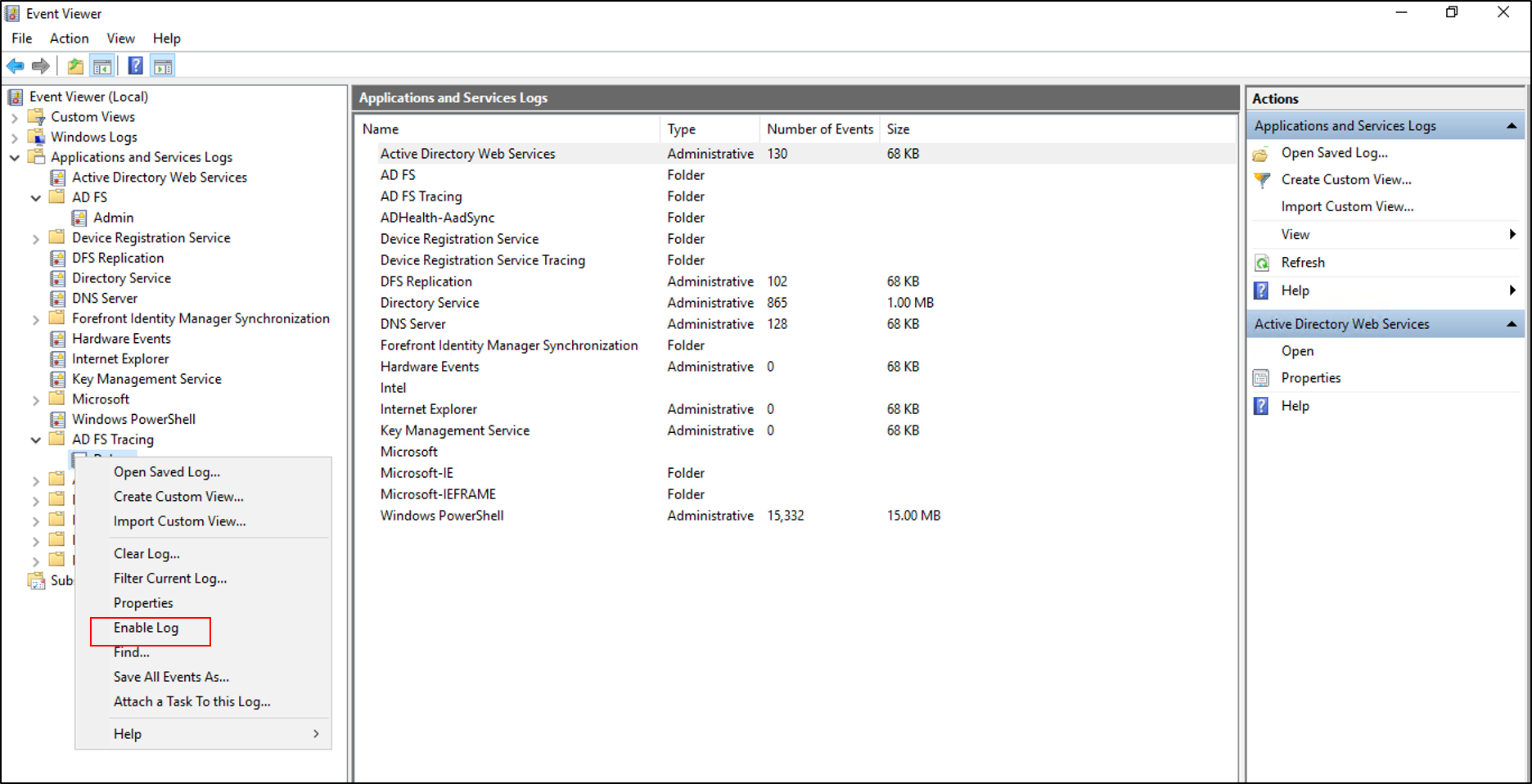
Event auditing information for AD FS on Windows Server 2016
By default, AD FS in Windows Server 2016 has a basic level of auditing enabled. With basic auditing, administrators see five or fewer events for a single request. This information marks a significant decrease in the number of events administrators have to look at in order to see a single request. You can raise or lower the auditing level by using the PowerShell cmdlet:
Set-AdfsProperties -AuditLevel
The following table explains the available auditing levels.
| Audit Level | PowerShell syntax | Description |
|---|---|---|
| None | Set-AdfsProperties -AuditLevel None | Auditing is disabled and no events are logged. |
| Basic (Default) | Set-AdfsProperties -AuditLevel Basic | No more than five events are logged for a single request. |
| Verbose | Set-AdfsProperties -AuditLevel Verbose | All events are logged. This level logs a significant amount of information per request. |
To view the current auditing level, you can use the PowerShell cmdlet: Get-AdfsProperties.
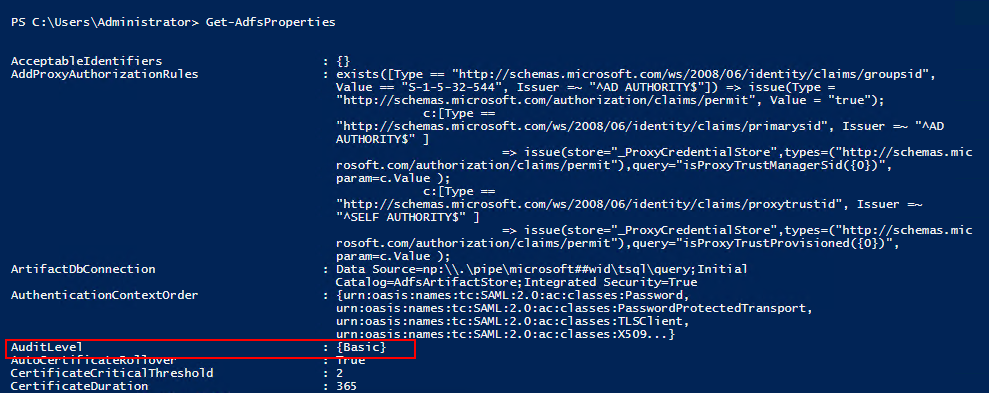
You can raise or lower the auditing level by using the PowerShell cmdlet: Set-AdfsProperties -AuditLevel.

Types of events
AD FS events can be of different types, based on the different types of requests processed by AD FS. Each type of event has specific data associated with it. The type of events can be differentiated between login requests and system requests. Your login requests might be token requests, and your system requests might be server-server calls, including fetching configuration information.
The following table describes the basic types of events.
| Event Type | Event ID | Description |
|---|---|---|
| Fresh Credential Validation Success | 1202 | A request where the Federation Service validates fresh credentials successfully. This event includes WS-Trust, WS-Federation, SAML-P (first leg to generate SSO) and OAuth Authorize Endpoints. |
| Fresh Credential Validation Error | 1203 | A request where fresh credential validation failed on the Federation Service. This event includes WS-Trust, WS-Fed, SAML-P (first leg to generate SSO), and OAuth Authorize Endpoints. |
| Application Token Success | 1200 | A request where the Federation Service issues a security token successfully. For WS-Federation and SAML-P, this event is logged when the request is processed with the SSO artifact (such as the SSO cookie). |
| Application Token Failure | 1201 | A request where the security token issuance failed on the Federation Service. For WS-Federation and SAML-P, this event is logged when the request was processed with the SSO artifact (such as the SSO cookie). |
| Password Change Request Success | 1204 | A transaction where the Federation Service successfully processes the password change request. |
| Password Change Request Error | 1205 | A transaction where the Federation Service fails to process the password change request. |
| Sign Out Success | 1206 | Describes a successful sign out request. |
| Sign Out Failure | 1207 | Describes a failed sign out request. |
Security auditing
Security auditing of the AD FS service account can sometimes help track issues with password updates, request/response logging, request content headers, and device registration results. Auditing of the AD FS service account is disabled by default.
Enable security auditing
Select Start. Then go to Programs > Administrative Tools, and then choose Local Security Policy.
Go to the Security Settings\Local Policies\User Rights Management folder, and then double-click Generate security audits.
On the Local Security Setting tab, verify that the AD FS service account is listed. If it isn't present, select Add User or Group, and add it to the list. Then select OK.
Open a command prompt with elevated privileges and run the following command to enable auditing:
auditpol.exe /set /subcategory:"Application Generated" /failure:enable /success:enableClose Local Security Policy, and then open the AD FS Management snap-in.
To open the AD FS Management snap-in, select Start. Go to Programs > Administrative Tools, and then select AD FS Management.
In the Actions pane, select Edit Federation Service Properties.
In the Federation Service Properties dialog box, select the Events tab.
Select the Success audits and Failure audits check boxes.
Select OK.
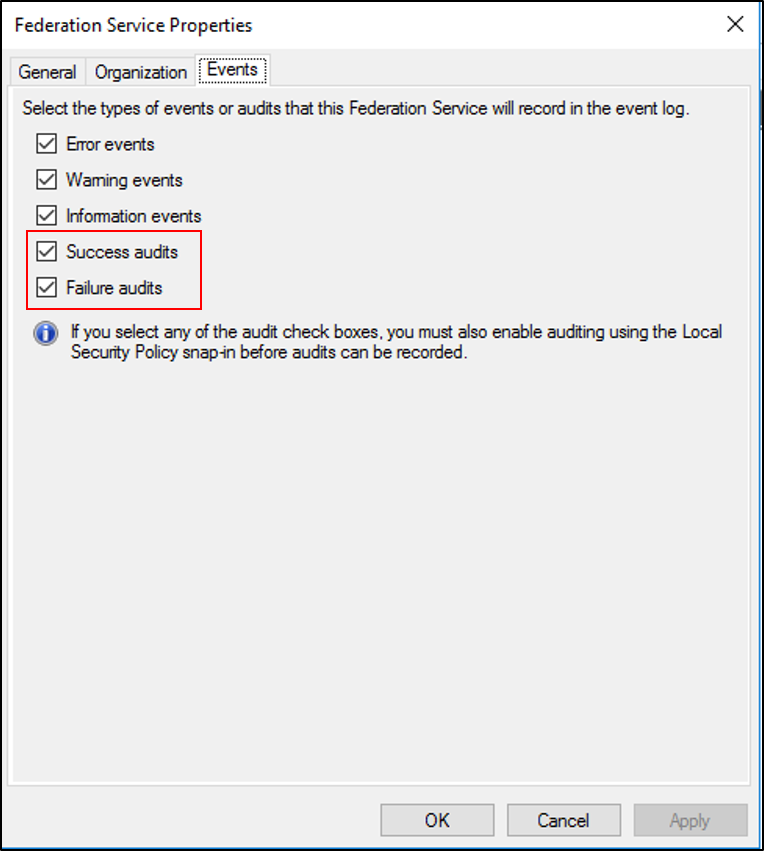
Note
The previous instructions are used only when AD FS is on a stand-alone member server. If AD FS is running on a domain controller, instead of the Local Security Policy, use the Default Domain Controller Policy located in Group Policy Management/Forest/Domains/Domain Controllers. Select edit and go to Computer Configuration\Policies\Windows Settings\Security Settings\Local Policies\User Rights Management.
Windows Communication Foundation and Windows Identity Foundation messages
In addition to trace logging, sometimes you might need to view Windows Communication Foundation (WCF) and Windows Identity Foundation (WIF) messages in order to troubleshoot an issue. You can view these messages by modifying the Microsoft.IdentityServer.ServiceHost.Exe.Config file on the AD FS server.
This file is located in <%system root%>\Windows\ADFS and is in XML format. The relevant portions of the file are shown in the following sample:
<!-- To enable WIF tracing, change the following switchValue to the desired trace level - Verbose, Information, Warning, Error, Critical -->
<source name="Microsoft.IdentityModel" switchValue="Off"> … </source>
<!-- To enable WCF tracing, change the following switchValue to the desired trace level - Verbose, Information, Warning, Error, Critical -->
<source name="System.ServiceModel" switchValue="Off" > … </source>
After you apply these changes, save the configuration, and restart the AD FS service. After you enable these traces by setting the appropriate switches, they'll appear in the AD FS Tracelog in the Windows Event Viewer.
Correlating Events
One of the hardest things to troubleshoot is access issues that generate numerous errors or debug events.
To help with this, AD FS correlates all events that are recorded to the Event Viewer, in both the admin and the debug logs. Each of these logs corresponds to a particular request by using a unique Globally Unique Identifier (GUID) called the Activity ID. AD FS generates this ID when it presents the token issuance request to the web application for applications using the passive requestor profile. AD FS also generates an ID when it sends requests directly to the claims provider for applications using WS-Trust.
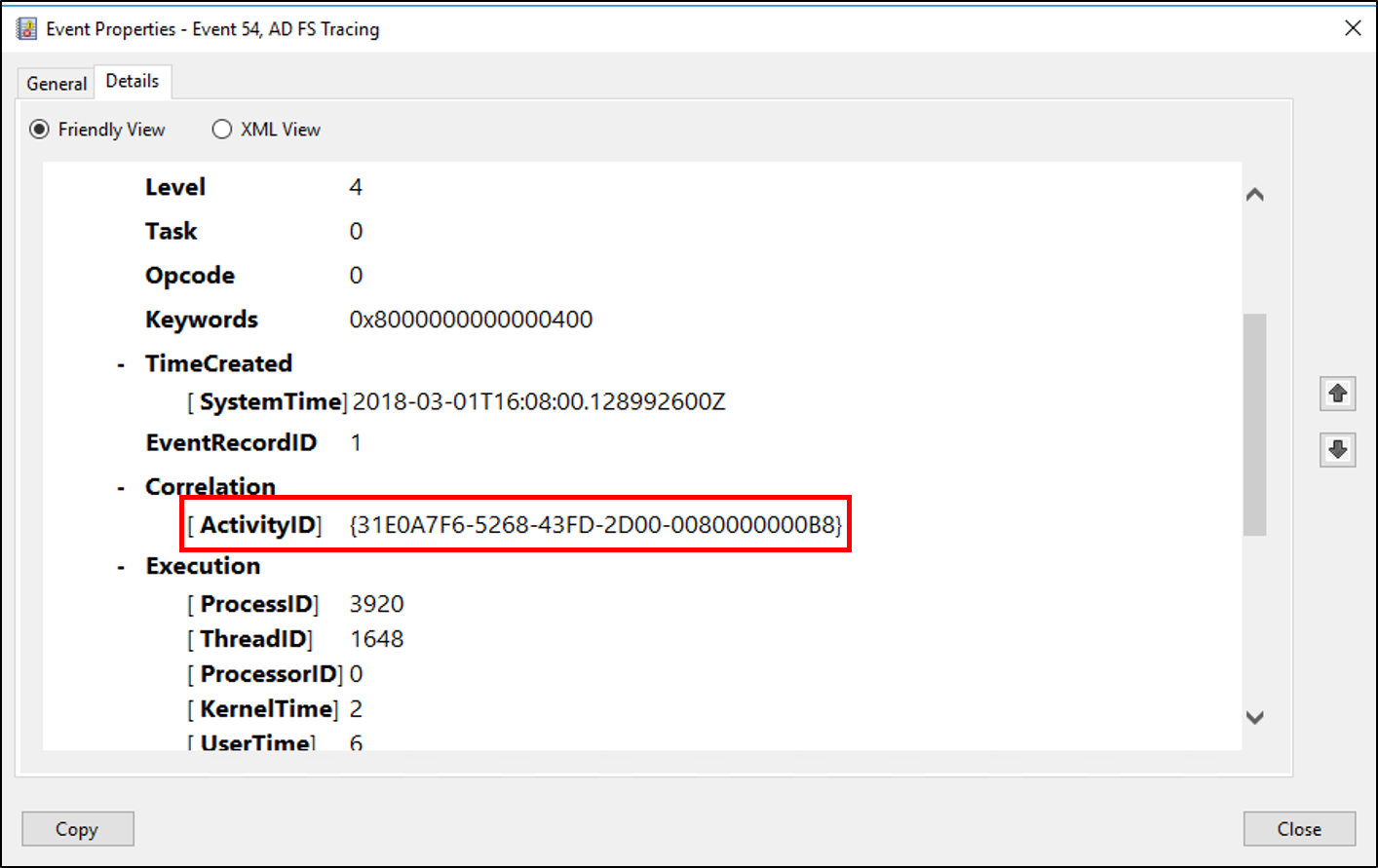
This activity ID remains the same for the entire duration of the request, and it's logged as part of every event recorded in the Event Viewer for that request. This means:
- Filtering or searching the Event Viewer by using this activity ID can help keep track of all related events that correspond to the token request.
- The same activity ID is logged across different machines, which allows you to troubleshooting a user request across multiple machines such as the Federation Server proxy (FSP).
- The activity ID also appears in the user's browser if the AD FS request fails in any way, thus allowing the user to communicate this ID to help desk or IT Support.
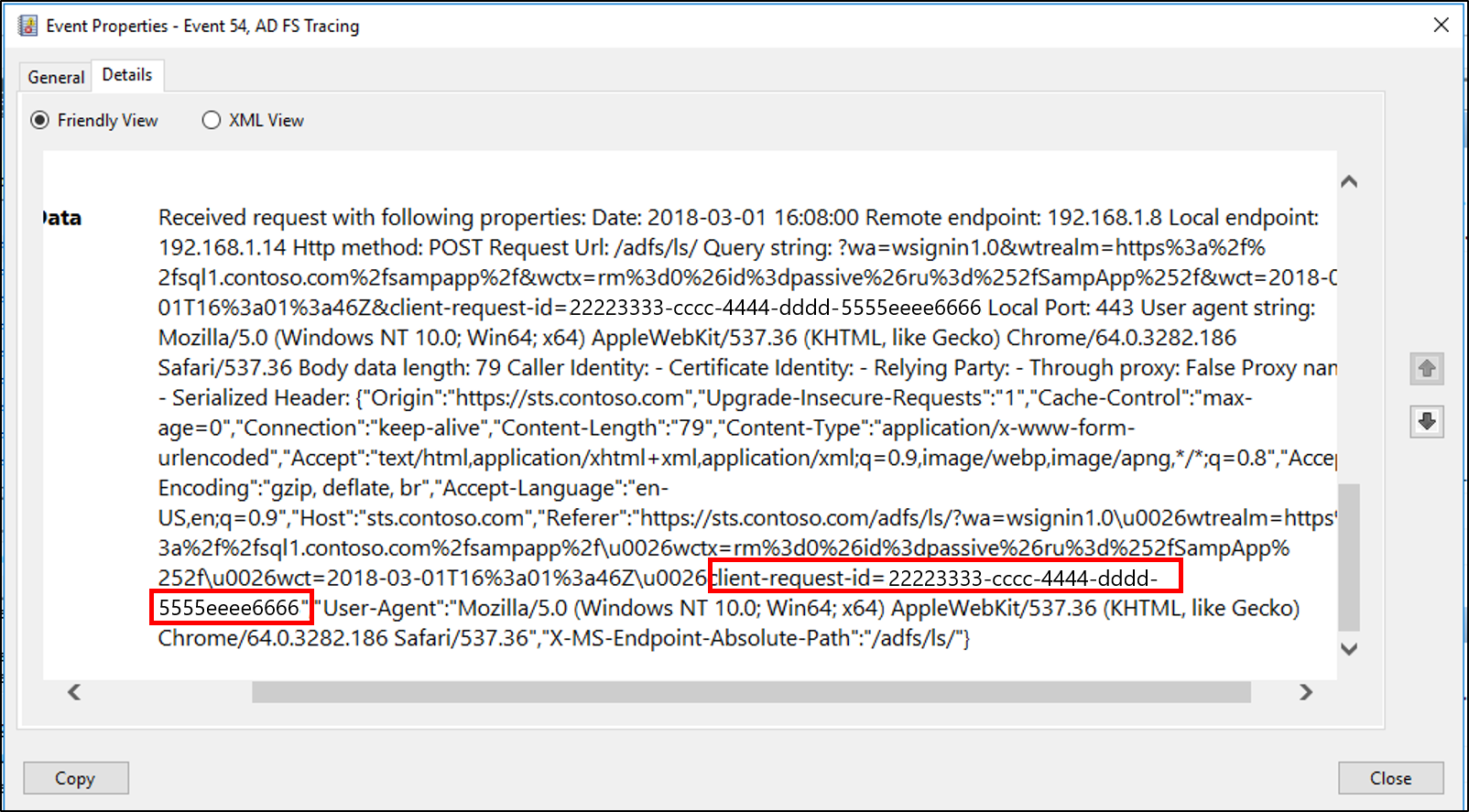
To aid in the troubleshooting process, AD FS also logs the caller ID event whenever the token-issuance process fails on an AD FS server. This event contains the claim type and value of one of the following claim types, assuming that this information was passed to the Federation Service as part of a token request:
https://schemas.microsoft.com/ws/2008/06/identity/claims/windowsaccountnamehhttp://schemas.xmlsoap.org/ws/2005/05/identity/claims/nameidentifierhttp://schemas.xmlsoap.org/ws/2005/05/identity/claims/upnhhttps://schemas.microsoft.com/ws/2008/06/identity/claims/upnhttp://schemas.xmlsoap.org/claims/UPNhttp://schemas.xmlsoap.org/ws/2005/05/identity/claims/emailaddresshhttps://schemas.microsoft.com/ws/2008/06/identity/claims/emailaddresshttp://schemas.xmlsoap.org/claims/EmailAddresshttp://schemas.xmlsoap.org/ws/2005/05/identity/claims/namehttps://schemas.microsoft.com/ws/2008/06/identity/claims/namehttp://schemas.xmlsoap.org/ws/2005/05/identity/claims/privatepersonalidentifier
The caller ID event also logs the activity ID to allow you to use that activity ID to filter or search the event logs for a particular request.