Create a security group for guarded hosts and register the group with HGS
Applies to: Windows Server 2022, Windows Server 2019, Windows Server 2016
Important
AD mode is deprecated beginning with Windows Server 2019. For environments where TPM attestation is not possible, configure host key attestation. Host key attestation provides similar assurance to AD mode and is simpler to set up.
This topic describes the intermediate steps to prepare Hyper-V hosts to become guarded hosts using Admin-trusted attestation (AD mode). Before taking these steps, complete the steps in Configuring the fabric DNS for hosts that will become guarded hosts.
Create a security group and add hosts
Create a new GLOBAL security group in the fabric domain and add Hyper-V hosts that will run shielded VMs. Restart the hosts to update their group membership.
Use Get-ADGroup to obtain the security identifier (SID) of the security group and provide it to the HGS administrator.
Get-ADGroup "Guarded Hosts"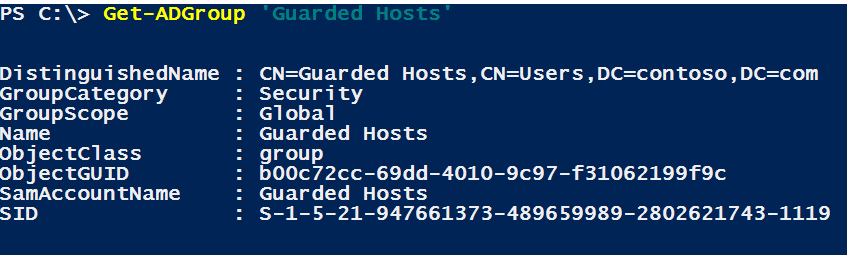
Register the SID of the security group with HGS
On an HGS server, run the following command to register the security group with HGS. Re-run the command if necessary for additional groups. Provide a friendly name for the group. It does not need to match the Active Directory security group name.
Add-HgsAttestationHostGroup -Name "<GuardedHostGroup>" -Identifier "<SID>"To verify the group was added, run Get-HgsAttestationHostGroup.
Next step
Additional References
Feedback
Coming soon: Throughout 2024 we will be phasing out GitHub Issues as the feedback mechanism for content and replacing it with a new feedback system. For more information see: https://aka.ms/ContentUserFeedback.
Submit and view feedback for