Manage Hyper-V hypervisor scheduler types
Applies to: Windows Server 2022, Windows Server 2019, Windows Server 2016, Windows Server version 1803, Windows Server version 1709, Windows 10
This article describes new modes of virtual processor scheduling logic introduced in Windows Server 2016. These modes, or scheduler types, determine how the Hyper-V hypervisor allocates and manages work across guest virtual processors. A Hyper-V host administrator can:
- Select hypervisor scheduler types best suited for guest virtual machines (VMs).
- Configure VMs to take advantage of scheduling logic.
Prerequisites
You must install the following updates in order to use the hypervisor scheduler features described later in this article. These updates include changes to support the new hypervisorschedulertype BCD option, which is necessary for host configuration.
| Version | Release | Update Required | KB Article |
|---|---|---|---|
| Windows Server 2016 | 1607 | 2018.07 C | KB4338822 |
| Windows Server 2016 | 1703 | 2018.07 C | KB4338827 |
| Windows Server 2016 | 1709 | 2018.07 C | KB4338817 |
| Windows Server 2019 | 1804 | None | None |
Background
Before discussing the logic and controls behind Hyper-V virtual processor scheduling, it's important to understand certain concepts like simultaneous multithreading and how Hyper-V virtualizes processors.
Understand SMT
Simultaneous multithreading (SMT) is a technique in modern processor designs that lets separate, independent execution threads share processor resources. SMT usually gives a modest performance boost to most workloads. It parallelizes computations when possible, increasing instruction throughput. However, there are also times where there's no noticeable improvement in performance or even a slight loss when threads compete with each other for shared processor resources.
In order to use SMT with Windows Server, you must have a compatible processor. For example, a processor with Intel Hyper-Threading technology or Advanced Micro Devices (AMD) Multithreading (SMT).
For the purposes of this article, the descriptions of SMT and how it's used by Hyper-V apply equally to both Intel and AMD systems.
For more information on Intel HT Technology, see Intel Hyper-Threading Technology.
For more information on AMD SMT, see The "Zen" Core Architecture.
Understand how Hyper-V virtualizes processors
Before considering hypervisor scheduler types, you should understand Hyper-V architecture. You can find a more detailed summary of how this architecture works in the Hyper-V technology overview, but for now, you should keep the following concepts in mind:
Hyper-V creates and manages VM partitions, allocating and sharing compute resources across them, under control of the hypervisor. Partitions provide strong isolation boundaries between all guest VMs and between guest VMs and the root partition.
The root partition is itself a VM partition, although it has unique properties and greater privileges than guest VMs. The root partition:
- Provides management services that control all guest VMs.
- Provides virtual device support for guests.
- Manages all device input and output for guest VMs.
We recommend not running any application workloads in the root partition.
Each virtual processor (VP) of the root partition is mapped one-to-one to an underlying logical processor (LP). A host VP always runs on the same underlying LP. There's no migration of the root partition's VPs.
By default, the LPs which host the root partition's VPs run can also run guest VPs.
Hypervisor might schedule the guest VP to run on any available logical processor. While the hypervisor scheduler tries to consider temporal cache locality, non-uniform memory access (NUMA) topology, and many other factors when scheduling a guest VP, ultimately the VP can be scheduled on any host LP.
Hypervisor scheduler types
In Windows Server 2016, the Hyper-V hypervisor supports several modes of scheduler logic, which determine how the hypervisor schedules virtual processors on the underlying logical processors. These scheduler types are:
The classic scheduler
The classic scheduler has been the default for all versions of the Windows Hyper-V hypervisor since its inception, including Windows Server 2016 Hyper-V. The classic scheduler provides a fair share, preemptive, round-robin scheduling model for guest virtual processors.
The classic scheduler type is the most appropriate for most traditional Hyper-V uses, such as private clouds, hosting providers, and so on. The performance characteristics of the classic scheduler type are best optimized to support a wide range of virtualization scenarios, such as:
- Over-subscribing of VPs to LPs.
- Running many heterogeneous VMs and workloads at the same time.
- Running larger scale high-performance VMs.
- Supporting the full feature set of Hyper-V without restrictions and other scenarios.
The core scheduler
The hypervisor core scheduler is an alternative to the classic scheduler logic introduced in Windows Server 2016 and Windows 10, version 1607. The core scheduler offers a strong security boundary for guest workload isolation. It also reduces performance variability for workloads inside of VMs running on an SMT-enabled virtualization host. The core scheduler supports running both SMT and non-SMT VMs at the same time on the same SMT-enabled virtualization host.
The core scheduler:
- Uses the virtualization host's SMT topology.
- Optionally exposes SMT pairs to guest VMs.
- Schedules groups of guest virtual processors from the same VM onto groups of SMT logical processors.
This work happens symmetrically. If LPs are in groups of two, VPs are scheduled in groups of two, and a core is never shared between VMs. When you schedule the VP for a VM without SMT enabled, that VP consumes the entire core when it runs. The overall result of the core scheduler is that:
- It creates a strong security boundary exists for guest workload isolation. Guest VPs can only run on underlying physical core pairs, reducing vulnerability to side-channel snooping attacks.
- It reduces variability in throughput.
- It can potentially reduce performance. If only one VP in a group can run, only one of the instruction streams in the core launches while the other is left idle.
- The OS and applications running in the guest VM can use SMT behavior and programming interfaces (APIs) to control and distribute work across SMT threads, just like they would with a physical machine.
As of Windows Server 2019, Hyper-V uses the core scheduler by default. In earlier versions like Windows Server 2016, the scheduler was optional and the classic scheduler is the default option.
Core scheduler behavior with host SMT disabled
In some cases, you might configure the hypervisor to use the core scheduler type, but the SMT capability is disabled or isn't present on the virtualization host. In these cases, Hyper-V uses the classic scheduler behavior regardless of the hypervisor scheduler type setting.
The root scheduler
The root scheduler arrived with Windows 10, version 1803. When you enable the root scheduler type, the hypervisor gives the root partition control of work scheduling. The NT scheduler in the root partition's OS instance manages all aspects of scheduling work to system LPs.
The root scheduler addresses the unique requirements to support a utility partition and provide strong workload isolation, as used with Windows Defender Application Guard (WDAG). In this scenario, leaving scheduling responsibilities to the root OS offers several advantages:
- You can use CPU resource controls applicable to container scenarios with the utility partition, simplifying management and deployment.
- The root OS scheduler can readily gather metrics about workload CPU use inside the container. It can use this data as input to the same scheduling policy applicable to all other workloads in the system.
- These same metrics also help attribute work done in an application container to the host system. Tracking these metrics is more difficult with traditional VM workloads, where some work on behalf of all running VMs takes place in the root partition.
Root scheduler use on client systems
Starting with Windows 10, version 1803, the root scheduler is used by default on client systems only, which means:
- You can enable the hypervisor to support virtualization-based security and WDAG workload isolation.
- It's important to properly operate future systems with heterogenous core architectures.
This configuration is the only supported hypervisor scheduler configuration for client systems. Administrators shouldn't attempt to override the default hypervisor scheduler type on Windows client systems.
Virtual Machine CPU resource controls and the root scheduler
Hyper-V's provided VM processor resource controls aren't supported when you enable the hypervisor root scheduler. The root operating system's scheduler logic manages host resources on a global basis and isn't managing a single VM's guest resources. The Hyper-V per-VM processor resource controls, such as caps, weights, and reserves, can only apply where the hypervisor directly controls VP scheduling, such as with the classic and core scheduler types.
Root scheduler use on server systems
We don't recommend using the root scheduler with Hyper-V on servers. Its performance characteristics haven't yet been fully characterized and tuned to accommodate the wide range of workloads typical of many server virtualization deployments.
Enable SMT in guest VMs
Once you configure the virtualization host's hypervisor to use the core scheduler type, you can also configure guest VMs to use SMT. Exposing the fact that VPs are hyperthreaded to a guest VM lets the scheduler in the guest operating system and workloads running in the VM detect and use the SMT topology in their own work scheduling.
- In Windows Server 2016, guest SMT isn't configured by default. A Hyper-V host administrator must explicitly enable it.
- Starting with Windows Server 2019, new VMs you create on the host inherit the host SMT topology by default. For example, a version 9.0 VM that you create on a host with two SMT threads per core would also have two SMT threads per core.
You must use PowerShell to enable SMT in a guest VM. There's no user interface provided in Hyper-V Manager. To enable SMT in a guest VM:
- Open a PowerShell window using an account that is a member of the Hyper-V Administrators group, or equivalent.
- Run
Set-VMProcessor -VMName <VMName> -HwThreadCountPerCore <n>, where<n>is the number of SMT threads per core the guest VM sees.<n> = 0sets theHwThreadCountPerCorevalue to match the host's SMT thread count per core value.
Note
In Windows Server 2019 and later, you can set HwThreadCountPerCore = 0 instead of matching the host SMT thread count.
The following screenshot shows system information taken from the guest operating system running in a VM. There are two virtual processors and SMT enabled. The guest operating system is detecting two logical processors belonging to the same core.
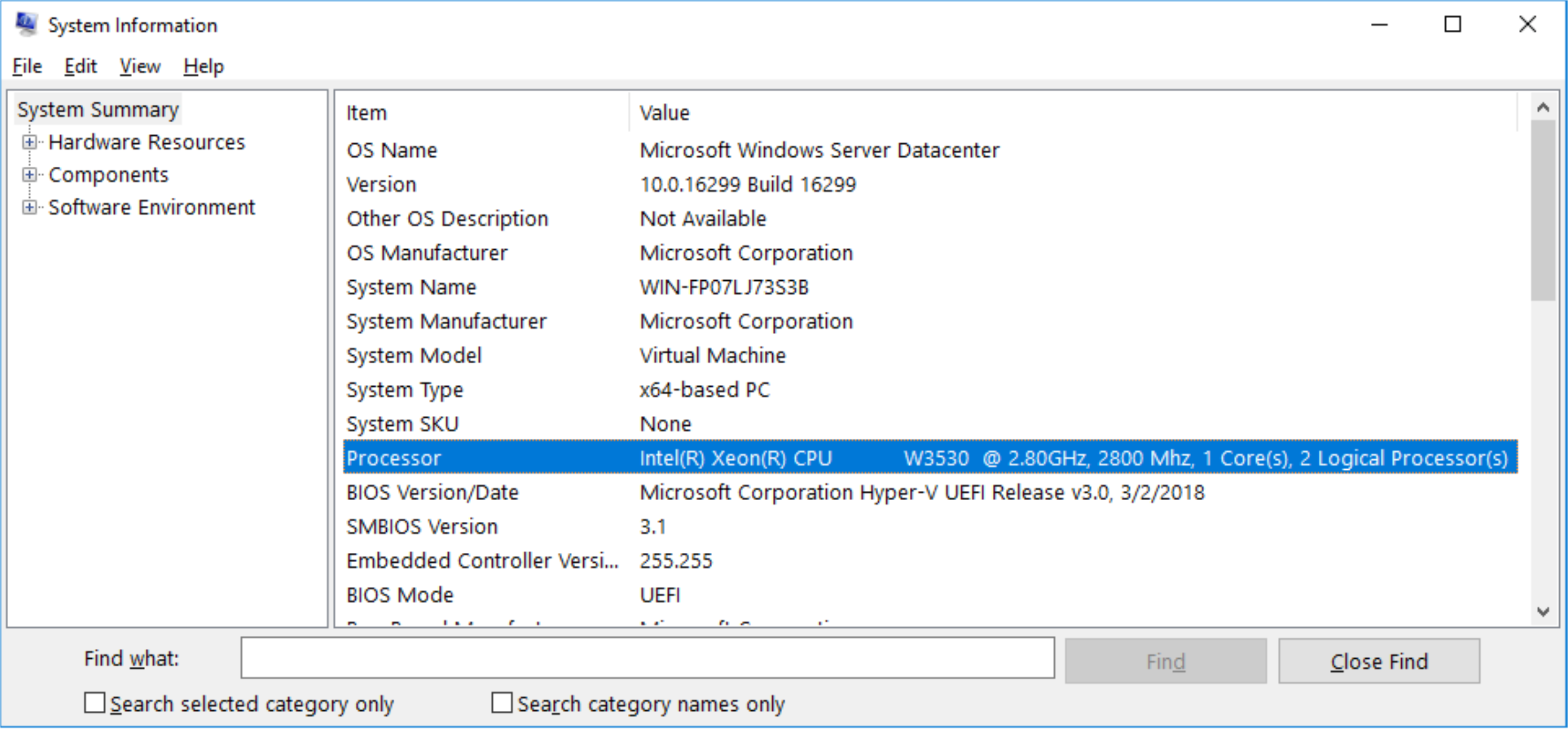
Configure the hypervisor scheduler type on Windows Server 2016 Hyper-V
Windows Server 2016 Hyper-V uses the classic hypervisor scheduler model by default. You can optionally configure the hypervisor to use the core scheduler. The core scheduler increases security by restricting guest VPs to run on corresponding physical SMT pairs. This configuration supports the use of VMs with SMT scheduling for their guest VPs.
Note
We recommend that all customers running Windows Server 2016 Hyper-V select the core scheduler to ensure their virtualization hosts are optimally protected against potentially malicious guest VMs.
Windows Server 2019 Hyper-V defaults to using the core scheduler
To ensure Hyper-V hosts are deployed in the optimal security configuration, Windows Server 2019 Hyper-V now uses the core hypervisor scheduler model by default. The host administrator might optionally configure the host to use the legacy classic scheduler. Prior to overriding the default settings, administrators should carefully read, understand, and consider the impacts each scheduler type has on the security and performance of virtualization hosts. For more information, see About Hyper-V hypervisor scheduler type selection.
Select the hypervisor scheduler type on Windows Server
The hypervisor scheduler configuration is controlled by the hypervisorschedulertype BCD entry.
To select a scheduler type:
- Open a command prompt with administrator privileges.
- Enter
bcdedit /set hypervisorschedulertype type, wheretypeis one of these options:
ClassicCoreRoot
You must reboot the system for any changes you make to the hypervisor scheduler type to take effect.
Note
The hypervisor root scheduler isn't supported on Windows Server Hyper-V at this time. Hyper-V administrators shouldn't attempt to configure the root scheduler for use with server virtualization scenarios.
Determine the current scheduler type
You can determine which hypervisor scheduler type Hyper-V is currently using by examining the Event Viewer system log. You can see the most recent hypervisor launch event ID 2, which reports the hypervisor scheduler type configured at hypervisor launch. You can get the hypervisor launch events from the Windows Event Viewer or in PowerShell.
Hypervisor launch event ID 2 denotes the hypervisor scheduler type, where:
- 1 = Classic scheduler, SMT disabled
- 2 = Classic scheduler
- 3 = Core scheduler
- 4 = Root scheduler
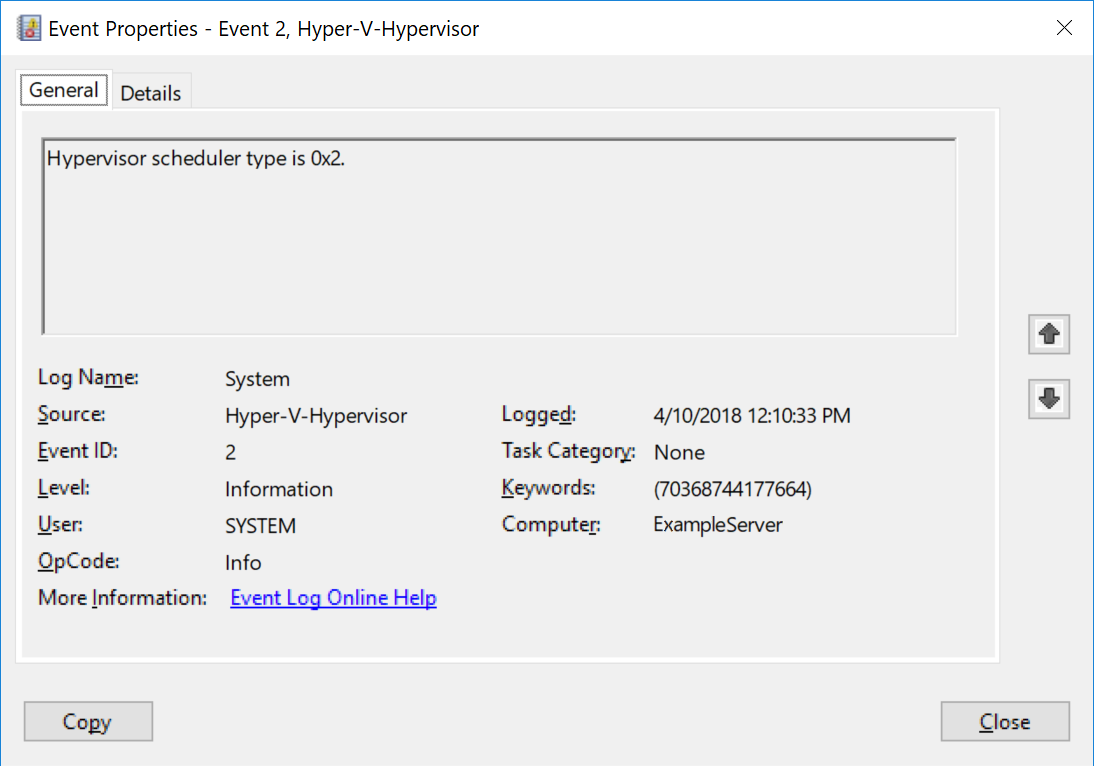
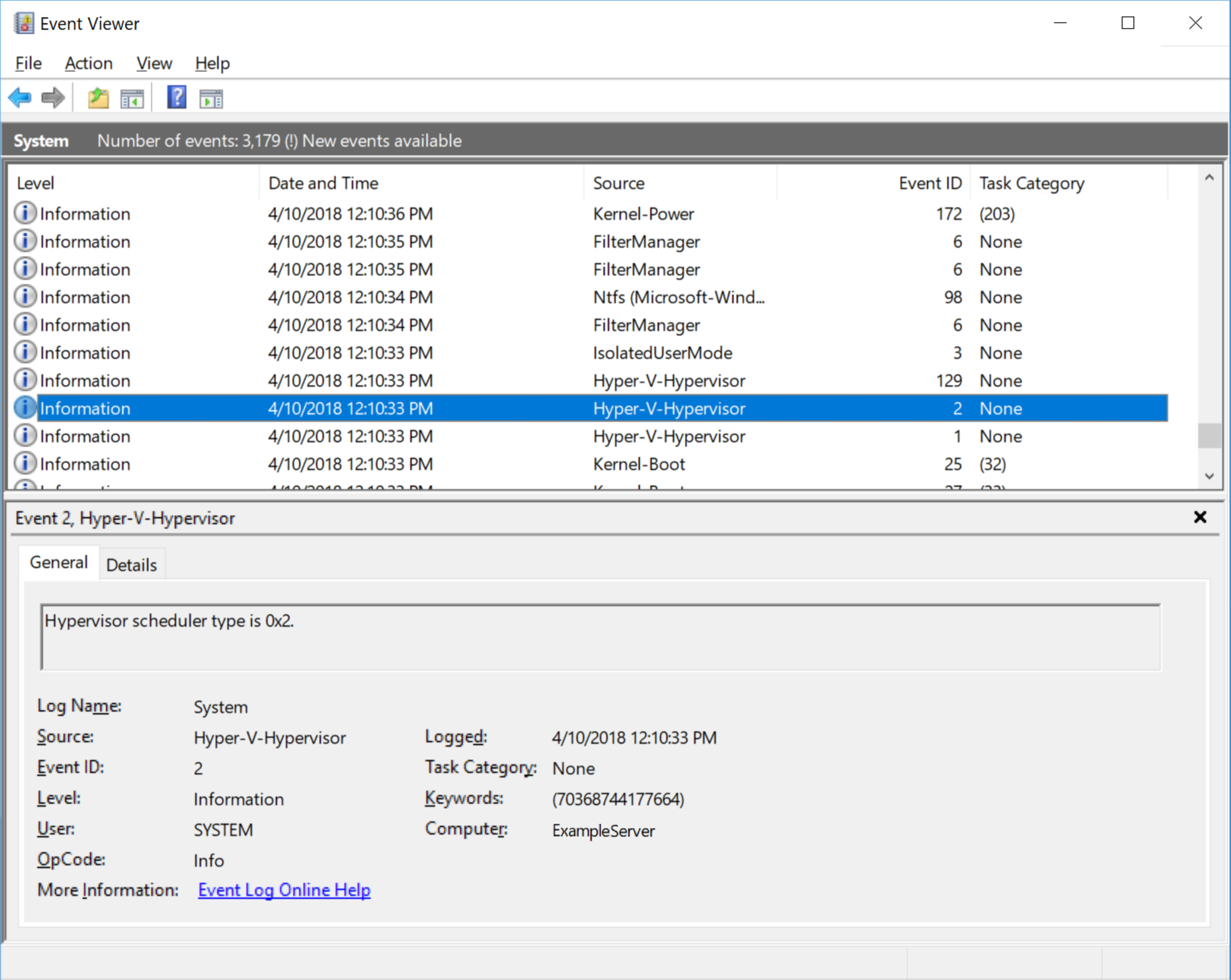
Query the Hyper-V hypervisor scheduler type launch event using PowerShell
To query for hypervisor event ID 2 using PowerShell, run the following commands from a PowerShell prompt:
Get-WinEvent -FilterHashTable @{ProviderName="Microsoft-Windows-Hyper-V-Hypervisor"; ID=2} -MaxEvents 1
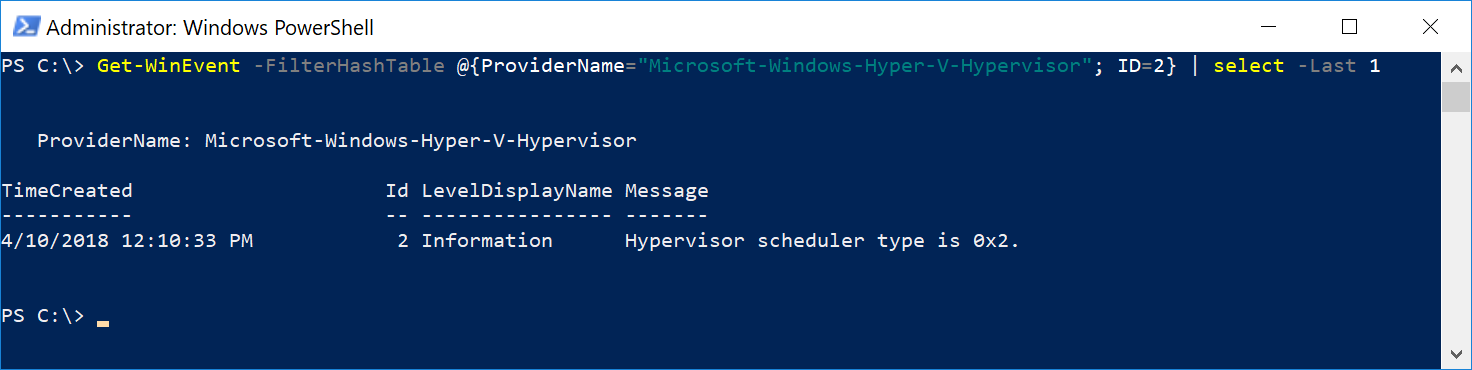
Feedback
Coming soon: Throughout 2024 we will be phasing out GitHub Issues as the feedback mechanism for content and replacing it with a new feedback system. For more information see: https://aka.ms/ContentUserFeedback.
Submit and view feedback for