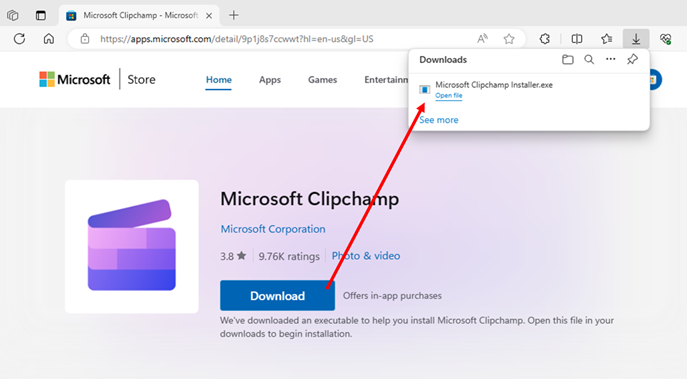Note
Access to this page requires authorization. You can try signing in or changing directories.
Access to this page requires authorization. You can try changing directories.
Microsoft Store Web Installer - Introduction and user flow
The Microsoft Store Web Installer is a standalone installer for Store applications to help you download and install apps from websites such as apps.microsoft.com and the Microsoft Store badge on developers' websites.
This system creates a stub .exe-based installer for your app, securely generated by the Microsoft Store online service. This installer is downloaded locally when you select the target button on a webpage. It's lightweight, containing only the necessary, most basic information rather than the full app binary.
When this file is activated, the installer will verify the pre-requisites (such as system architecture, age of the user, and availability in the users market) and subsequently initiate installation of the product using the same API used by the Store application. Any campaign IDs supplied by the source are tracked as well. If the app does not meet the pre-requisites, the installer will launch the Store application so that users can view additional information.
Once installation is done, the installer will automatically launch the application and then close.
Feature availability
This functionality is available for the following web-hosted content types:
- Free packaged MSIX content published on the Microsoft Store
- Win32 apps published on the Microsoft Store
This functionality isn't currently available for the following content types:
- MSIXVC apps published on the Microsoft Store
- Paid content published on the Microsoft Store
- Content rated above Everyone/ESRB (or equivalent) while signed in to Windows using an Enterprise account
Enable this feature for your app
To enable the Store Web Installer for your app, you need to ensure that the following parameters are set in the calling URL:
On apps.microsoft.com: You don't need to make any changes to enable the Store Web Installer for your app, as long as they're covered within the Feature availability section and you are not overriding this using the launch mode=full or launch mode=mini/pop-up URL parameters.
- The Store Web Installer is the default installer on apps.microsoft.com, and these parameters help you override the default installation system.
On your website: Follow these steps to switch to the Web installer on your website badge:
- Navigate to apps.microsoft.com/badge.
- Enter the right data for your app.
- Set Launch mode=Direct to ensure the required code is generated for your app.
- Copy the code, and insert the new badge within your website.
Key notes for enterprise administrators
- If you've been using the ApplicationManagement/RequirePrivateStoreOnly MDM policy, the Only display the private store within the Microsoft Store app group policy, or setting the RemoveWindowsStore DWORD value in the registry to 1 to block local or domain joined devices from accessing the Store, remember that these settings are for disabling the Store application. This policy doesn't block installation or updates of apps available on the Store.
- If you'd like to better control the types of apps that can be installed by domain-joined PCs, including apps from the Store and from the Microsoft Store Web Installer, visit AppLocker - Windows Security. This policy can be used in combination with RequirePrivateStoreOnly, RemoveWindowsStore, or independently.
- If you’d like to specifically block installations from the Microsoft Store Web Installer, you can domain block the following URL -
get.microsoft.com. This will block the installer from being downloaded and executed from either the Microsoft Store website, or from various developer websites distributing apps through this mechanism. Blocking this will not have any impact on the Microsoft Store app on Windows or already installed apps. These will continue to operate, unless combined with the above policies.
Windows developer