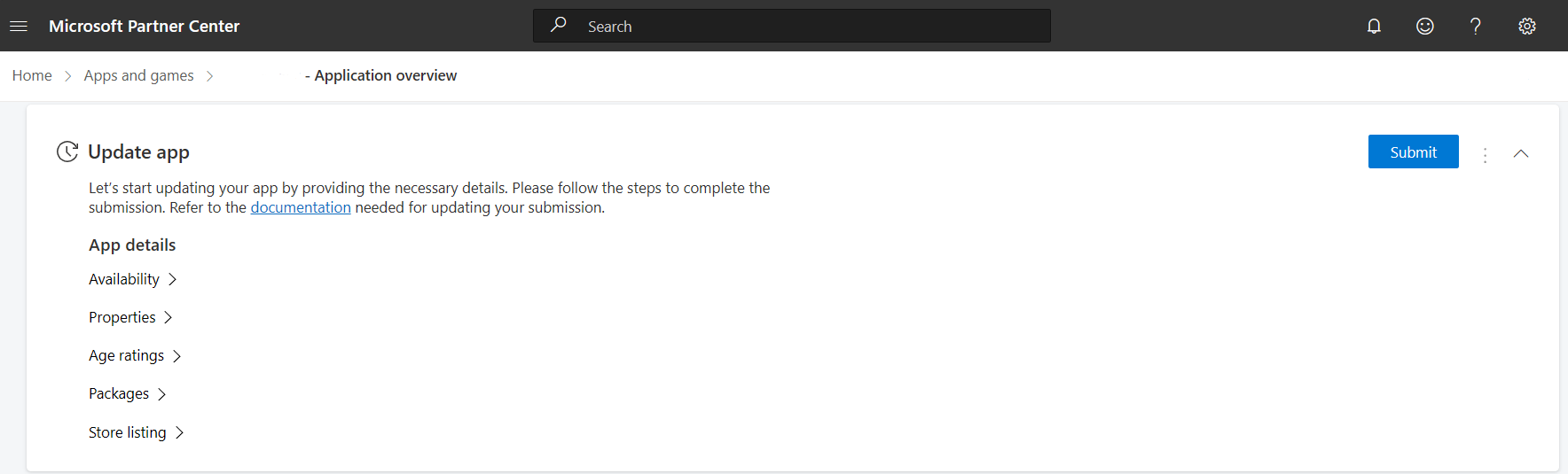Publish update to your app on the Store
You can make changes to a published app at any time. To submit updates, go to the application's page in Partner Center and click Update on the right-hand side for your app submission that’s live on the Store. This will create a new submission for the application, using the info from your previous submission as a starting point.
Go to the required sections like Pricing and availability, Properties, Age ratings, Packages, Store listing and Submission options to make the changes you'd like and save them. Then click Submit on Overview page.
Note
To understand how the Store distributes an update, visit Download and install package updates from the Store.
We recommend you submit updates for your EXE or MSI apps through the Store. This ensures that new customers always get and install your latest app version.
The Store allows existing users to install in-app updates through your app, if your installer supports it. The Store does not provide these updates automatically or manually to existing users.
You can make changes to a published app at any time. To submit updates, go to the application's overview page in Partner Center. Navigate to the Update app section. An update submission has already been created using the info from your previous submission as a starting point.
Go to the required sections like Pricing and availability, Properties, Age ratings, Packages and Store listing to make the changes you'd like and save them. Then click Publish on Manage Store listing page.
Note
Update package details
After updating/adding the new package details, click on Save draft. You will be back on Manage Packages page. In the list of packages, you will see your existing package or the new package has been added. Now, click on Save All. You will see a message that your package is uploading and after a successful upload, you will get a message as Saved Successfully.
Note
Any updates to EXE or MSI apps are subject to Application Developer Agreement and the Microsoft Store Policies, which may be updated from time to time. To add new functionalities that require written customer consent via your app update, you must provide notice to customers and get their written consent as required by law in the markets where you choose to distribute your app.
You can make changes to a published app's add-on at any time. To submit updates, go to the application's page in Partner Center and click Update on the right-hand side for your app submission that’s live on the Store. This will create a new submission for the application, using the info from your previous submission as a starting point.
Go to the required sections of app add-on like Pricing and availability, Properties, Store listing and Submission options to make the changes you'd like and save them. Then click Submit on Overview page.
Windows developer
Feedback
Coming soon: Throughout 2024 we will be phasing out GitHub Issues as the feedback mechanism for content and replacing it with a new feedback system. For more information see: https://aka.ms/ContentUserFeedback.
Submit and view feedback for