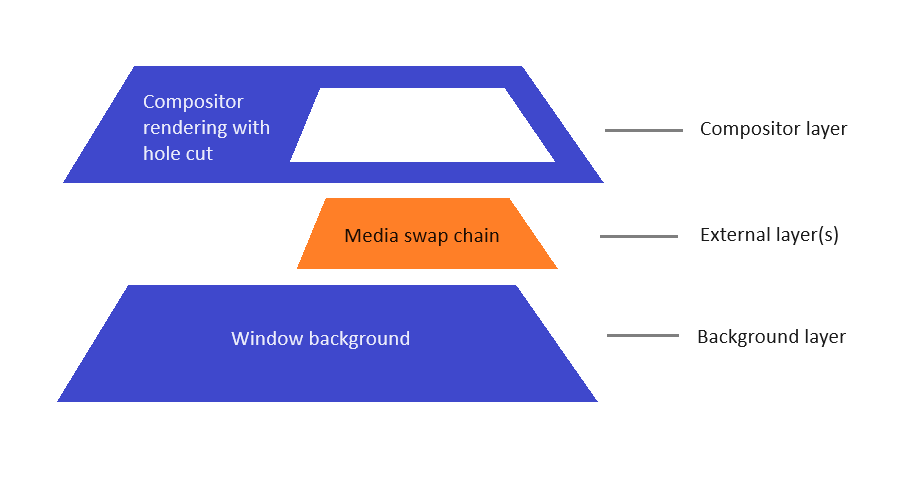Note
Access to this page requires authorization. You can try signing in or changing directories.
Access to this page requires authorization. You can try changing directories.
The Visual layer in the Windows App SDK/WinUI 3 provides a high performance, retained-mode API for graphics, effects, animations, and input. It's the foundation for all UI across Windows devices.
The types in Microsoft.UI.Composition form the Windows App SDK/WinUI 3 implementation of the Visual layer. It's very similar to the UWP Visual layer, which is implemented in the Windows.UI.Composition namespace. The differences between the two and the missing functionality from the Windows App SDK/WinUI 3 Visual layer are detailed below.
Differences from UWP
The most obvious difference between Microsoft.UI.Composition and the UWP Visual layer is the namespace. Microsoft.UI.Composition provides access to functionality that's nearly identical to that of the UWP Visual layer, in the most commonly used scenarios. But there are exceptions, and differences.
The Windows App SDK/WinUI 3 uses Microsoft.UI.Composition to describe a tree of individual Visuals. Those Visuals are then composited to create the complete rendering of the window. It's very similar to how Windows.UI.Composition works (for UWP apps). But one big difference is that the Microsoft.UI.Composition compositor runs entirely within a Windows App SDK app; and it has access only to pixels that it drew. That means that any external content (content that wasn't drawn by the compositor) is unknown to the compositor. Which creates certain limitations.
An example of external content is the (Microsoft.UI.Xaml.Controls) MediaPlayerElement. The Windows media stack provides to XAML an opaque media swap chain handle. XAML gives that handle to the compositor, which in turn hands it off to Windows (via Windows.UI.Composition) to display. More specifically, since the compositor can't see any of the pixels in the media swap chain, it can't composite that as part of the overall rendering for the window. Instead, it gives the media swap chain to Windows to render it below the compositor's rendering, with a hole cut out of the compositor's rendering in order to allow the media swap chain below it to be visible. Here's a visualization of this setup.
In general, the approach allows external content (such as swap chains) to be part of the overall rendering for the window; and it still allows other content drawn by the compositor to overlap on top of the external content—for example, XAML's MediaTransportControls rendering on top of the media. But it doesn't allow more advanced effect interactions with this external content. That applies to all approaches that one could use to plug a swap chain into a view: either via XAML (for example, via SwapChainPanel), or via Composition (for example, using ICompositorInterop::CreateCompositionSurfaceForSwapChain).
In the Windows App SDK/WinUI 3, the following APIs all create external content.
- MediaPlayerElement
- SwapChainPanel
- WebView2
- MicaBackdrop and DesktopAcrylicBackdrop, as well as the underlying MicaController and DesktopAcrylicController that they use.
The model, described above, of handling external content creates these limitations:
- It's not possible to have compositor content behind external content (that is, behind/below the external layer(s) in the diagram above). So, for example, it's not possible to give a WebView2 a transparent background in order to be able to see XAML buttons or images behind it. The only things that can be behind external content are other external content and the window background. Because of that, we discourage/disable transparency for external content.
- It's not possible to have compositor content sample from external content. For example, AcrylicBrush isn't able to sample and blur any pixels from a MediaPlayerElement. AcrylicBrush will sample from the compositor's image, which is transparent black for external content areas. So that transparent black will be what AcrylicBrush blurs. Similarly, AcrylicBrush in front of a MicaBackdrop or DesktopAcrylicBackdrop can't see any colors that those backdrops will draw; and instead, the brush will blur the transparent black.
- Another scenario is known as destination invert, which is used for the caret of text box controls to invert the pixels that the text insertion caret is in front of. That invert similarly samples from the compositor surface, and it will be impacted if the text box doesn't have an opaque background that's drawn by the compositor.
- Because the WinUI 3 SwapChainPanel creates external content, it doesn't support transparency. Nor does it support applying AcrylicBrush and other effects that use a CompositionBackdropBrush in front of it. AcrylicBrush and these other CompositionBackdropBrush-based effects are not able to sample from a SwapChainPanel.
- In desktop apps (a WinUI 3 app is a desktop app), Window.Current is
null. So you can't retrieve an instance of Compositor fromWindow.Current.Compositor. In XAML apps (both WinUI 3 and UWP), we recommend that you call ElementCompositionPreview.GetElementVisual(UIElement) to get a Composition Visual, and retrieve theCompositorfrom the visual's Compositor property. In cases where you don't have access to a UIElement (for example, if you create a CompositionBrush in a class library), you can call CompositionTarget.GetCompositorForCurrentThread.
For more details about the Visual layer, see the Visual layer overview in the UWP documentation. In most cases, the documentation and samples are also applicable to Microsoft.UI.Composition.
Prerequisites to using Microsoft.UI.Composition
To use Microsoft.UI.Composition APIs in the Windows App SDK/WinUI 3:
- Download and install the latest release of the Windows App SDK. For more information, see Start developing Windows apps.
- Create a new project as described in Start developing Windows apps, or follow the instructions to use the Windows App SDK in an existing project.
To learn more about the availability of Microsoft.UI.Composition in the Windows App SDK/WinUI 3, see release channels.
Windows Composition Samples Gallery
We've updated the Windows Composition Samples Gallery to now take a dependency on the Windows App SDK Composition APIs. Visit WindowsCompositionSamples to see the Microsoft.UI.Composition APIs in action.
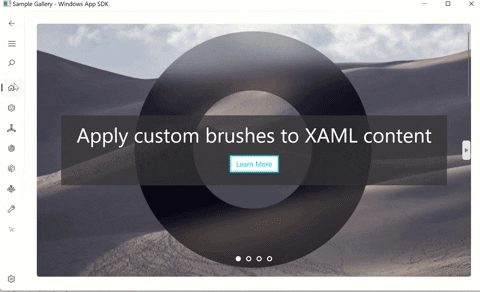
Related topics
Windows developer