ScrollViewerExtensions (animations)
The ScrollViewerExtensions type from the Microsoft.Toolkit.Uwp.UI.Animations package provides helper methods to handle expression animations on ScrollViewer controls.
Platform APIs:
ScrollViewerExtensions
Expression animations
The StartExpressionAnimation methods provide a way to easily start a composition expression animation to sync a ScrollViewer instance with another control. This binds the manipulation status on a ScrollViewer property set with either the translation or the offset of another visual element, to follow or mirror the motion in the source ScrollViewer.
Example
<Grid>
<!--This is a ListView we can use to display a series of items. It will
contain the ScrollViewer that will be targeted by the expression animation.-->
<ListView Name="listView">
<ListView.ItemTemplate>
<DataTemplate>
<Image Width="100"
Height="100"
Source="ms-appx:///Assets/ToolkitLogo.png" />
</DataTemplate>
</ListView.ItemTemplate>
</ListView>
<!--This is the panel that will be animated in sync with the main ScrollViewer control
inside the ListView in the page, using the ScrollViewerExtensions leveraging composition
ExpressionAnimations. Note how the panel is not inside the ListView, but it's just
rendering "fixed" items right on top of the ListView. We can use the expression animation
to "bind" the scrolling of the ListView and keep the panel "in sync" with it.-->
<StackPanel x:Name="shapesPanel">
<Polygon Height="100"
Width="100"
Points="0,0 0,72 44,36"
Stroke="DarkGreen"
Fill="Green"
VerticalAlignment="Center"
HorizontalAlignment="Center"/>
</StackPanel>
</Grid>
using Microsoft.Toolkit.Uwp.UI.Animations;
ScrollViewer scrollViewer = listView.FindDescendant<ScrollViewer>();
// Binds the Y scroll axis of the ScrollViewer to the Y translation axis of the target
listScrollViewer.StartExpressionAnimation(shapesPanel, Axis.Y);
// It is also possible to synchronize different axes, as well as targeting
// different Visual properties. By default, the expression works with the
// Visual.Translate property, but Visual.Offset can be used as well.
listScrollViewer.StartExpressionAnimation(shapesPanel, Axis.X, Axis.Y, VisualProperty.Offset);
Sample output
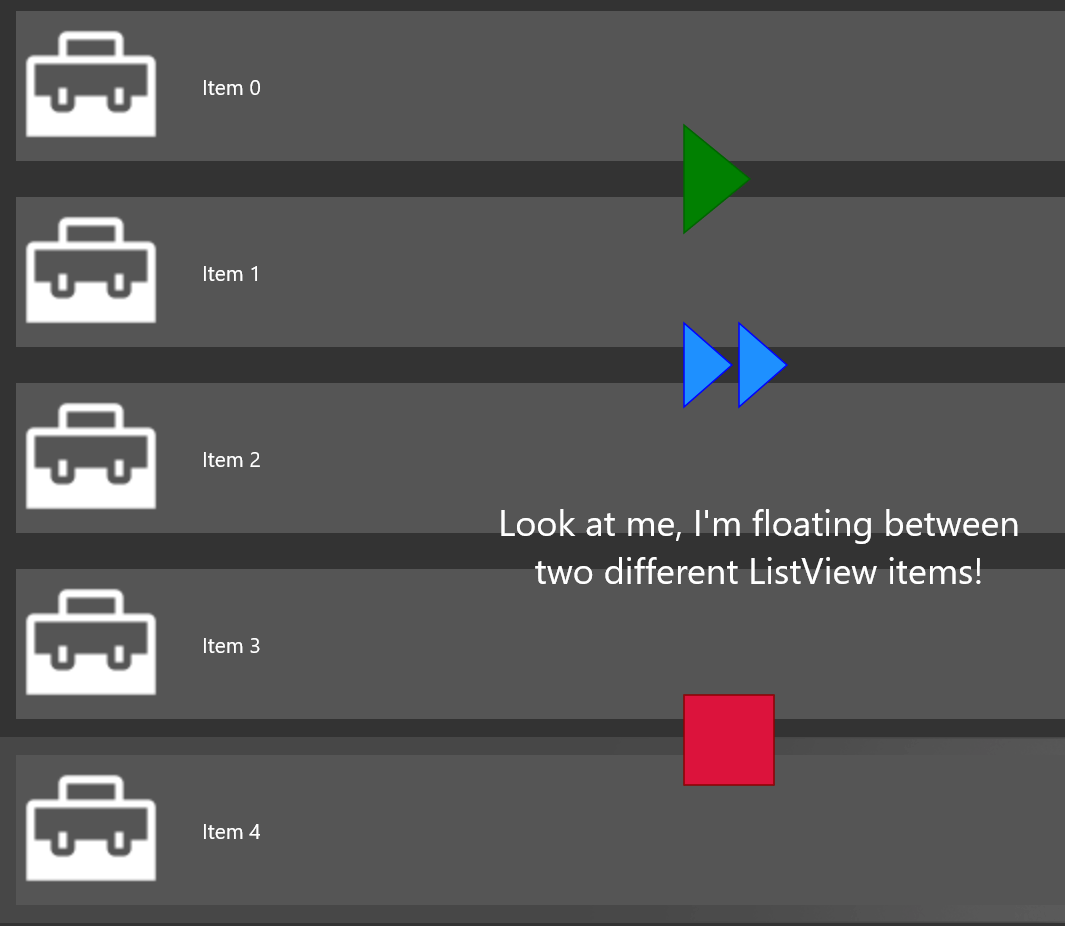
Examples
You can find more examples in the unit tests.
Feedback
Coming soon: Throughout 2024 we will be phasing out GitHub Issues as the feedback mechanism for content and replacing it with a new feedback system. For more information see: https://aka.ms/ContentUserFeedback.
Submit and view feedback for