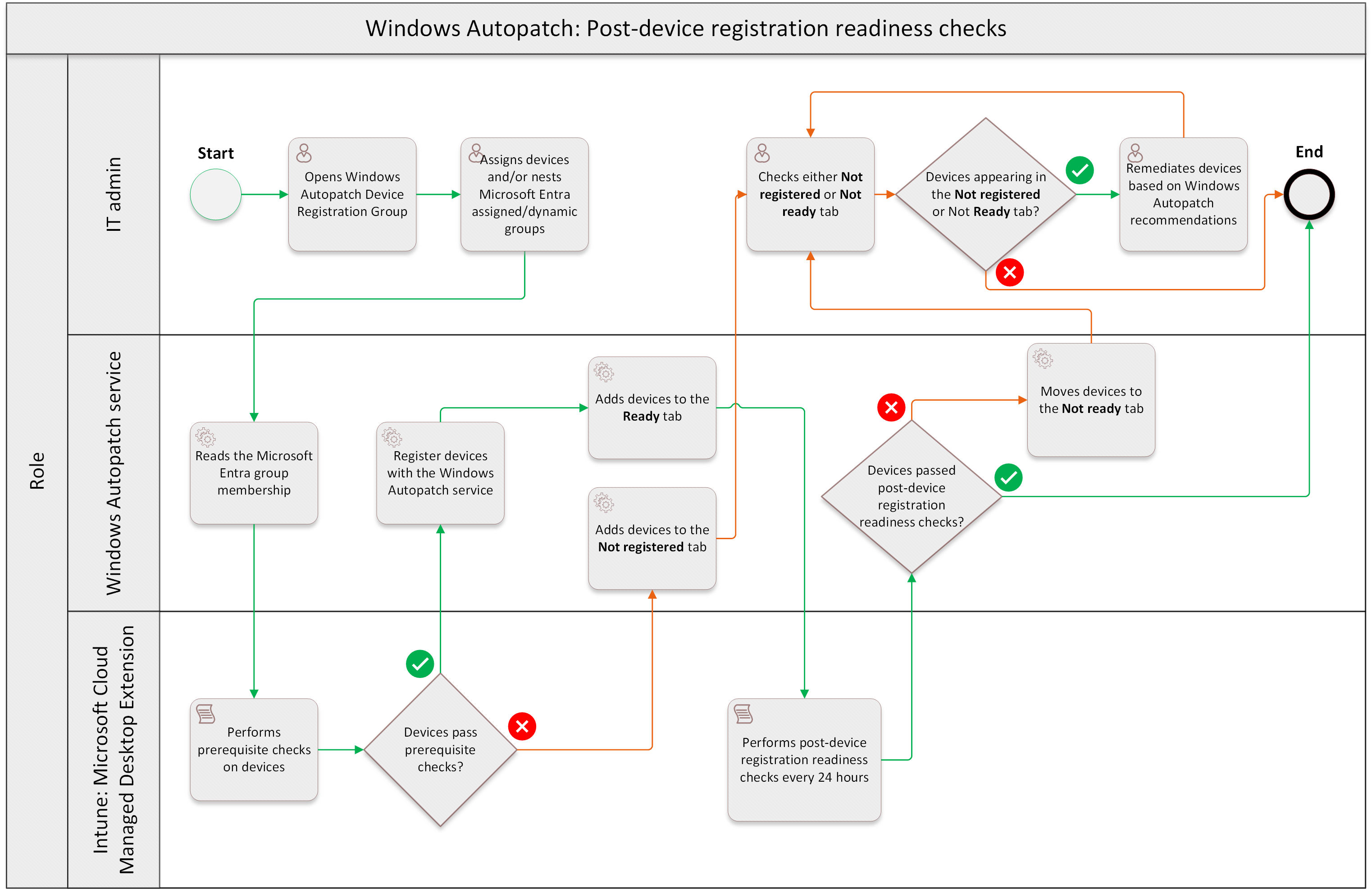Post-device registration readiness checks (public preview)
Important
This feature is in "public preview". It is being actively developed, and may not be complete. They're made available on a "Preview" basis. You can test and use these features in production environments and scenarios, and provide feedback.
One of the most expensive aspects of the software update management process is to make sure devices are always healthy to receive and report software updates for each software update release cycle.
Having a way of measuring, quickly detecting and remediating when something goes wrong with on-going change management processes is important; it helps mitigate high Helpdesk ticket volumes, reduces cost, and improves overall update management results.
Windows Autopatch provides proactive device readiness information about devices that are and aren't ready to be fully managed by the service. IT admins can easily detect and fix device-related issues that are preventing them from achieving their update management compliance report goals.
Device readiness scenarios
Device readiness in Windows Autopatch is divided into two different scenarios:
| Scenario | Description |
|---|---|
| Prerequisite checks | Ensures devices follow software-based requirements before being registered with the service. |
| Post-device registration readiness checks | Provides continuous monitoring of device health for registered devices. IT admins can easily detect and remediate configuration mismatches in their environments or issues that prevent devices from having one or more software update workloads fully managed by the Windows Autopatch service. Software workloads include:
Configuration mismatches can leave devices in a vulnerable state, out of compliance and exposed to security threats. |
Device readiness checks available for each scenario
| Required device readiness (prerequisite checks) prior to device registration (powered by Intune Graph API) | Required post-device registration readiness checks (powered by Microsoft Cloud Managed Desktop Extension) |
|---|---|
|
|
The status of each post-device registration readiness check is shown in the Windows Autopatch's Devices blade under the Not ready tab. You can take appropriate action(s) on devices that aren't ready to be fully managed by the Windows Autopatch service.
About the three tabs in the Devices blade
You deploy software updates to secure your environment, but these deployments only reach healthy and active devices. Unhealthy or not ready devices affect the overall software update compliance.
Figuring out device health can be challenging and disruptive to the end user when IT admins can't:
- Obtain proactive data sent by the device to the service, or
- Proactively detect and remediate issues
Windows Autopatch has three tabs within its Devices blade. Each tab is designed to provide a different set of device readiness statuses so IT admins know where to go to monitor, and remediate potential device health issues:
| Tab | Description |
|---|---|
| Ready | This tab only lists devices with the Active status. Devices with the Active status successfully:
|
| Not ready | This tab only lists devices with the Readiness failed and Inactive status.
|
| Not registered | Only lists devices with the Prerequisite failed status in it. Devices with the Prerequisite failed status didn't pass one or more prerequisite checks during the device registration process. |
Details about the post-device registration readiness checks
A healthy or active device in Windows Autopatch is:
- Online
- Actively sending data
- Passes all post-device registration readiness checks
The post-device registration readiness checks are powered by the Microsoft Cloud Managed Desktop Extension. It's installed right after devices are successfully registered with Windows Autopatch. The Microsoft Cloud Managed Desktop Extension has the Device Readiness Check Plugin. The Device Readiness Check Plugin is responsible for performing the readiness checks and reporting the results back to the service. The Microsoft Cloud Managed Desktop Extension is a sub-component of the overall Windows Autopatch service.
The following list of post-device registration readiness checks is performed in Windows Autopatch:
| Check | Description |
|---|---|
| Windows OS build, architecture, and edition | Checks to see if devices support Windows 1809+ build (10.0.17763), 64-bit architecture and either Pro or Enterprise SKUs. |
| Windows update policies managed via Microsoft Intune | Checks to see if devices have Windows Updates policies managed via Microsoft Intune (MDM). |
| Windows update policies managed via Group Policy Object (GPO) | Checks to see if devices have Windows update policies managed via GPO. Windows Autopatch doesn't support Windows update policies managed via GPOs. Windows update must be managed via Microsoft Intune. |
| Microsoft Office update policy managed via Group Policy Object (GPO) | Checks to see if devices have Microsoft Office updates policies managed via GPO. Windows Autopatch doesn't support Microsoft Office update policies managed via GPOs. Office updates must be managed via Microsoft Intune or another Microsoft Office policy management method where Office update bits are downloaded directly from the Office Content Delivery Network (CDN). |
| Windows Autopatch network endpoints | There's a set of network endpoints that Windows Autopatch services must be able to reach for the various aspects of the Windows Autopatch service. |
| Microsoft Teams network endpoints | There's a set of network endpoints that devices with Microsoft Teams must be able to reach for software updates management. |
| Microsoft Edge network endpoints | There's a set of network endpoints that devices with Microsoft Edge must be able to reach for software updates management. |
| Internet connectivity | Checks to see if a device has internet connectivity to communicate with Microsoft cloud services. Windows Autopatch uses the PingReply class. Windows Autopatch tries to ping at least three different Microsoft's public URLs two times each, to confirm that ping results aren't coming from the device's cache. |
Post-device registration readiness checks workflow
See the following diagram for the post-device registration readiness checks workflow:
| Step | Description |
|---|---|
| Steps 1-7 | For more information, see the Device registration overview diagram. |
| Step 8: Perform readiness checks |
|
| Step 9: Check readiness status |
|
| Step 10: Add devices to the Not ready | When devices don't pass one or more readiness checks, even if they're registered with Windows Autopatch, they're added to the Not ready tab so IT admins can remediate devices based on Windows Autopatch recommendations. |
| Step 11: IT admin understands what the issue is and remediates | The IT admin checks and remediates issues in the Devices blade (Not ready tab). It can take up to 24 hours for devices to show back up into the Ready tab. |
FAQ
| Question | Answer |
|---|---|
| How frequent are the post-device registration readiness checks performed? |
|
| What to expect when one or more checks fail? | Devices are automatically sent to the Ready tab once they're successfully registered with Windows Autopatch. When devices don't meet one or more post-device registration readiness checks, the devices are moved to the Not ready tab. IT admins can learn about these devices and take appropriate actions to remediate them. Windows Autopatch will provide information about the failure and how to potentially remediate devices. Once devices are remediated, it can take up to 24 hours to show up in the Ready tab. |
Additional resources
Feedback
Coming soon: Throughout 2024 we will be phasing out GitHub Issues as the feedback mechanism for content and replacing it with a new feedback system. For more information see: https://aka.ms/ContentUserFeedback.
Submit and view feedback for