Antialiasing with Text
Windows GDI+ provides various quality levels for drawing text. Typically, higher quality rendering takes more processing time than lower quality rendering.
The quality level is a property of the Graphics class. To set the quality level, call the Graphics::SetTextRenderingHint method of a Graphics object. The Graphics::SetTextRenderingHint method receives one of the elements of the TextRenderingHint enumeration, which is declared in Gdiplusenums.h.
GDI+ provides traditional antialiasing and a new kind of antialiasing based on Microsoft ClearType display technology only available on Windows XP and Windows Server 2003 and later versions of Windows. ClearType smoothing improves readability on color LCD monitors that have a digital interface, such as the monitors in laptops and high-quality flat desktop displays. Readability on CRT screens is also somewhat improved.
ClearType is dependent on the orientation and ordering of the LCD stripes. Currently, ClearType is implemented only for vertical stripes that are ordered RGB. This might be a concern if you are using a tablet PC, where the display can be oriented in any direction, or if you are using a screen that can be turned from landscape to portrait.
The following example draws text with two different quality settings:
FontFamily fontFamily(L"Times New Roman");
Font font(&fontFamily, 32, FontStyleRegular, UnitPixel);
SolidBrush solidBrush(Color(255, 0, 0, 255));
WCHAR string1[] = L"SingleBitPerPixel";
WCHAR string2[] = L"AntiAlias";
graphics.SetTextRenderingHint(TextRenderingHintSingleBitPerPixel);
graphics.DrawString(string1, -1, &font, PointF(10.0f, 10.0f), &solidBrush);
graphics.SetTextRenderingHint(TextRenderingHintAntiAlias);
graphics.DrawString(string2, -1, &font, PointF(10.0f, 60.0f), &solidBrush);
The following illustration shows the output of the preceding code.
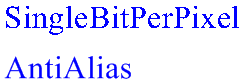
Feedback
Coming soon: Throughout 2024 we will be phasing out GitHub Issues as the feedback mechanism for content and replacing it with a new feedback system. For more information see: https://aka.ms/ContentUserFeedback.
Submit and view feedback for