Note
Access to this page requires authorization. You can try signing in or changing directories.
Access to this page requires authorization. You can try changing directories.
The Unified Write Filter (UWF) is a feature that protects physical storage media from data writes. UWF intercepts all write attempts to a protected volume and redirects those write attempts to a virtual overlay. This improves the reliability and stability of your device and reduces the wear on write-sensitive media, such as flash memory media like solid-state drives.
Read our documentation on the Unified Write Filter for more information.
How to Install UWF on a device running Windows 10 IoT Core
If you do not have the current version of the Windows 10 IoT Core Kits yet, download and install the Windows 10 IoT Core Packages.
Based on your device architecture, copy UWF packages (
Microsoft-IoTUAP-UnifiedWriteFilter-Package.cabandMicrosoft-IoTUAP-UnifiedWriteFilter-Package_Lang_en-us.cab) from your PC (C:\Program Files (x86)\Windows Kits\10\MSPackages\Retail\<arch>\fre\) to the device (for example, with Windows file sharing).Launch SSH or PowerShell and access your device running Windows 10 IoT Core.
From SSH or PowerShell, do the following:
- change to the directory where you have copied your files
cd C:\<dir>
- Run these commands to install the packages to your IoT device system image:
applyupdate –stage .\Microsoft-IoTUAP-UnifiedWriteFilter-Package.cabapplyupdate –stage .\Microsoft-IoTUAP-UnifiedWriteFilter-Package_Lang_en-us.cabapplyupdate –commit
- change to the directory where you have copied your files
The device will boot to the Update OS, install UWF features, and reboot to the MainOS.
Once the device comes back to the MainOS, the UWF feature is ready and available to use. This can be verified by typing
uwfmgr.exeinto your PowerShell or SSH window.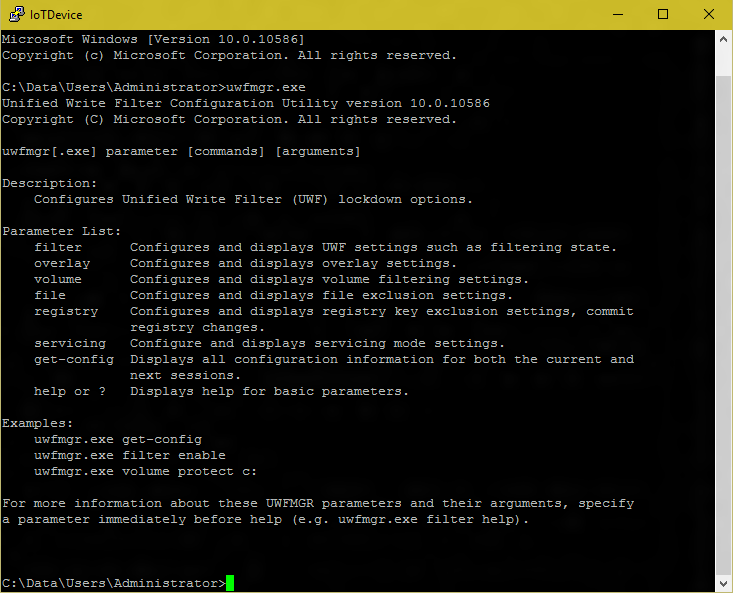
How to include UWF in Your Custom FFU
- Add IOT_UNIFIED_WRITE_FILTER feature ID to the OEM Input file
- Create the image\FFU. Read Create a basic image for instructions.
How to Use UWF
UWF can be configured using the uwfmgr.exe tool via a PowerShell or SSH session.
Read uwfmgr.exe tool for the available options with an exception of some commands listed below that are not supported in IoT Core.
Review the default settings of the Overlay configurations and adapt them per your requirements.
UWF can also be configured via MDM channel using Unified Write Filter CSP.
For example, the following combinations of commands enable uwfmgr and configure to protect the C drive
uwfmgr.exe filter enableEnables the write filteruwfmgr.exe volume protect c:Protects the Volume Cshutdown /r /t 0Restarts the device to make the write filter settings effective
Reboot is required to make all the uwfmgr settings effective.
Protecting a Data Volume
Data volume in IoT Core can be protected using the GUID for the volume. The GUID for the available volumes can be found through the following command
dir /ALuwfmgr.exe volume protect \\?\Volume {GUID}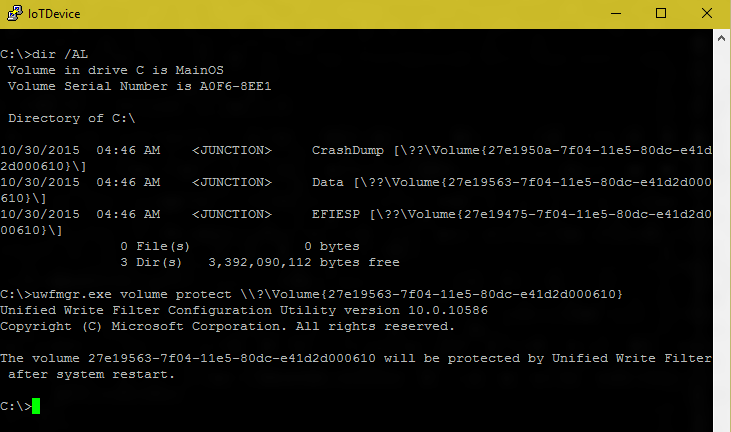
Recommended Exclusions
When protecting the data volume, we recommend that you add exceptions for the servicing and logging folders that are accessed by Windows OS Services.
C:\Data\Users\System\AppData\Local\UpdateStagingRoot
C:\Data\SharedData\DuShared
C:\Data\SystemData\temp
C:\Data\users\defaultaccount\appdata\local\temp
C:\Data\Programdata\softwaredistribution
C:\Data\systemdata\nonetwlogs
To add the exclusions:
uwfmgr.exe file Add-Exclusion <file/folder name>
Servicing UWF protected devices
Note
Starting Windows 10 IoT Core Release 1709, version 16299, the main OS volume (C:) can be protected with UWF and serviced automatically without any special steps.
The following steps are required to service UWF protected devices with protected data volumes.
uwfmgr.exe filter disableDisable UWFshutdown /r /t 0Reboot device to disable UWF- Enable Servicing (using provisioning package or MDM to set Update policy)
- Note that the device will automatically reboot to perform the servicing updates
uwfmgr.exe filter enableEnable UWFshutdown /r /t 0Reboot device to enable UWF
Unsupported uwfmgr.exe Commands
UWF Servicing Mode is not supported in IoT Core.
uwfmgr.exe on Windows 10 IoT Core does not support commands listed below.
Filter
Shutdown
Restart
Servicing
Enable
Disable
Update-Windows