Note
Access to this page requires authorization. You can try signing in or changing directories.
Access to this page requires authorization. You can try changing directories.
Setting up your project with MRTK
MRTK for Unity provides a cross-platform input system, foundational components, and common building blocks for spatial interactions. MRTK version 2 intends to speed up application development for Microsoft HoloLens, Windows Mixed Reality immersive (VR) headsets, and OpenVR platform. The project is aimed at reducing barriers to entry, creating mixed reality applications, and contributing back to the community as we all grow.
Take a look at MRTK's documentation for more feature details.
Manual setup without MRTK
If you're targeting Desktop VR, we suggest using the PC Standalone Platform selected by default on a new Unity project:
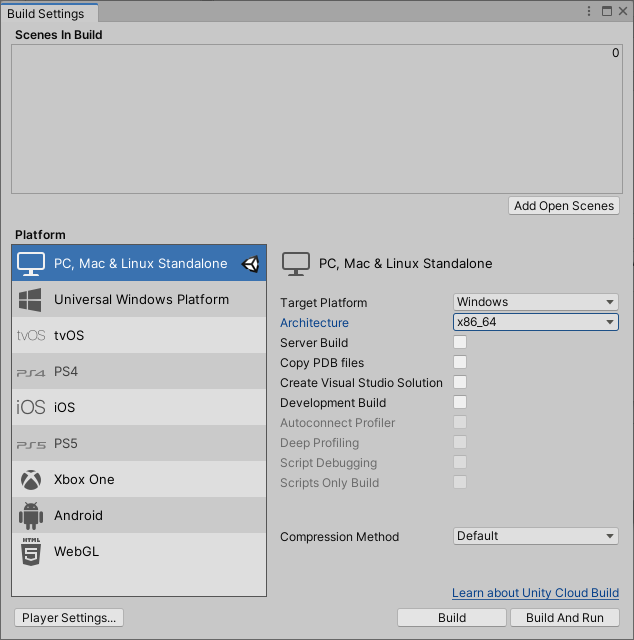
If you're targeting HoloLens 2, you need to switch to the Universal Windows Platform:
- Select File > Build Settings...
- Select Universal Windows Platform in the Platform list and select Switch Platform
- Set Architecture to ARM 64
- Set Target device to HoloLens
- Set Build Type to D3D
- Set UWP SDK to Latest installed
- Set Build configuration to Release because there are known performance issues with Debug
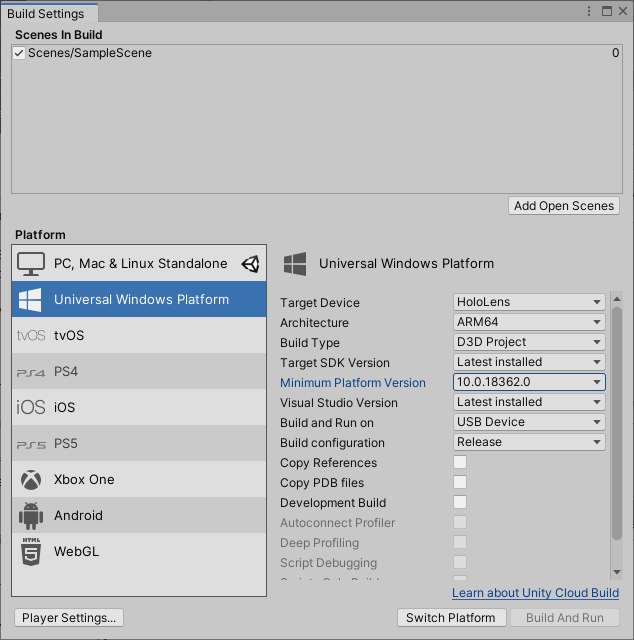
After setting your platform, you need to let Unity know to create an immersive view instead of a 2D view when exported.
Caution
Legacy XR is deprecated in Unity 2019 and removed in Unity 2020.
- Open Player Settings... from the Build Settings... window and expand the XR Settings group
- In the XR Settings section, select Virtual Reality Supported to add the Virtual Reality Devices list
- Set Depth Format to 16-bit Depth and enable Depth Buffer Sharing
- Set Stereo Rendering Mode to Single Pass Instance
- Select WSA Holographic Remoting Supported if you'd like to use Holographic remoting
