Note
Access to this page requires authorization. You can try signing in or changing directories.
Access to this page requires authorization. You can try changing directories.
To modify a Unity project, you must first review and approve changes to the manifest and project files.
On the Review and Approve screen:
The Manifest column on the left shows the proposed manifest changes. The contents show exactly what to write to the project manifest, Packages/manifest.json.
The Files to be copied into the project section on the right lists the specific feature package files to copy into the Unity project.
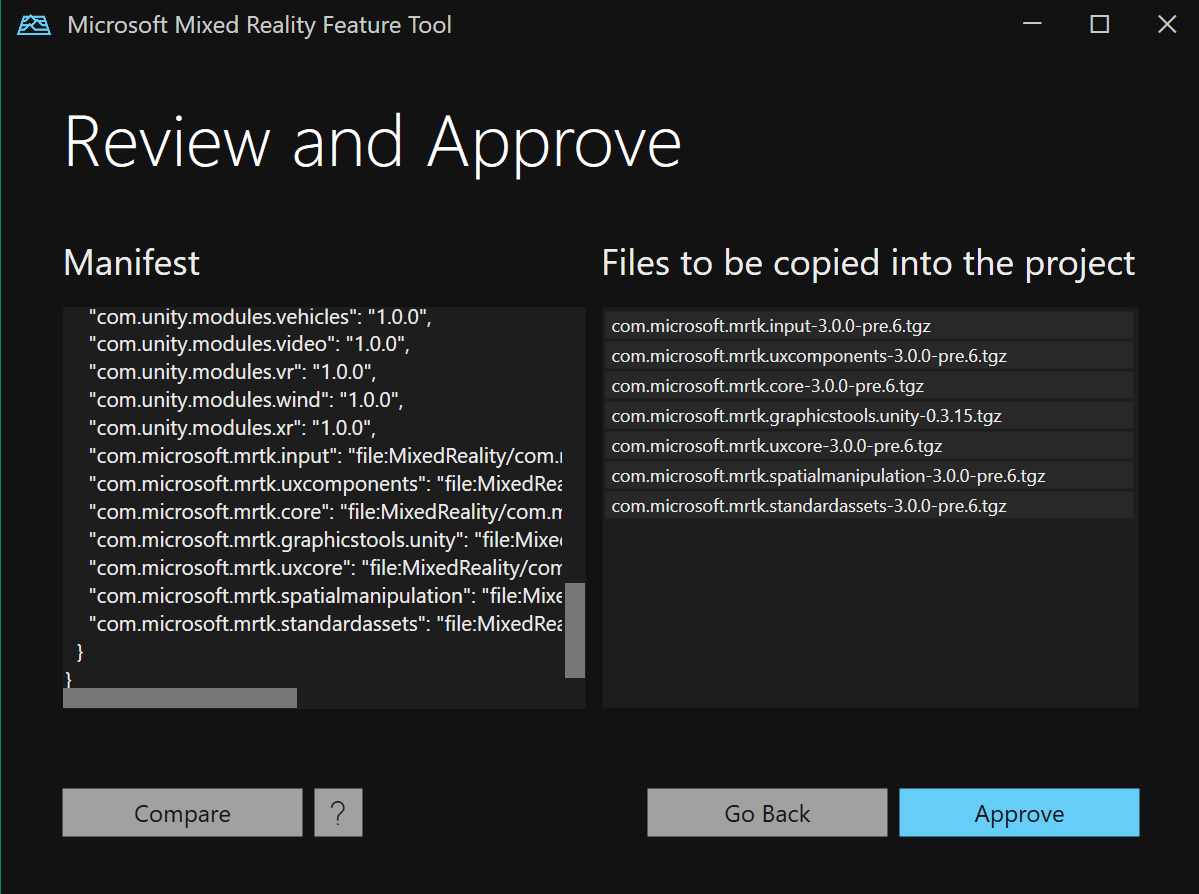
Compare manifests
Select Compare to see a detailed side-by-side comparison of all proposed changes.
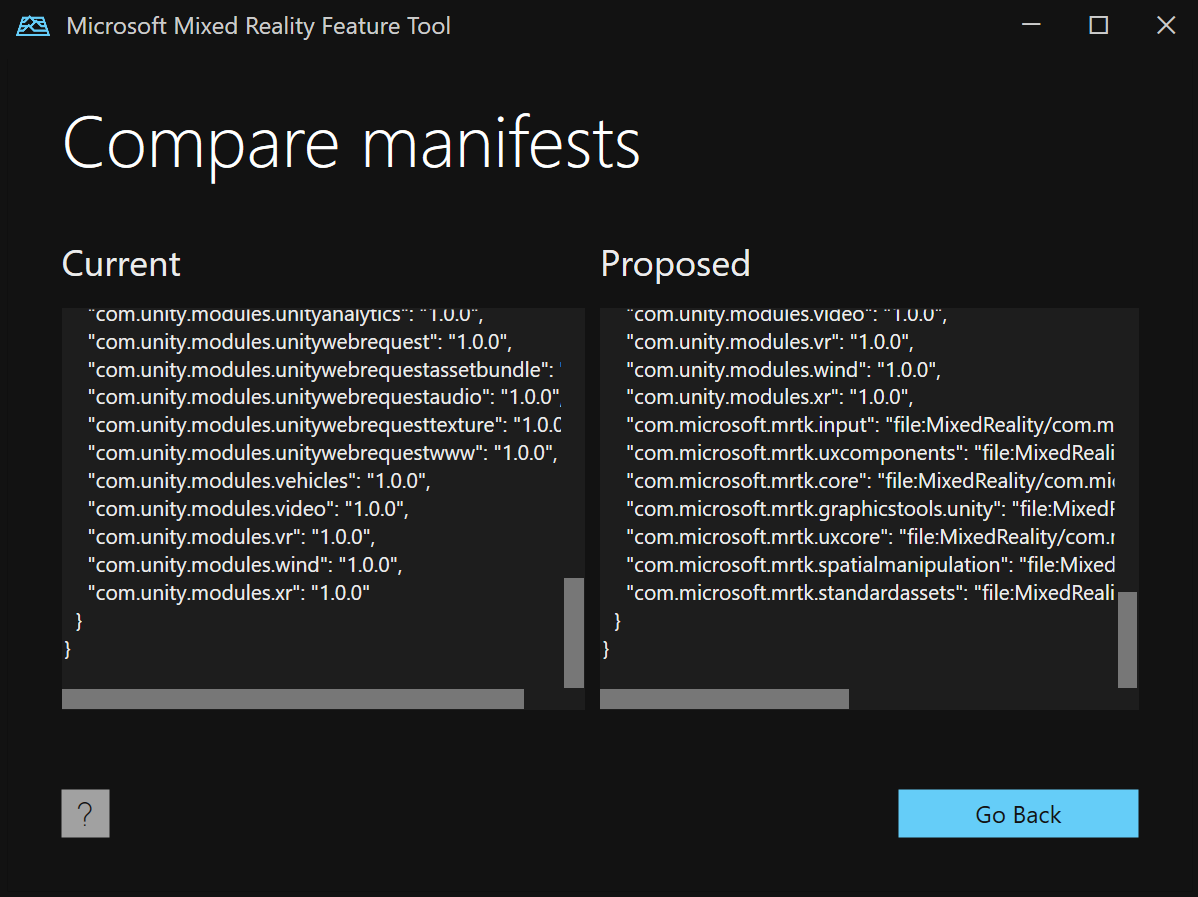
Either scroll bar scrolls both manifests, making it easier to spot the differences between the two files.
Approve changes
On the Review and Approve screen, select Approve to copy the listed files into the Unity project and update the manifest with references to these files.
As part of the modifications, the current manifest.json file is backed up. When you view manifest backups, the oldest backup is called manifest.json.backup. Newer backups are annotated with a numeric value, beginning with 0.
Add the feature package .tgz files to source control. Reference the files with relative paths to help development teams easily share features and manifest changes.
If you need to make changes to your feature selections, select Go Back on the Review and Approve screen to return to the import features step.