Note
Access to this page requires authorization. You can try signing in or changing directories.
Access to this page requires authorization. You can try changing directories.
What is the Mixed Reality home
Windows Mixed Reality is the first spatial operating system. Instead of using a flat screen and a 2D interface, it uses our instinctual ability to navigate three-dimensional space. Every place has a purpose, and content has context. Just as your PC starts at the desktop interface and your phone begins with a home screen, Windows Mixed Reality starts at the Mixed Reality home. It's an environment that you can navigate and personalize to make your own. It's the canvas for the thousands of apps available in the Microsoft Store or SteamVR. You can multitask with these apps like never before--in 3D where space is almost limitless.
Move through the Mixed Reality home
- Physically walking: If you've setup your headset with a room boundary and have cleared available space to walk around safely, you can take physical steps to move short distances in your home. One step in the real world is approximately a step in the virtual experience.
- Teleporting (using motion controllers): You can quickly jump to a location by teleporting. Using the motion controllers, you can teleport by pushing the right or left thumbstick forward, aiming towards the direction you want to go, and then releasing the thumbstick.
- Teleporting (using gamepad): Using a gamepad, you can teleport by pushing the left thumbstick forward.
- Teleporting (using mouse): Using a mouse, hold down the right-click mouse button and release at the location you want.
- You can modify the direction you teleport in for all the above inputs by rotating the thumbstick (for the motion controllers and gamepad) or by using the scroll wheel on the mouse.
- A handy feature is called "Snap to app" that lets you jump to the ideal position to interact with app windows. Point you teleportation arc to a window and let go. The system will automatically place you in the ideal location to enjoy the content of that targeted window.
- Virtually walking: You can virtually move continuously by depressing the thumbstick (you should feel it click) on your motion controllers or gamepad and then moving in the direction you want.
Launch an app
- From your Mixed Reality home, press the Windows button on your controller to launch the Start menu.
- Select the app you wish to launch.
- Place the app where you would like to use it, and it will launch.
- From now on, you can click on the 3D model to launch the app.
Browse the web
- Press the Windows button on your controller to open the Start menu.
- Launch Microsoft Edge.
Play music
- Press the Windows button on your controller to open the Start menu.
- Launch Groove Music.
Download an app
- Press the Windows button on your controller to open the Start menu.
- Launch Microsoft Store.
- Browse for an app or game you want, and then select "Get" or "Buy."
You can also use the "New for you" app to browse for content, which appears as a shopping bag in your Mixed Reality home.
What is the "New for you" app
You may notice that there's a Microsoft Store bag in your Mixed Reality home. Clicking it will show your new and exciting apps that you can download or purchase.
Personalize my home
You can decorate your home with apps and holograms. Apps can be downloaded from the Microsoft Store. You can also use the Holograms app to place objects in your home.
You can adjust the location and size of things in your home by using the Adjust button. You can also use two motion controllers to move quickly and resize items by pointing to any part of a hologram, or the menu bar of an app window, with both controllers and then moving them closer or farther apart.
Reset my home's furniture and app placement back to default
Go to Settings > Mixed Reality > Environment > Reset my home 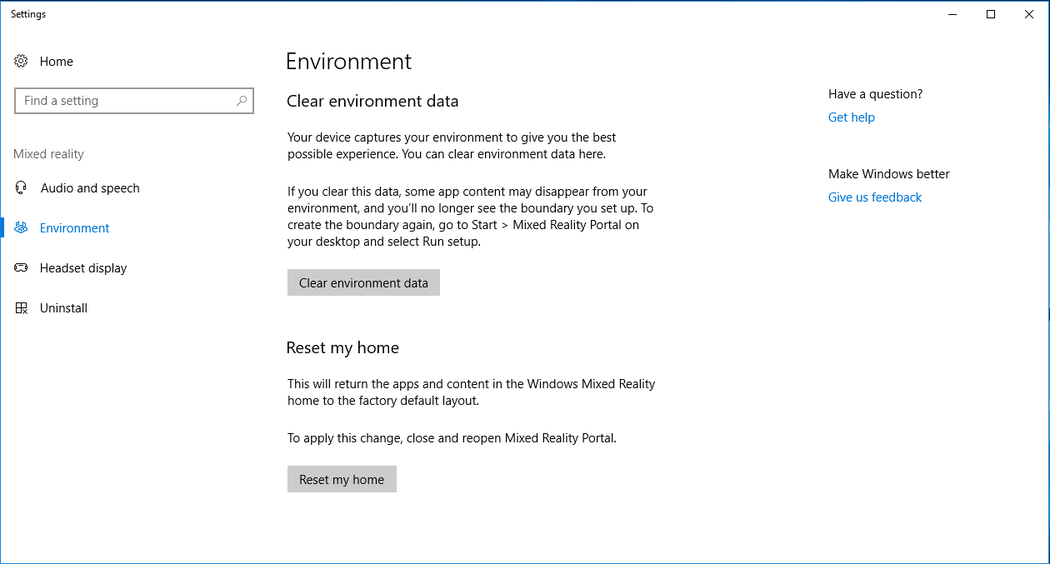
Uninstall Windows Mixed Reality
- Unplug your headset
- Close Windows Mixed Reality Port
- Go to Settings > Mixed Reality > Uninstall > Uninstall
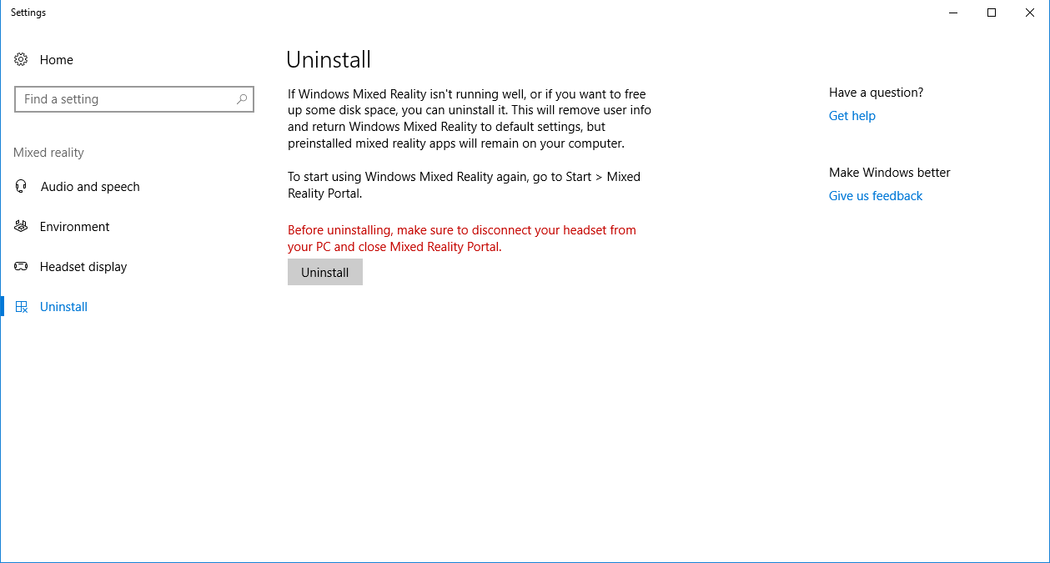
Turn off the boundary
Go to Mixed Reality Portal and open the menu in the upper left of the screen. Select Run Set up > Room Boundary. Switch the toggle to OFF. You should remain seated at your desk if you turn off the boundary.
Spatial sound in the Mixed Reality home
The Mixed Reality home includes a spatial sound simulation where sound from each app come from the location of the app. As you turn around, or move closer or farther to the app, the sound direction, and volume will change, just like in real life.
Note
This feature is disabled on PCs with integrated graphics due to the load placed on the GPU.