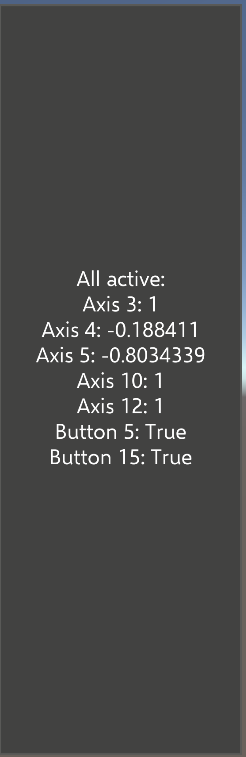Controller mapping tool — MRTK2
The controller mapping tool is a runtime (on device or in the editor) tool that enables developers to quickly determine the Unity input axis and button mappings for a hardware controller (ex: motion controller).
This tool is very useful when developing support for a new hardware controller. It can also help to confirm a suspected control mapping issue in the support class for an existing controller.

Using the controller mapping tool
To get started with the controller mapping tool, navigate to MRTK/Tools/RuntimeTools/Tools/ControllerMappingTool and open the ControllerMappingTool scene. Once the scene has been loaded, the project can either be run in the editor, using play mode, or built and run on a device.
To examine Unity's mappings for a controller:
- Connect the controller
- Press each button and move each axis
- Note the mappings in the display
- Update the control mappings in the input system data provider for the controller
Note
The controller mapping tool does not make use of Microsoft Mixed Reality Toolkit components. It directly communicates with Unity to determine and display the control mappings.
All controls display
The large display panel reports the state of all defined Unity input axes and buttons (ex: Axis 10, Button 3). This panel provides a complete view of the state of the controller.
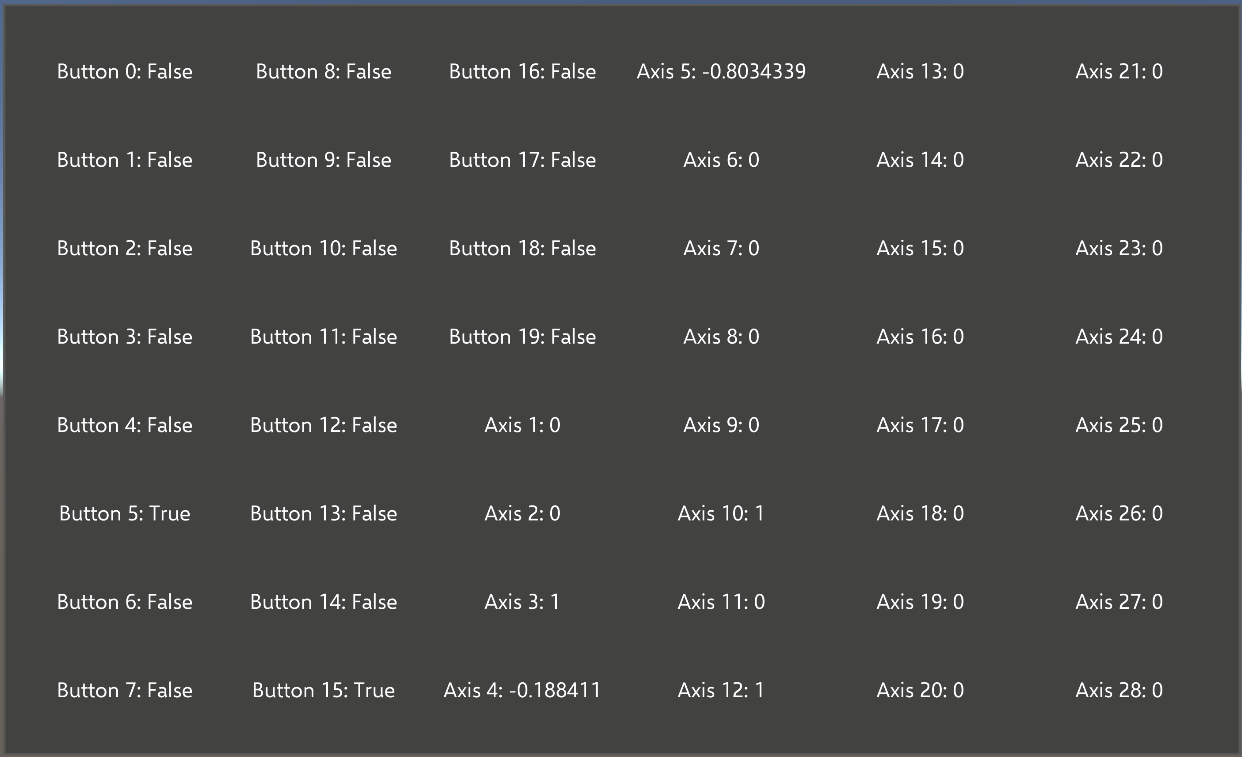
Active controls display
The smaller, narrow display panel shows the Unity input axed and buttons which are in an active state (ex: a button is pressed). The active controls display provides an easy to read summary view of the state of the controller.