Note
Access to this page requires authorization. You can try signing in or changing directories.
Access to this page requires authorization. You can try changing directories.
The Mixed Reality Design Language (MRDL) is a design language similar to Fluent, but it has considerations made for Mixed Reality. Over the years MRDL has evolved with each iteration of HoloLens and within products such as the Mesh app.
Graphics Tools is built to better share the tools and processes used to build MRDL user interface components. The Graphics Tools package is designed to bubble up MRDL concepts to all Mixed Reality apps via shaders, textures, materials, models, scripts, and tooling.
Where can MRDL components be found?
Tip
Looking for complete MRDL designed components? Take a look at higher level UX packages within the MRTK.
The shaders and assets that power the MRDL can be found in the following locations:
Shaders
The first option of every material inspector contains a shader dropdown. All Graphics Tools shaders are within the Graphics Tools namespace. Most bespoke MRDL shaders are in the Graphics Tools/Canvas and Graphics Tools/Non-Canvas shader namespace. As the name suggests, shaders in the Canvas namespace should be used with UnityUI canvases and shaders in the Non-Canvas namespace should be used within normal Unity contexts.
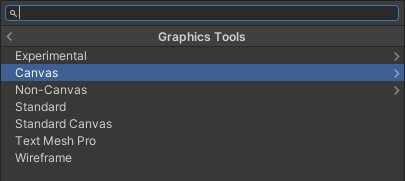
Tip
If you peer into the source code of these shaders you might notice they are more difficult to read than even a traditional shader. This is because they are generated from a tool.
Materials
Within the Runtime/Materials folder, you will find a material that represents each shader above. These materials are used for common user interface components. Some materials reference textures that are required for certain effects, like iridescence.
Models
Some models live in the Runtime/Models folder. These models are used for non-canvas materials.
Tip
Most canvas models are generated programmatically in code.
When should I use one MRDL component versus another?
Graphics Tools supports two user interface creation methods, UnityUI and traditional game objects. It's recommended to look at the sample assets, however, the list below can used as a reference.
The interactive playground below shows how MRDL components are used to create a button.
Back plate
Provides an opaque backing for user interface elements to be placed on.
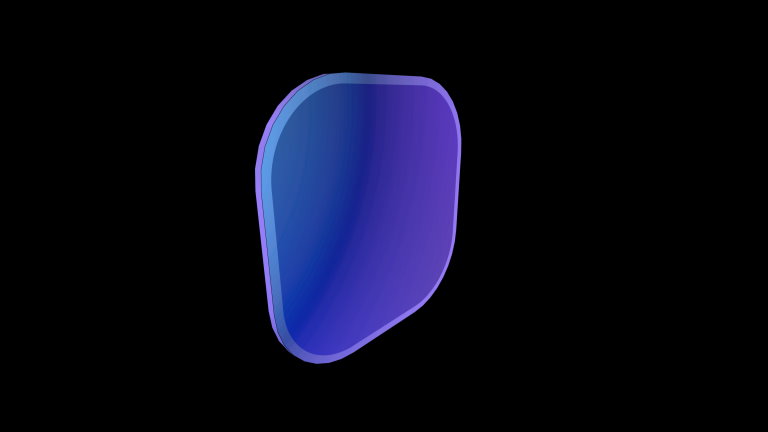
| Asset | Canvas | Non-Canvas |
|---|---|---|
| Shader | Graphics Tools/Canvas/Backplate | Graphics Tools/Non-Canvas/Backplate |
| Material | CanvasBackplate | Non-CanvasBackplate |
| Script(s)/Model(s) | CanvasElementRoundedRect.cs | Backplate8 |
Front plate
Displays a translucent surface above the back plate to show volume and proximity lighting.
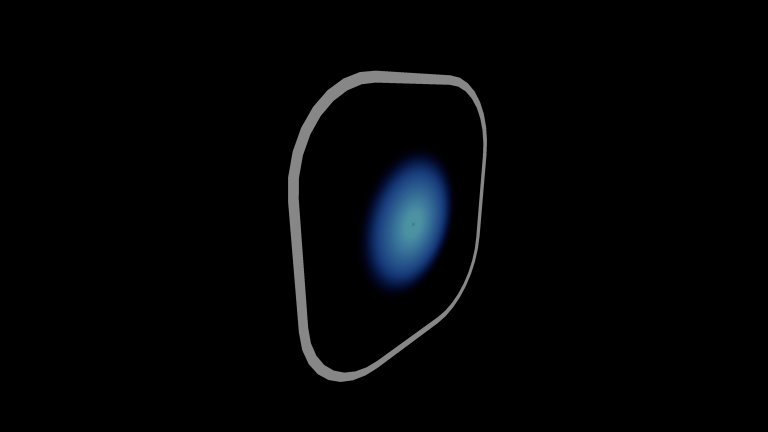
| Asset | Canvas | Non-Canvas |
|---|---|---|
| Shader | Graphics Tools/Canvas/Frontplate | Graphics Tools/Non-Canvas/Frontplate |
| Material | CanvasFrontplate | Non-CanvasFrontplate |
| Script(s)/Model(s) | RawImage.cs/ScaleMeshEffect.cs | Frontplate8 |
Glow
A small highlight when an affordance is interacted with.
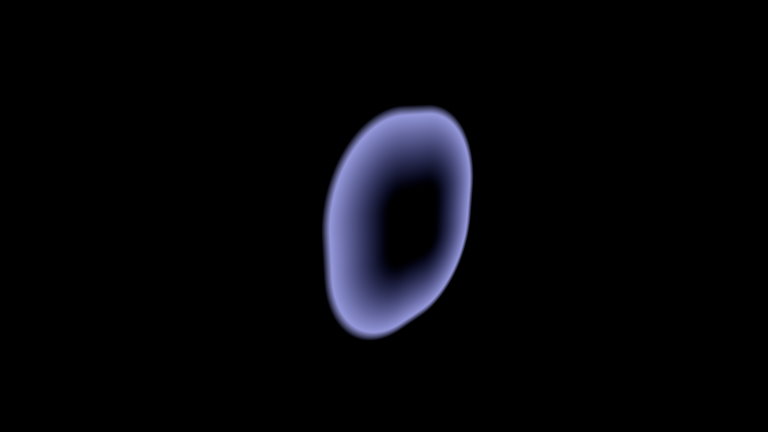
| Asset | Canvas | Non-Canvas |
|---|---|---|
| Shader | Graphics Tools/Canvas/Glow | Graphics Tools/Non-Canvas/Glow |
| Material | CanvasFrontplate | Non-CanvasFrontplate |
| Script(s)/Model(s) | RawImage.cs/ScaleMeshEffect.cs | Quad (Unity Default) |
Quad glow
A larger glow when an affordance is indirectly interacted with.
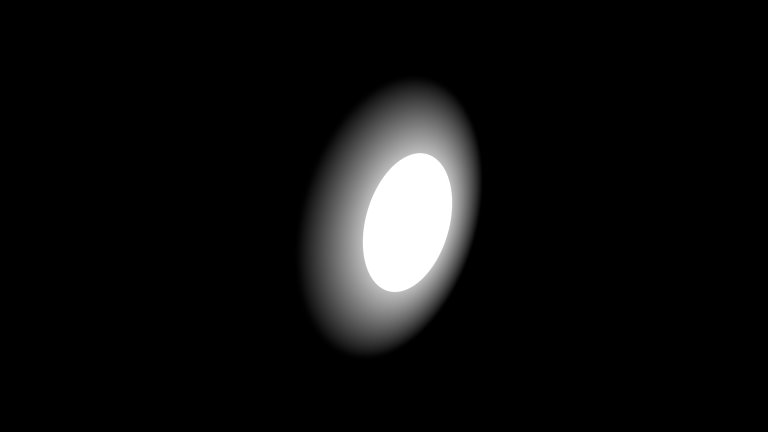
| Asset | Canvas | Non-Canvas |
|---|---|---|
| Shader | Graphics Tools/Canvas/Quad Glow | Graphics Tools/Non-Canvas/Quad Glow |
| Material | CanvasQuadGlow | Non-CanvasQuadGlow |
| Script(s)/Model(s) | RawImage.cs/ScaleMeshEffect.cs | Quad (Unity Default) |
Beveled rect
Similar to the back plate, but provides a rect with beveled edges.
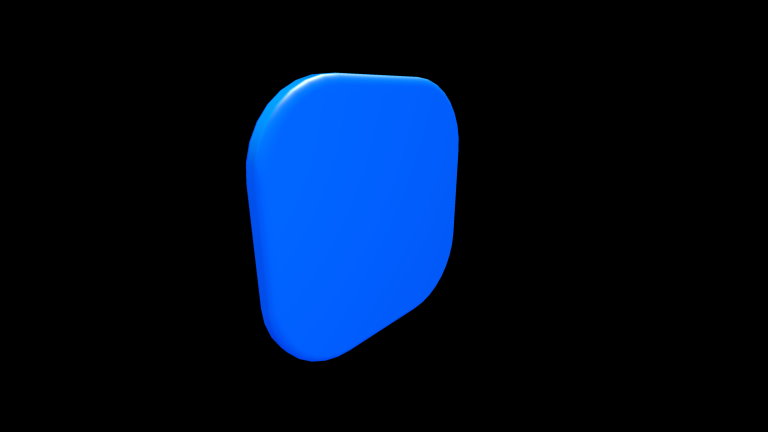
| Asset | Canvas | Non-Canvas |
|---|---|---|
| Shader | Graphics Tools/Canvas/Beveled | Graphics Tools/Non-Canvas/Beveled |
| Material | BevCanvasBeveled | Non-CanvasBeveled |
| Script(s)/Model(s) | CanvasElementBeveledRect.cs | Beveled4x4, Beveled6x6, Beveled8x4, Beveled8x8 |