Dialog API — MRTK3
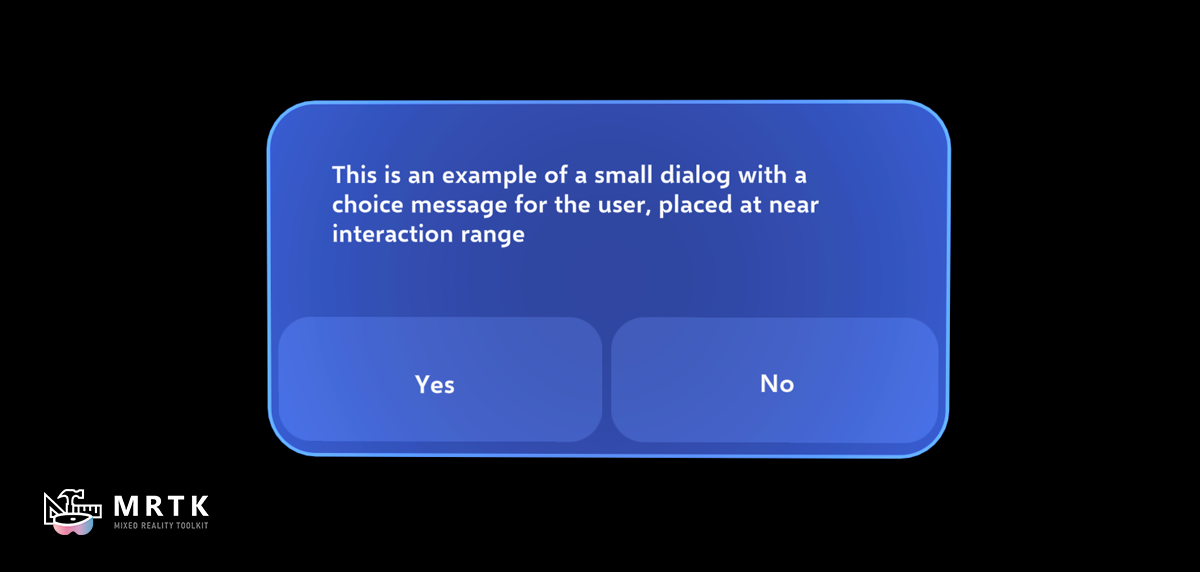
Dialogs are short-lived UI views that provide contextual app information. They often request some action from the user and then return the result back to the app's business logic in an asynchronous task or result. Use dialogs to notify users of important information or request confirmation before an action can be completed.
MRTK3 UXCore provides the IDialog API, along with the basic Dialog implementation and a DialogPool for spawning and managing instances. This documentation describes the code-driven fluent API for showing Dialogs from your business logic. For documentation on the prefabs included in the UX Components package, see the Dialog prefab documentation here.
Usage
Place a DialogPool somewhere in your scene or UI hierarchy. If desired, you can manage your own global DialogPool reference with a singleton, manager or other pattern. MRTK itself doesn't exert an opinion on how you maintain a global DialogPool reference, but the component must be in your scene somewhere so that the referenced dialog view prefab is included in your build.
DialogPool will automatically set its prefab reference to the standard UX Components CanvasDialog.prefab if the package is installed. For more information on the UX Components standard CanvasDialog.prefab, see the documentation here.
Once you've obtained your DialogPool reference, you can use a fluent-style builder API to configure and show your dialog.
dialogPool.Get()
.SetHeader("This is the Dialog's header.")
.SetBody("You can specify the dialog's body text here.")
.SetPositive("The positive button's label.", (args) => { /* Do thing! */ })
.Show()
Only the sub-controls that are specified in your calls to the builder API will be visible on the reuslting Dialog. For example, the above code sample will result in a Dialog with both header text and body text, but only a single positive-choice button. Additional buttons can be specified by chaining further method calls.
// This dialog will show all three buttons.
dialogPool.Get()
.SetHeader("A header.")
.SetBody("Foobarbaz!")
.SetPositive("The positive button's label.", (args) => { /* Do thing! */ })
.SetNegative("The negative button's label.", (args) => { /* Do another thing! */ })
.SetNeutral("A neutral option, too!", (args) => { /* Do some neutral thing. */ })
.Show()
The args that are passed through the button callbacks will be DialogButtonEventArgs, which include both a reference to the IDialog that generated the event and the DialogButtonType of the button that the user chose.
It's possible that a dialog might be dismissed externally before the user is able to make a decision. This can be caused either by another dialog being opened or by the dialog being manually dismissed in code. In this case, the callback provided to SetPositive() would never be invoked. If you'd like to listen to any event on the dialog, including an external dismissal, you can listen to the OnDismissed callback.
var dialog = dialogPool.Get()?SetBody("Foobar!");
dialog.OnDismissed += (args) => { /* do things! */ };
dialog.Show();
OnDismissed will pass a DialogDismissedEventArgs, which will contain a DialogButtonEventArgs if the user had made a choice, or null if the dialog was dismissed for some other reason.
The standard IDialog.Show() method is suitable for typical Unity-idiomatic use in non-async methods. If you're writing business logic in an async context, you can use the IDialog.ShowAsync() method to await on the result of the dialog with a more expressive syntax.
async void SomeAsyncBusinessLogic()
{
var result = await dialogPool.Get()
.SetBody("The await will resolve when the user selects the option.")
.SetNeutral("A button!")
.ShowAsync();
Debug.Log("Async dialog says: " + result.Choice?.ButtonText);
}
ShowAsync will return the same arg type as OnDismissed, a DialogDismissedEventArgs.
Example scene and prefabs
For information on the included prefabs and sample scenes, see the UX Components documentation here.
Feedback
Coming soon: Throughout 2024 we will be phasing out GitHub Issues as the feedback mechanism for content and replacing it with a new feedback system. For more information see: https://aka.ms/ContentUserFeedback.
Submit and view feedback for