See-it, Say-it Label
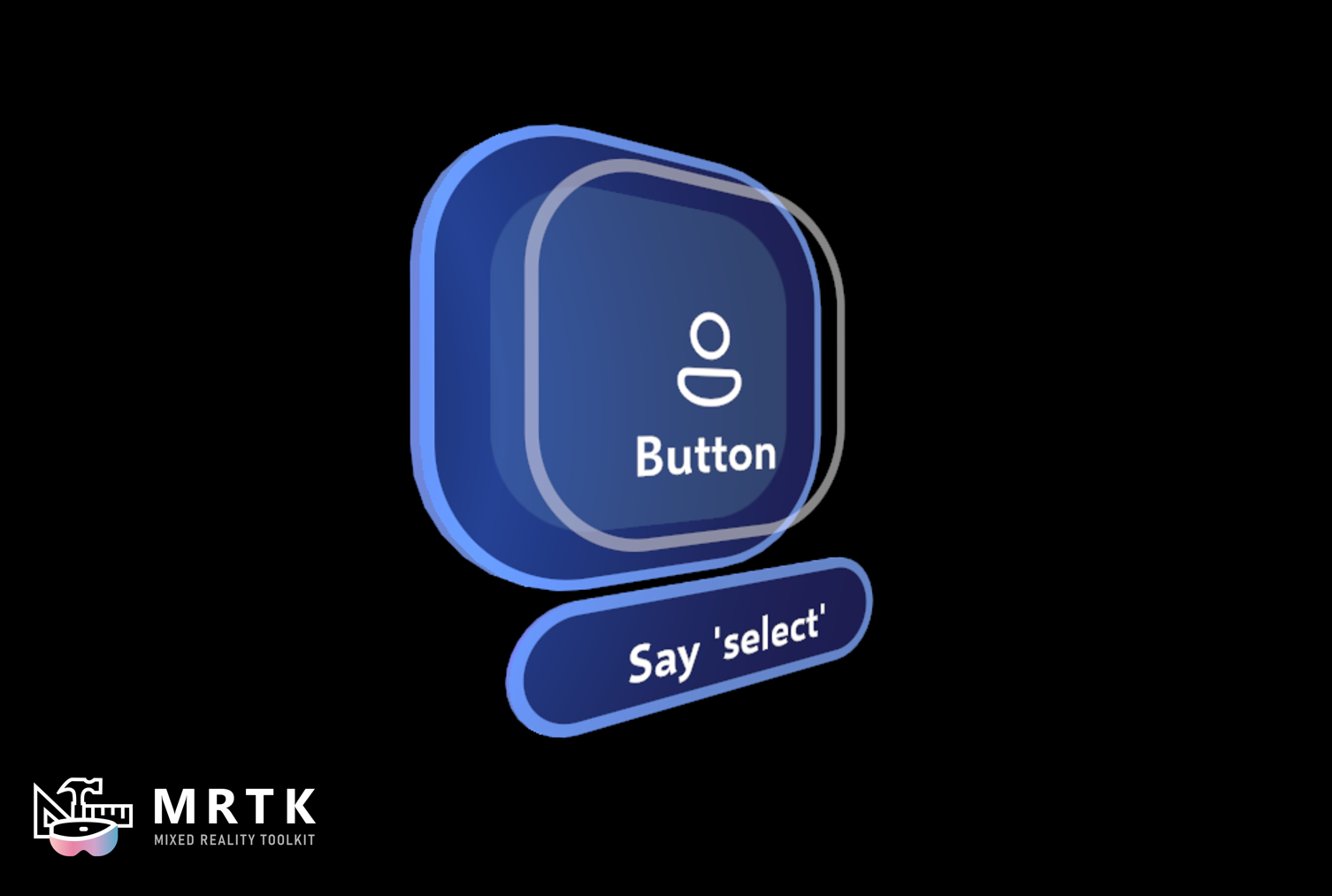
You can use See-it, Say-it labels to communicate the voice command keyword for a button to the user. For the keyword to work, you have to set up speech input. The implementation of See-it, Say-it labels has changed from MRTK2 to MRTK3. Mainly, in MRTK3 there are separate SeeItSayItLabel-Canvas and SeeItSayItLabel-NonCanvas prefabs, and a component, See It Say It Label, which is used to enable the labels.
Enabling See-it, Say-it Labels
In the canvas and non-canvas button prefabs, these labels are disabled by default. When the scene is created, the See It Say It Label component is responsible for enabling the label if the input and speech packages are installed in the project. The purpose of this check is to prevent labels from appearing when voice commands aren't functional.
Label Text
The See It Say It Label component also sets the text of the label to reflect the button's speech recognition keyword. This keyword can be modified through the SpeechRecognitionKeyword property under Advanced StatefulInteractable Settings in the Pressable Button component.
Position
You may also choose to reposition the label relative to a chosen transform by setting PositionControl on the See It Say It Label component. If you are repositioning a canvas label, PositionControl should be a RectTransform.
Animation Effect
If the labels are enabled, they appear when a button is actively hovered. This is accomplished using a State Visualizer, which plays an animation effect when the button Interactable is actively hovered.
Feedback
Coming soon: Throughout 2024 we will be phasing out GitHub Issues as the feedback mechanism for content and replacing it with a new feedback system. For more information see: https://aka.ms/ContentUserFeedback.
Submit and view feedback for