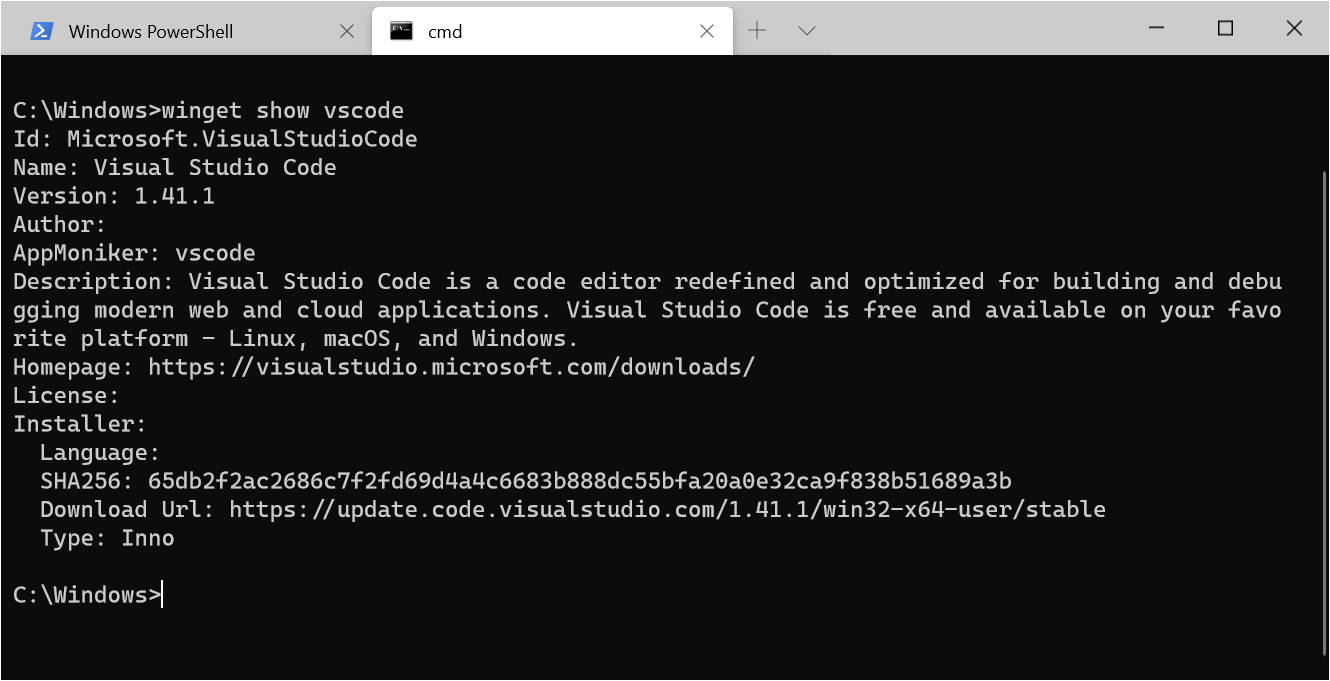Note
Access to this page requires authorization. You can try signing in or changing directories.
Access to this page requires authorization. You can try changing directories.
The show command of WinGet displays details for the specified application, including its source and associated metadata.
The show command only shows metadata that was submitted with the application. If the submitted application excludes some metadata, then the data will not be displayed. The installer information presented in the show command is based on the arguments provided and decisions made by WinGet for the current device.
Aliases
The following aliases are available for this command:
- view
Usage
winget show [[-q] <query>] [<options>]
Arguments
The following arguments are available.
| Argument | Description |
|---|---|
| -q,--query | The query used to search for an application. |
Note
The query argument is positional. Wild-card style syntax is not supported. This is most often the string of characters you expect to help find the package you are searching for.
Options
The following options are available.
| Option | Description |
|---|---|
| -m,--manifest | The path to the manifest of the application to show. |
| --id | Filter results by ID. |
| --name | Filter results by name. |
| --moniker | Filter results by application moniker. |
| -v,--version | Use the specified version. The default is the latest version. |
| -s,--source | Find the application using the specified source. |
| -e,--exact | Find the application using exact match. |
| --scope | Select install scope (user or machine). |
| -a,--architecture | Select the architecture to show. |
| --installer-type | Select the installer type to show. See supported installer types for WinGet client. |
| --locale | Locale to use (BCP47 format). |
| --versions | Show available versions of the application. |
| --header | Optional Windows-Package-Manager REST source HTTP header. |
| --authentication-mode | Specify authentication window preference (silent, silentPreferred or interactive). |
| --authentication-account | Specify the account to be used for authentication. |
| --accept-source-agreements | Used to accept the source license agreement, and avoid the prompt. |
| -?,--help | Shows help about the selected command. |
| --wait | Prompts the user to press any key before exiting. |
| --logs,--open-logs | Open the default logs location. |
| --verbose, --verbose-logs | Used to override the logging setting and create a verbose log. |
| --nowarn,--ignore-warnings | Suppresses warning outputs. |
| --disable-interactivity | Disable interactive prompts. |
| --proxy | Set a proxy to use for this execution. |
| --no-proxy | Disable the use of proxy for this execution. |
Multiple selections
If the query provided to winget does not result in a single application, then winget will display the results of the search. This will provide you with the additional data necessary to refine the search.
Results of show
If a single application is detected, the following data will be displayed.
Metadata
| Value | Description |
|---|---|
| Name | Name of the application. |
| Id | Package identifier. |
| Icon | Package icon (if sixels is enabled in your terminal) |
| Version | Version of the application. |
| Publisher | Publisher of the application. |
| Publisher Url | Publisher URL of the application. |
| Moniker | AppMoniker of the application. |
| Description | Description of the application. |
| Homepage | Homepage of the application. |
| License | License of the application. |
| License Url | The URL to the license file of the application. |
| Privacy Url | The URL to the privacy information of the application. |
| Tags | The tags specified in the manifest. |
Installer details
| Value | Description |
|---|---|
| Installer Type | The installer type of the application. |
| Installer Url | The URL to the installer for the application. |
| Installer SHA256 | The SHA 256 has of the installer. |
| Release Date | The release date for the version of the application. |
| Offline Distribution Supported | Shows if the application can be downloaded. |
| Dependencies | Shows dependencies for installing the application. |
Related topics
Windows developer