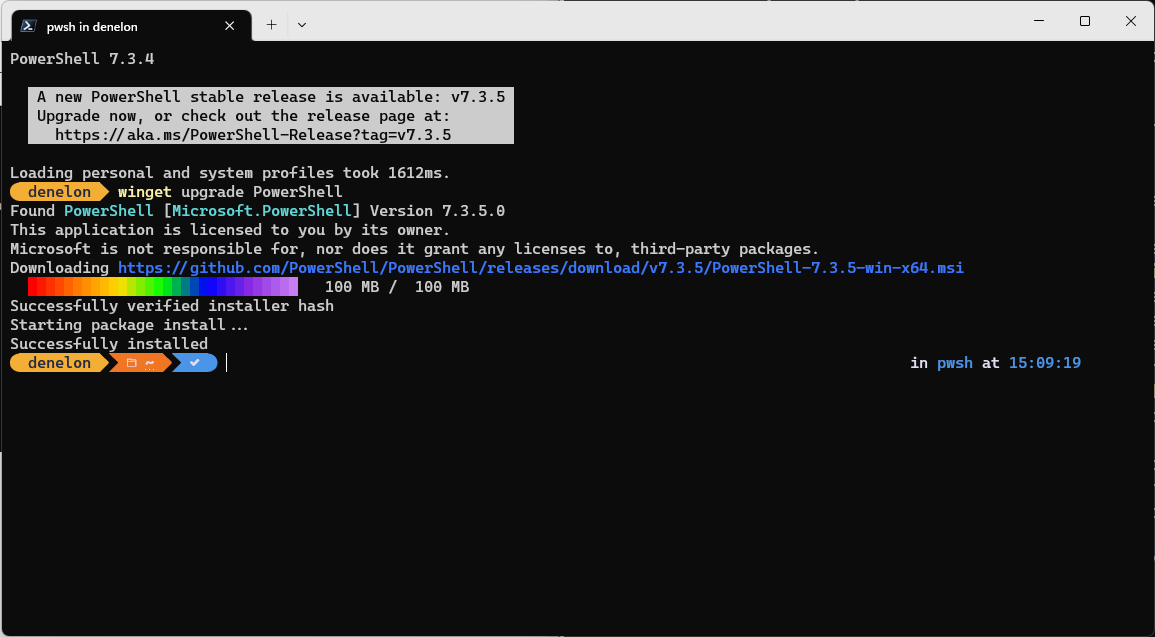Note
Access to this page requires authorization. You can try signing in or changing directories.
Access to this page requires authorization. You can try changing directories.
The upgrade command of WinGet tool upgrades the specified application. Optionally, you may use the list command to identify the application you want to upgrade.
The upgrade command requires that you specify the exact string to upgrade. If there is any ambiguity, you will be prompted to further filter the upgrade command to an exact application.
Aliases
The following aliases are available for this command:
- update
Usage
winget upgrade [[-q] <query> ...] [<options>]
Arguments
The following arguments are available.
| Argument | Description |
|---|---|
| -q,--query | The query used to search for an app. |
Note
The query argument is positional. Wild-card style syntax is not supported. This is most often the string of characters you expect to help find the package you are upgrading.
Options
The options allow you to customize the upgrade experience to meet your needs.
| Option | Description |
|---|---|
| -m, --manifest | Must be followed by the path to the manifest (YAML) file. You can use the manifest to run the upgrade experience from a local YAML file. |
| --id | Limits the upgrade to the ID of the application. |
| --name | Limits the search to the name of the application. |
| --moniker | Limits the search to the moniker listed for the application. |
| -v, --version | Enables you to specify an exact version to upgrade. If not specified, latest will upgrade the highest versioned application. |
| -s, --source | Restricts the search to the source name provided. Must be followed by the source name. |
| -e, --exact | Uses the exact string in the query, including checking for case-sensitivity. It will not use the default behavior of a substring. |
| -i, --interactive | Runs the installer in interactive mode. The default experience shows installer progress. |
| -h, --silent | Runs the installer in silent mode. This suppresses all UI. The default experience shows installer progress. |
| --purge | Deletes all files and directories in the package directory (portable) |
| -o, --log | Directs the logging to a log file. You must provide a path to a file that you have the write rights to. |
| --custom | Arguments to be passed on to the installer in addition to the defaults. |
| --override | A string that will be passed directly to the installer. |
| -l, --location | Location to upgrade to (if supported). |
| --scope | Select installed package scope filter (user or machine). |
| a, --architecture | Select the architecture to install. |
| --installer-type | Select the installer type to upgrade. See supported installer types for WinGet client. |
| --locale | Specifies which locale to use (BCP47 format). |
| --ignore-security-hash | Ignore the installer hash check failure. Not recommended. |
| --allow-reboot | Allows a reboot if applicable. |
| --skip-dependencies | Skips processing package dependencies and Windows features. |
| --ignore-local-archive-malware-scan | Ignore the malware scan performed as part of installing an archive type package from local manifest. |
| --accept-package-agreements | Used to accept the license agreement, and avoid the prompt. |
| --accept-source-agreements | Used to accept the source license agreement, and avoid the prompt. |
| --header | Optional Windows-Package-Manager REST source HTTP header. |
| --authentication-mode | Specify authentication window preference (silent, silentPreferred or interactive). |
| --authentication-account | Specify the account to be used for authentication. |
| -r, --recurse, --all | Upgrade all installed packages to the latest version if available. |
| -u, --unknown, --include-unknown | Upgrade packages even if their current version cannot be determined. |
| --pinned,--include-pinned | Upgrade packages even if they have a non-blocking pin. |
| --uninstall-previous | Uninstall the previous version of the package during upgrade. Behavior will depend on the individual package. Some installers are designed to install new versions side-by-side. Some installers include a manifest that specifies “uninstallPrevious” so earlier versions are uninstalled without needing to use this command flag. In this case, using the winget upgrade --uninstall-previous command will tell WinGet to uninstall the previous version regardless of what is in the package manifest. If the package manifest does not include “uninstallPrevious” and the --uninstall-previous flag is not used, then the default behavior for the installer will apply. |
| --force | Direct run the command and continue with non security related issues. |
| -?,--help | Shows help about the selected command. |
| --wait | Prompts the user to press any key before exiting. |
| --logs,--open-logs | Open the default logs location. |
| --verbose, --verbose-logs | Used to override the logging setting and create a verbose log. |
| --nowarn,--ignore-warnings | Suppresses warning outputs. |
| --disable-interactivity | Disable interactive prompts. |
| --proxy | Set a proxy to use for this execution. |
| --no-proxy | Disable the use of proxy for this execution. |
Example queries
The following example lists applications with an upgrade available.
winget upgrade
The following example upgrades a specific version of an application.
winget upgrade powertoys --version 0.15.2
The following example upgrades an application from its ID.
winget upgrade --id Microsoft.PowerToys
The following example shows upgrading all applications.
winget upgrade --all
The following example will upgrade multiple applications.
winget upgrade Microsoft.Edit Microsoft.NuGet
Using upgrade
To identify which apps are in need of an update, simply use upgrade without any arguments to show all available upgrades.
upgrade --all
upgrade --all will identify all the applications with upgrades available. When you run winget upgrade --all the Windows Package Manager will look for all applications that have updates available and attempt to install the updates.
Note
Some applications do not provide a version. They are always latest. Because the Windows Package Manager cannot identify if there is a newer version of the app, an upgrade will not be possible unless the -u, --unknown, --include-unknown option is specified
Note
Some applications may have been pinned using WinGet and will not be upgraded if the --all option is specified unless the --include-pinned option is specified. In this case, only applications non-blocking pins will be upgraded.
upgrade --uninstall-previous
upgrade --uninstall-previous will uninstall the previous version prior to installing the newer version of the package. When using --uninstall-previous, the behavior will depend on the individual package. Some installers are designed to install new versions side-by-side while other installers include a manifest that specifies uninstallPrevious as their default upgrade behavior (so earlier versions are uninstalled without needing to use the command flag).
If the package manifest does not include uninstallPrevious as the upgrade behavior and the --uninstall-previous flag is not used with the upgrade command, then the default behavior for the installer will apply.
Windows developer