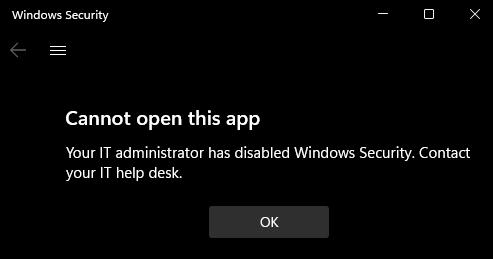Note
Access to this page requires authorization. You can try signing in or changing directories.
Access to this page requires authorization. You can try changing directories.
The Firewall & network protection section contains information about the firewalls and network connections used by the machine, including the status of Windows Firewall and any other non-Microsoft firewalls. IT administrators and IT pros can get configuration guidance from the Windows Firewall with Advanced Security documentation library.
This section can be hidden from users of the machine. This information is useful if you don't want users in your organization to have access to user-configured options for the features shown in the section.
Hide the Firewall & network protection section
You can choose to hide the entire section by using Group Policy. When hidden, this section doesn't appear on the home page of Windows Security, and its icon isn't shown on the navigation bar on the side.
Important
You must have Windows 10, version 1709 or later. The ADMX/ADML template files for earlier versions of Windows don't include these Group Policy settings.
- On your Group Policy management machine, open the Group Policy Management Console. Right-click the Group Policy Object (GPO) you want to configure and select Edit.
- In Group Policy Management Editor, go to Computer configuration and select Administrative templates.
- Expand the tree to Windows components > Windows Security > Firewall and network protection.
- Open the Hide the Firewall and network protection area setting and set it to Enabled. Select OK.
- Deploy the updated GPO as you normally do.
Note
If you hide all sections, then Windows Security shows a restricted interface, as in the following screenshot: