Note
Access to this page requires authorization. You can try signing in or changing directories.
Access to this page requires authorization. You can try changing directories.
Note
- Microsoft Defender Application Guard, including the Windows Isolated App Launcher APIs, is deprecated for Microsoft Edge for Business and will no longer be updated. To learn more about Microsoft Edge security capabilities, see Microsoft Edge For Business Security.
- Starting with Windows 11, version 24H2, Microsoft Defender Application Guard, including the Windows Isolated App Launcher APIs, is no longer available.
- Because Application Guard is deprecated there will not be a migration to Edge Manifest V3. The corresponding browser extensions and associated Windows Store app are no longer available. If you want to block unprotected browsers until you are ready to retire MDAG usage in your enterprise, we recommend using AppLocker policies or Microsoft Edge management service. For more information, see Microsoft Edge and Microsoft Defender Application Guard.
Microsoft Defender Application Guard (MDAG) is designed to help prevent old and newly emerging attacks to help keep employees productive. Using our unique hardware isolation approach, our goal is to destroy the playbook that attackers use by making current attack methods obsolete.
What is Application Guard and how does it work?
For Microsoft Edge, Application Guard helps to isolate enterprise-defined untrusted sites, protecting your company while your employees browse the Internet. As an enterprise administrator, you define what is among trusted web sites, cloud resources, and internal networks. Everything not on your list is considered untrusted. If an employee goes to an untrusted site through either Microsoft Edge or Internet Explorer, Microsoft Edge opens the site in an isolated Hyper-V-enabled container.
For Microsoft Office, Application Guard helps prevents untrusted Word, PowerPoint, and Excel files from accessing trusted resources. Application Guard opens untrusted files in an isolated Hyper-V-enabled container. The isolated Hyper-V container is separate from the host operating system. This container isolation means that if the untrusted site or file turns out to be malicious, the host device is protected, and the attacker can't get to your enterprise data. For example, this approach makes the isolated container anonymous, so an attacker can't get to your employee's enterprise credentials.
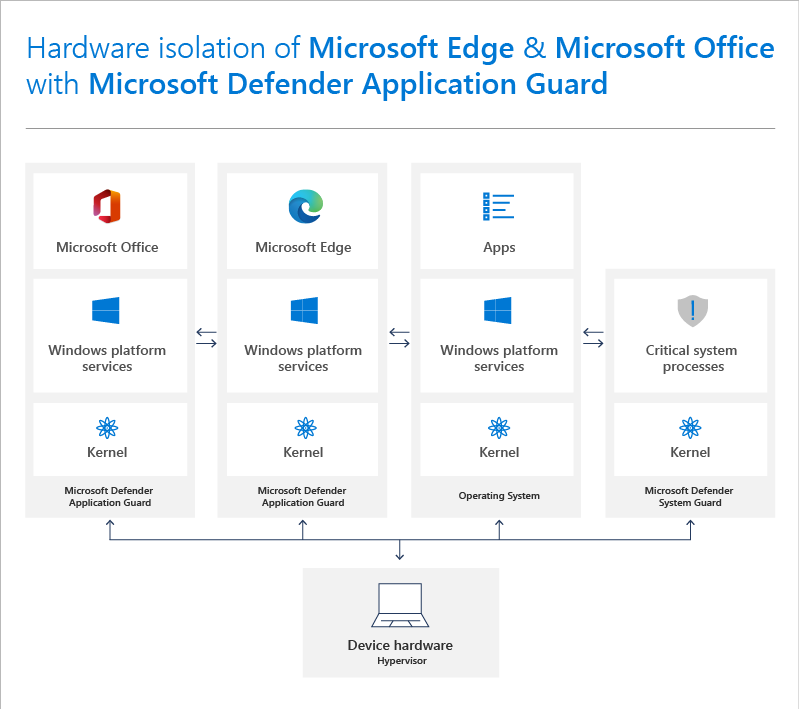
What types of devices should use Application Guard?
Application Guard has been created to target several types of devices:
Enterprise desktops. These desktops are domain-joined and managed by your organization. Configuration management is primarily done through Microsoft Configuration Manager or Microsoft Intune. Employees typically have Standard User privileges and use a high-bandwidth, wired, corporate network.
Enterprise mobile laptops. These laptops are domain-joined and managed by your organization. Configuration management is primarily done through Microsoft Configuration Manager or Microsoft Intune. Employees typically have Standard User privileges and use a high-bandwidth, wireless, corporate network.
Bring your own device (BYOD) mobile laptops. These personally owned laptops aren't domain-joined, but are managed by your organization through tools, such as Microsoft Intune. The employee is typically an admin on the device and uses a high-bandwidth wireless corporate network while at work and a comparable personal network while at home.
Personal devices. These personally owned desktops or mobile laptops aren't domain-joined or managed by an organization. The user is an admin on the device and uses a high-bandwidth wireless personal network while at home or a comparable public network while outside.
Windows edition and licensing requirements
The following table lists the Windows editions that support Microsoft Defender Application Guard (MDAG) for Edge standalone mode:
| Windows Pro | Windows Enterprise | Windows Pro Education/SE | Windows Education |
|---|---|---|---|
| Yes | Yes | Yes | Yes |
Microsoft Defender Application Guard (MDAG) for Edge standalone mode license entitlements are granted by the following licenses:
| Windows Pro/Pro Education/SE | Windows Enterprise E3 | Windows Enterprise E5 | Windows Education A3 | Windows Education A5 |
|---|---|---|---|---|
| Yes | Yes | Yes | Yes | Yes |
For more information about Windows licensing, see Windows licensing overview.
For more information about Microsoft Defender Application Guard (MDAG) for Microsoft Edge enterprise mode, Configure Microsoft Defender Application Guard policy settings.
Related articles
| Article | Description |
|---|---|
| System requirements for Microsoft Defender Application Guard | Specifies the prerequisites necessary to install and use Application Guard. |
| Prepare and install Microsoft Defender Application Guard | Provides instructions about determining which mode to use, either Standalone or Enterprise-managed, and how to install Application Guard in your organization. |
| Configure the Group Policy settings for Microsoft Defender Application Guard | Provides info about the available Group Policy and MDM settings. |
| Testing scenarios using Microsoft Defender Application Guard in your business or organization | Provides a list of suggested testing scenarios that you can use to test Application Guard in your organization. |
| Microsoft Defender Application Guard for Microsoft Office | Describes Application Guard for Microsoft Office, including minimum hardware requirements, configuration, and a troubleshooting guide |
| Frequently asked questions - Microsoft Defender Application Guard | Provides answers to frequently asked questions about Application Guard features, integration with the Windows operating system, and general configuration. |
| Use a network boundary to add trusted sites on Windows devices in Microsoft Intune | Network boundary, a feature that helps you protect your environment from sites that aren't trusted by your organization. |