Note
Access to this page requires authorization. You can try signing in or changing directories.
Access to this page requires authorization. You can try changing directories.
Windows Terminal is distributed via GitHub releases in a variety of formats:
- Packaged, or "MSIX bundle"
- This is the oldest and best-supported distribution of Windows Terminal.
- The packaged distribution can be installed via the
.msixbundlefile provided on the GitHub releases page or through the Microsoft Store (Stable, Preview). - Installation via MSIX bundle may require network connectivity to download dependency packages from the Store.
- When installed via MSIX bundle, Terminal will receive automatic updates through the Store.
- Preinstallation Kit
- A preinstallation kit is available for system integrators and OEMs interested in preinstalling Windows Terminal on a Windows image.
- More information is available in the DISM documentation on preinstallation. Users who do not intend to preinstall Windows Terminal should continue using the Packaged distribution.
- When installed via preinstallation kit, Terminal will receive automatic updates through the Store.
- Unpackaged, or "ZIP" (new in 1.17 stable)
- This distribution method was not officially supported until stable channel version 1.17.
- The unpackaged distribution does not receive automatic updates, which puts you in control of exactly when new versions are installed.
- Portable
- A variant of the unpackaged distribution, where Terminal stores its settings in a nearby directory.
- Learn more about configuring Portable mode.
Distribution feature comparison
| Packaged | Preinstallation Kit | Unpackaged | Portable | |
|---|---|---|---|---|
| Automatic updates | ✅ | ✅ | ❌ | ❌ |
| Automatic architecture selection | ✅ | ✅ | ❌ | ❌ |
| Can be set as your default terminal | ✅ | ✅ | ❌ | ❌ |
| "Open in Terminal" context menu | ✅ | ✅ | ❌ | ❌ |
| Automatic start on login option | ✅ | ✅ | manual | manual |
| Double-click installation | ✅ | ❌ | ❌ | ❌ |
| Installation on non-networked machines | ❌ | ✅ | ✅ | ✅ |
| Preinstallation in a Windows image | ❌ | ✅ | as plain files | as plain files |
| User-controlled installation path | ❌ | ❌ | ✅ | ✅ |
| Double-click activatable | ❌ | ❌ | ✅ | ✅ |
| Settings storage location | User folder, per package | (same as packaged) | %LOCALAPPDATA% |
Next to WindowsTerminal.exe |
Windows Terminal Portable
As of stable channel version 1.17, Windows Terminal supports being deployed in "Portable mode". Portable mode ensures that all data created and maintained by Windows Terminal is saved next to the application so that it can be more easily moved across different environments.
Portable mode is supported by the unpackaged "ZIP" distribution.
This is an officially-supported mode of execution where Windows Terminal stores its settings in a settings folder next
to WindowsTerminal.exe.
Portable mode is not supported in the packaged or preinstallation kit distributions of Windows Terminal.
Why use Portable mode?
The unpackaged and portable mode distributions of Windows Terminal allow you to use Terminal without installing it globally, e.g. on systems where you may not have permission to install MSIX packages or download software from the Microsoft Store.
Portable mode allows you to carry around or archive a preconfigured installation of Windows Terminal and run it from a network share, cloud drive or USB flash drive. Any such installation is self-contained and will not interfere with other installed distributions of Windows Terminal.
Enabling Portable mode
Portable mode needs to be enabled manually. After unzipping the Windows Terminal download, create a file named .portable next to WindowsTerminal.exe.
Note
Windows Terminal will not automatically reload its settings when you create the portable mode marker file. This change will only apply after you relaunch Terminal.
Windows Terminal will automatically create a directory named settings in which it will store both settings and runtime
state such as window layouts.
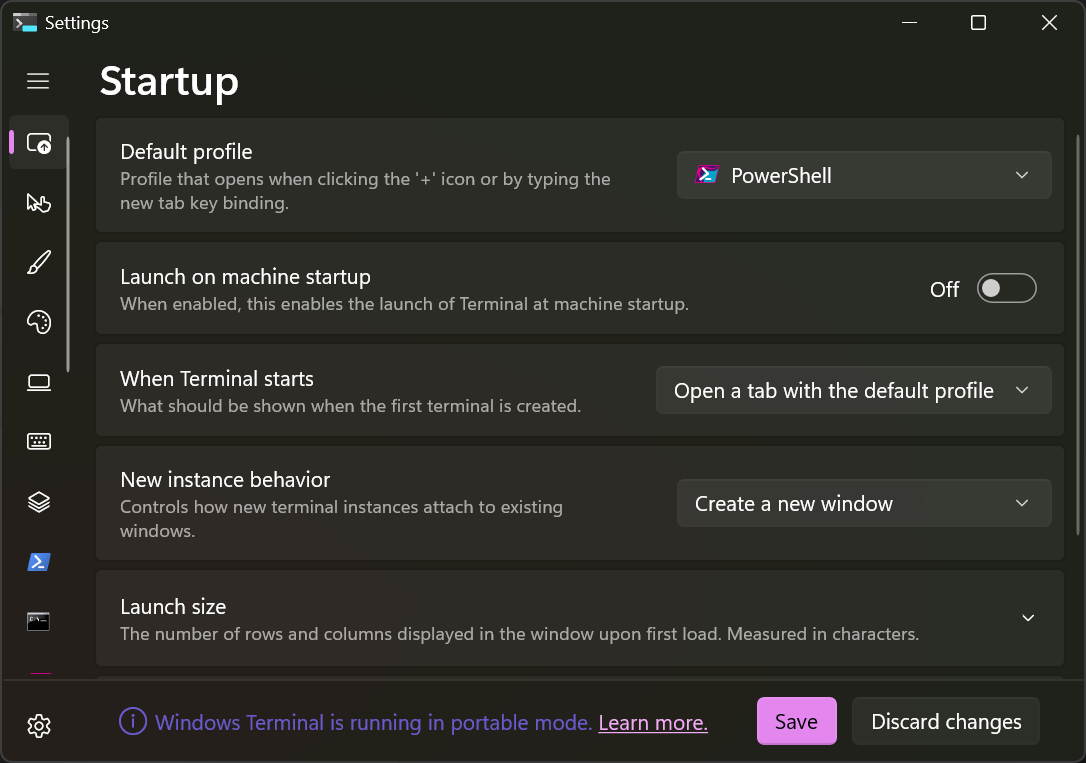
Disabling Portable mode
You can restore Portable mode unpackaged installation to its original configuration, where settings are stored in
%LOCALAPPDATA%\Microsoft\Windows Terminal, by removing the .portable marker file from the directory containing
WindowsTerminal.exe.
If you wish to reenable portable mode, you can create a new .portable marker file next to WindowsTerminal.exe.
Upgrading a Portable mode Install
You can upgrade a portable mode installation of Windows Terminal by moving the .portable marker file and the
settings directory to a newly-extracted unpackaged version of Windows Terminal.
Windows Terminal
