Note
Access to this page requires authorization. You can try signing in or changing directories.
Access to this page requires authorization. You can try changing directories.
Important
My people is no longer supported in Windows 11 and Windows 10 versions with KB5034203 applied.
The My People feature allows users to pin contacts to their taskbar, enabling them to stay in touch easily from anywhere in Windows, no matter what application they are connected by. Now users can share content with their pinned contacts by dragging files from the File Explorer to their My People pin. They can also share to any contacts in the Windows contact store via the standard share charm. Keep reading to learn how to enable your application as a My People sharing target.
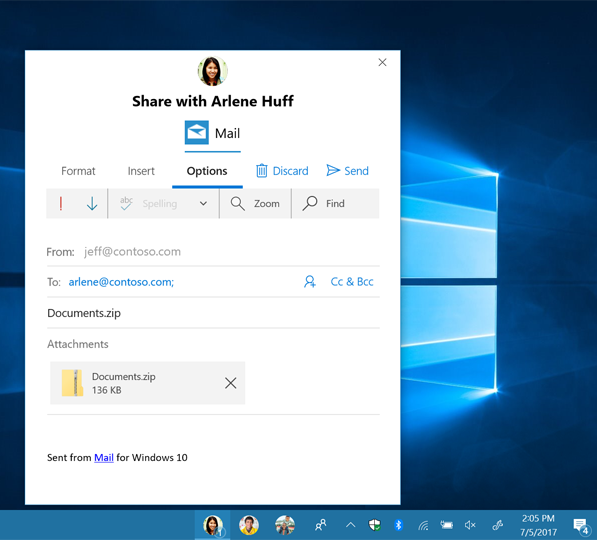
Requirements
- Windows 10 and Microsoft Visual Studio 2019. For installation details, see Get set up with Visual Studio.
- Basic knowledge of C# or a similar object-oriented programming language. To get started with C#, see Create a "Hello, world" app.
Overview
There are three steps you must take to enable your application as a My People sharing target:
- Declare support for the shareTarget activation contract in your application manifest.
- Annotate the contacts that the users can share to using your app.
- Support multiple instances of the application running at the same time. Users must be able to interact with a full version of your application while also using it to share with others. They may use it in multiple share windows at once. To support this, your application needs to be able to run multiple views simultaneously. To learn how to do this, see the article "show multiple views for an app".
When you’ve done this, your application will appear as a share target in the My People share window, which can be launched in two ways:
- A contact is chosen via the share charm.
- File(s) are dragged and dropped on a contact pinned to the taskbar.
Declaring support for the share contract
To declare support for your application as a share target, first open your application in Visual Studio. From the Solution Explorer, right click Package.appxmanifest and select Open With. From the menu, select XML (Text) Editor and click OK. Then, make the following changes to the manifest:
Before
<Applications>
<Application Id="MyApp"
Executable="$targetnametoken$.exe"
EntryPoint="My.App">
</Application>
</Applications>
After
<Applications>
<Application Id="MyApp"
Executable="$targetnametoken$.exe"
EntryPoint="My.App">
<Extensions>
<uap:Extension Category="windows.shareTarget">
<uap:ShareTarget Description="Share with MyApp">
<uap:SupportedFileTypes>
<uap:SupportsAnyFileType/>
</uap:SupportedFileTypes>
<uap:DataFormat>Text</uap:DataFormat>
<uap:DataFormat>Bitmap</uap:DataFormat>
<uap:DataFormat>Html</uap:DataFormat>
<uap:DataFormat>StorageItems</uap:DataFormat>
<uap:DataFormat>URI</uap:DataFormat>
</uap:ShareTarget>
</uap:Extension>
</Extensions>
</Application>
</Applications>
This code adds support for all files and data formats, but you can choose to specify what files types and data formats are supported (see ShareTarget class documentation for more details).
Annotating contacts
To allow the My People share window to show your application as a share target for your contacts, you need to write them to the Windows contact store. To learn how to write contacts, see the Contact Card Integration sample.
For your application to appear as a My People share target when sharing to a contact, it must write an annotation to that contact. Annotations are pieces of data from your application that are associated with a contact. The annotation must contain the activatable class corresponding to your desired view in its ProviderProperties member, and declare support for the Share operation.
You can annotate contacts at any point while your app is running, but generally you should annotate contacts as soon as they are added to the Windows contact store.
if (ApiInformation.IsApiContractPresent("Windows.Foundation.UniversalApiContract", 5))
{
// Create a new contact annotation
ContactAnnotation annotation = new ContactAnnotation();
annotation.ContactId = myContact.Id;
// Add appId and Share support to the annotation
String appId = "MyApp_vqvv5s4y3scbg!App";
annotation.ProviderProperties.Add("ContactShareAppID", appId);
annotation.SupportedOperations = ContactAnnotationOperations::Share;
// Save annotation to contact annotation list
// Windows.ApplicationModel.Contacts.ContactAnnotationList
await contactAnnotationList.TrySaveAnnotationAsync(annotation);
}
The “appId” is the Package Family Name, followed by ‘!’ and the Activatable Class ID. To find your Package Family Name, open Package.appxmanifest using the default editor, and look in the “Packaging” tab. Here, “App” is the Activatable Class corresponding to the Share Target view.
Running as a My People share target
Finally, to run the app, override the OnShareTargetActivated method in your app’s main class to handle the share target activation. The ShareTargetActivatedEventArgs.ShareOperation.Contacts property will contain the contact(s) that are being shared to, or will be empty if this is a standard share operation (not a My People share).
protected override void OnShareTargetActivated(ShareTargetActivatedEventArgs args)
{
bool isPeopleShare = false;
if (ApiInformation.IsApiContractPresent("Windows.Foundation.UniversalApiContract", 5))
{
// Make sure the current OS version includes the My People feature before
// accessing the ShareOperation.Contacts property
isPeopleShare = (args.ShareOperation.Contacts.Count > 0);
}
if (isPeopleShare)
{
// Show share UI for MyPeople contact(s)
}
else
{
// Show standard share UI for unpinned contacts
}
}