Note
Access to this page requires authorization. You can try signing in or changing directories.
Access to this page requires authorization. You can try changing directories.
When a user attempts to open a file that is not a member of any registered file type (that is, an unknown file type), or when a user selects Open with or Open with -> Choose default program from a file's shortcut menu, the Shell presents a submenu or dialog box that enables the user to specify the program used to open the file.
By default, any application registered as a subkey of HKEY_CLASSES_ROOT\Applications is presented in the Open with dialog box. These applications are presented in Open with regardless of whether the application is registered to handle the file type.
To prevent an application from appearing in the Open with dialog box when the application should not or cannot be used to open certain file types, use one of the two techniques described in this topic.
Instructions
Step 1:
Add a NoOpenWith entry to the application's subkey. When an application uses a file type, Windows records that information to build the Recommended Programs list. This list is presented in the Open with submenu as shown in the following screen shot.
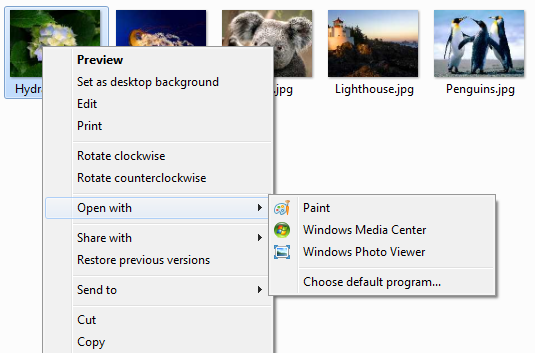
These recommended applications are also shown in the Recommended Programs portion of the Open with dialog box as shown in the following screen shot.
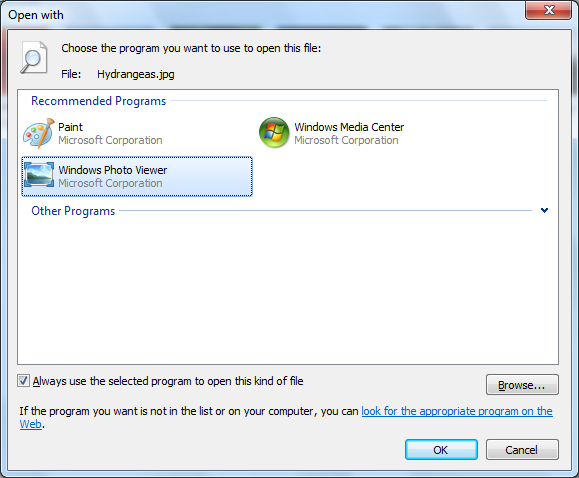
Note
If an application has registered itself in the OpenWithList or OpenWithProgIDs for the file type, it will appear in the Recommended Programs list even if the NoOpenWith entry is set. Also, remember that regardless of whether an application is offered in a list of recommended programs, a user can manually browse to any executable file.
Applications can disable this tracking by specifying a NoOpenWith value under the application's subkey.
The NoOpenWith entry is an empty REG_SZ value as shown in the following example.
HKEY_CLASSES_ROOT
Applications
MyProgram.exe
NoOpenWith
Setting the NoOpenWith entry also has these effects:
- Prevents pinning a file to the application's Jump List through drag-and-drop, unless the application is specifically registered to handle that file type.
- Prevents the common file dialog box and any call to the SHAddToRecentDocs function from adding any file to the application's Jump List, unless the application is specifically registered to handle that file type.
Step 2:
The second way to prevent an application from appearing in the Open with dialog box is to use the SupportedTypes subkey to explicitly list the extensions of file types that the application can open. This prevents the application from appearing in the Open with dialog box for file types that it cannot open. It also causes the application to appear in the Recommended Programs list as discussed previously.
This method is particularly useful if an application can save a file as a certain file type but cannot open that file type. An application should also set the FOS_DONTADDTORECENT flag through IFileDialog::SetOptions when calling the Save dialog box. This keeps the item from being added to the Recent or Frequent portions of a Jump List. It also blocks the application from being tracked under OpenWithList.
Each supported extension is added as an entry under the SupportedTypes subkey as shown in the following example. The entries are of type REG_SZ or REG_NULL, with no associated values.
HKEY_CLASSES_ROOT
Applications
ApplicationName
SupportedTypes
.ext1
.ext2
.ext3
If a SupportedTypes subkey is provided, only files with those extensions are eligible for pinning to the application's Jump List or for being tracked in an application's Recent or Frequent destinations list.
The NoOpenWith entry overrides the SupportedTypes subkey and hides the application in the Open with dialog box.