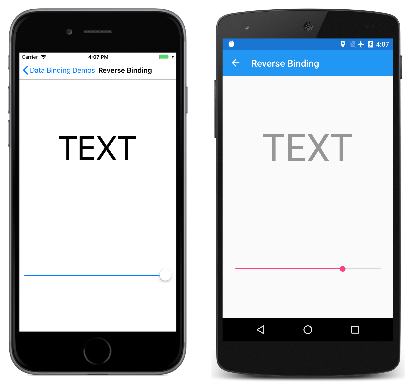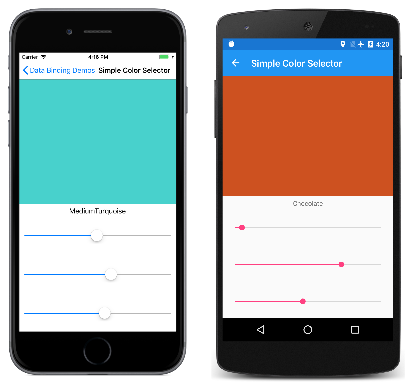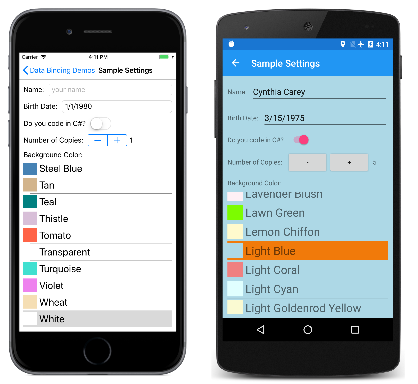Note
Access to this page requires authorization. You can try signing in or changing directories.
Access to this page requires authorization. You can try changing directories.
In the previous article, the Alternative Code Binding and Alternative XAML Binding pages featured a Label with its Scale property bound to the Value property of a Slider. Because the Slider initial value is 0, this caused the Scale property of the Label to be set to 0 rather than 1, and the Label disappeared.
The Reverse Binding page is similar to the programs in the previous article, except that the data binding is defined on the Slider rather than on the Label:
<ContentPage xmlns="http://xamarin.com/schemas/2014/forms"
xmlns:x="http://schemas.microsoft.com/winfx/2009/xaml"
x:Class="DataBindingDemos.ReverseBindingPage"
Title="Reverse Binding">
<StackLayout Padding="10, 0">
<Label x:Name="label"
Text="TEXT"
FontSize="80"
HorizontalOptions="Center"
VerticalOptions="CenterAndExpand" />
<Slider x:Name="slider"
VerticalOptions="CenterAndExpand"
Value="{Binding Source={x:Reference label},
Path=Opacity}" />
</StackLayout>
</ContentPage>
At first, this might seem backwards: Now the Label is the data-binding source, and the Slider is the target. The binding references the Opacity property of the Label, which has a default value of 1.
As you might expect, the Slider is initialized to the value 1 from the initial Opacity value of Label. This is shown in the iOS screenshot on the left:
But you might be surprised that the Slider continues to work, as the Android screenshot demonstrates. This seems to suggest that the data binding works better when the Slider is the binding target rather than the Label because the initialization works like we might expect.
The difference between the Reverse Binding sample and the earlier samples involves the binding mode.
The Default Binding Mode
The binding mode is specified with a member of the BindingMode enumeration:
DefaultTwoWay– data goes both ways between source and targetOneWay– data goes from source to targetOneWayToSource– data goes from target to sourceOneTime– data goes from source to target, but only when theBindingContextchanges (new with Xamarin.Forms 3.0)
Every bindable property has a default binding mode that is set when the bindable property is created, and which is available from the DefaultBindingMode property of the BindableProperty object. This default binding mode indicates the mode in effect when that property is a data-binding target.
The default binding mode for most properties such as Rotation, Scale, and Opacity is OneWay. When these properties are data-binding targets, then the target property is set from the source.
However, the default binding mode for the Value property of Slider is TwoWay. This means that when the Value property is a data-binding target, then the target is set from the source (as usual) but the source is also set from the target. This is what allows the Slider to be set from the initial Opacity value.
This two-way binding might seem to create an infinite loop, but that doesn't happen. Bindable properties do not signal a property change unless the property actually changes. This prevents an infinite loop.
Two-Way Bindings
Most bindable properties have a default binding mode of OneWay but the following properties have a default binding mode of TwoWay:
Dateproperty ofDatePickerTextproperty ofEditor,Entry,SearchBar, andEntryCellIsRefreshingproperty ofListViewSelectedItemproperty ofMultiPageSelectedIndexandSelectedItemproperties ofPickerValueproperty ofSliderandStepperIsToggledproperty ofSwitchOnproperty ofSwitchCellTimeproperty ofTimePicker
These particular properties are defined as TwoWay for a very good reason:
When data bindings are used with the Model-View-ViewModel (MVVM) application architecture, the ViewModel class is the data-binding source, and the View, which consists of views such as Slider, are data-binding targets. MVVM bindings resemble the Reverse Binding sample more than the bindings in the previous samples. It is very likely that you want each view on the page to be initialized with the value of the corresponding property in the ViewModel, but changes in the view should also affect the ViewModel property.
The properties with default binding modes of TwoWay are those properties most likely to be used in MVVM scenarios.
One-Way-to-Source Bindings
Read-only bindable properties have a default binding mode of OneWayToSource. There is only one read/write bindable property that has a default binding mode of OneWayToSource:
SelectedItemproperty ofListView
The rationale is that a binding on the SelectedItem property should result in setting the binding source. An example later in this article overrides that behavior.
One-Time Bindings
Several properties have a default binding mode of OneTime, including the IsTextPredictionEnabled property of Entry.
Target properties with a binding mode of OneTime are updated only when the binding context changes. For bindings on these target properties, this simplifies the binding infrastructure because it is not necessary to monitor changes in the source properties.
ViewModels and Property-Change Notifications
The Simple Color Selector page demonstrates the use of a simple ViewModel. Data bindings allow the user to select a color using three Slider elements for the hue, saturation, and luminosity.
The ViewModel is the data-binding source. The ViewModel does not define bindable properties, but it does implement a notification mechanism that allows the binding infrastructure to be notified when the value of a property changes. This notification mechanism is the INotifyPropertyChanged interface, which defines a single event named PropertyChanged. A class that implements this interface generally fires the event when one of its public properties changes value. The event does not need to be fired if the property never changes. (The INotifyPropertyChanged interface is also implemented by BindableObject and a PropertyChanged event is fired whenever a bindable property changes value.)
The HslColorViewModel class defines five properties: The Hue, Saturation, Luminosity, and Color properties are interrelated. When any one of the three color components changes value, the Color property is recalculated, and PropertyChanged events are fired for all four properties:
public class HslColorViewModel : INotifyPropertyChanged
{
Color color;
string name;
public event PropertyChangedEventHandler PropertyChanged;
public double Hue
{
set
{
if (color.Hue != value)
{
Color = Color.FromHsla(value, color.Saturation, color.Luminosity);
}
}
get
{
return color.Hue;
}
}
public double Saturation
{
set
{
if (color.Saturation != value)
{
Color = Color.FromHsla(color.Hue, value, color.Luminosity);
}
}
get
{
return color.Saturation;
}
}
public double Luminosity
{
set
{
if (color.Luminosity != value)
{
Color = Color.FromHsla(color.Hue, color.Saturation, value);
}
}
get
{
return color.Luminosity;
}
}
public Color Color
{
set
{
if (color != value)
{
color = value;
PropertyChanged?.Invoke(this, new PropertyChangedEventArgs("Hue"));
PropertyChanged?.Invoke(this, new PropertyChangedEventArgs("Saturation"));
PropertyChanged?.Invoke(this, new PropertyChangedEventArgs("Luminosity"));
PropertyChanged?.Invoke(this, new PropertyChangedEventArgs("Color"));
Name = NamedColor.GetNearestColorName(color);
}
}
get
{
return color;
}
}
public string Name
{
private set
{
if (name != value)
{
name = value;
PropertyChanged?.Invoke(this, new PropertyChangedEventArgs("Name"));
}
}
get
{
return name;
}
}
}
When the Color property changes, the static GetNearestColorName method in the NamedColor class (also included in the DataBindingDemos solution) obtains the closest named color and sets the Name property. This Name property has a private set accessor, so it cannot be set from outside the class.
When a ViewModel is set as a binding source, the binding infrastructure attaches a handler to the PropertyChanged event. In this way, the binding can be notified of changes to the properties, and can then set the target properties from the changed values.
However, when a target property (or the Binding definition on a target property) has a BindingMode of OneTime, it is not necessary for the binding infrastructure to attach a handler on the PropertyChanged event. The target property is updated only when the BindingContext changes and not when the source property itself changes.
The Simple Color Selector XAML file instantiates the HslColorViewModel in the page's resource dictionary and initializes the Color property. The BindingContext property of the Grid is set to a StaticResource binding extension to reference that resource:
<ContentPage xmlns="http://xamarin.com/schemas/2014/forms"
xmlns:x="http://schemas.microsoft.com/winfx/2009/xaml"
xmlns:local="clr-namespace:DataBindingDemos"
x:Class="DataBindingDemos.SimpleColorSelectorPage">
<ContentPage.Resources>
<ResourceDictionary>
<local:HslColorViewModel x:Key="viewModel"
Color="MediumTurquoise" />
<Style TargetType="Slider">
<Setter Property="VerticalOptions" Value="CenterAndExpand" />
</Style>
</ResourceDictionary>
</ContentPage.Resources>
<Grid BindingContext="{StaticResource viewModel}">
<Grid.RowDefinitions>
<RowDefinition Height="*" />
<RowDefinition Height="*" />
</Grid.RowDefinitions>
<BoxView Color="{Binding Color}"
Grid.Row="0" />
<StackLayout Grid.Row="1"
Margin="10, 0">
<Label Text="{Binding Name}"
HorizontalTextAlignment="Center" />
<Slider Value="{Binding Hue}" />
<Slider Value="{Binding Saturation}" />
<Slider Value="{Binding Luminosity}" />
</StackLayout>
</Grid>
</ContentPage>
The BoxView, Label, and three Slider views inherit the binding context from the Grid. These views are all binding targets that reference source properties in the ViewModel. For the Color property of the BoxView, and the Text property of the Label, the data bindings are OneWay: The properties in the view are set from the properties in the ViewModel.
The Value property of the Slider, however, is TwoWay. This allows each Slider to be set from the ViewModel, and also for the ViewModel to be set from each Slider.
When the program is first run, the BoxView, Label, and three Slider elements are all set from the ViewModel based on the initial Color property set when the ViewModel was instantiated. This is shown in the iOS screenshot at the left:
As you manipulate the sliders, the BoxView and Label are updated accordingly, as illustrated by the Android screenshot.
Instantiating the ViewModel in the resource dictionary is one common approach. It's also possible to instantiate the ViewModel within property element tags for the BindingContext property. In the Simple Color Selector XAML file, try removing the HslColorViewModel from the resource dictionary and set it to the BindingContext property of the Grid like this:
<Grid>
<Grid.BindingContext>
<local:HslColorViewModel Color="MediumTurquoise" />
</Grid.BindingContext>
···
</Grid>
The binding context can be set in a variety of ways. Sometimes, the code-behind file instantiates the ViewModel and sets it to the BindingContext property of the page. These are all valid approaches.
Overriding the Binding Mode
If the default binding mode on the target property is not suitable for a particular data binding, it's possible to override it by setting the Mode property of Binding (or the Mode property of the Binding markup extension) to one of the members of the BindingMode enumeration.
However, setting the Mode property to TwoWay doesn't always work as you might expect. For example, try modifying the Alternative XAML Binding XAML file to include TwoWay in the binding definition:
<Label Text="TEXT"
FontSize="40"
HorizontalOptions="Center"
VerticalOptions="CenterAndExpand"
Scale="{Binding Source={x:Reference slider},
Path=Value,
Mode=TwoWay}" />
It might be expected that the Slider would be initialized to the initial value of the Scale property, which is 1, but that doesn't happen. When a TwoWay binding is initialized, the target is set from the source first, which means that the Scale property is set to the Slider default value of 0. When the TwoWay binding is set on the Slider, then the Slider is initially set from the source.
You can set the binding mode to OneWayToSource in the Alternative XAML Binding sample:
<Label Text="TEXT"
FontSize="40"
HorizontalOptions="Center"
VerticalOptions="CenterAndExpand"
Scale="{Binding Source={x:Reference slider},
Path=Value,
Mode=OneWayToSource}" />
Now the Slider is initialized to 1 (the default value of Scale) but manipulating the Slider doesn't affect the Scale property, so this is not very useful.
Note
The VisualElement class also defines ScaleX and ScaleY properties, which can scale the VisualElement differently in the horizontal and vertical directions.
A very useful application of overriding the default binding mode with TwoWay involves the SelectedItem property of ListView. The default binding mode is OneWayToSource. When a data binding is set on the SelectedItem property to reference a source property in a ViewModel, then that source property is set from the ListView selection. However, in some circumstances, you might also want the ListView to be initialized from the ViewModel.
The Sample Settings page demonstrates this technique. This page represents a simple implementation of application settings, which are very often defined in a ViewModel, such as this SampleSettingsViewModel file:
public class SampleSettingsViewModel : INotifyPropertyChanged
{
string name;
DateTime birthDate;
bool codesInCSharp;
double numberOfCopies;
NamedColor backgroundNamedColor;
public event PropertyChangedEventHandler PropertyChanged;
public SampleSettingsViewModel(IDictionary<string, object> dictionary)
{
Name = GetDictionaryEntry<string>(dictionary, "Name");
BirthDate = GetDictionaryEntry(dictionary, "BirthDate", new DateTime(1980, 1, 1));
CodesInCSharp = GetDictionaryEntry<bool>(dictionary, "CodesInCSharp");
NumberOfCopies = GetDictionaryEntry(dictionary, "NumberOfCopies", 1.0);
BackgroundNamedColor = NamedColor.Find(GetDictionaryEntry(dictionary, "BackgroundNamedColor", "White"));
}
public string Name
{
set { SetProperty(ref name, value); }
get { return name; }
}
public DateTime BirthDate
{
set { SetProperty(ref birthDate, value); }
get { return birthDate; }
}
public bool CodesInCSharp
{
set { SetProperty(ref codesInCSharp, value); }
get { return codesInCSharp; }
}
public double NumberOfCopies
{
set { SetProperty(ref numberOfCopies, value); }
get { return numberOfCopies; }
}
public NamedColor BackgroundNamedColor
{
set
{
if (SetProperty(ref backgroundNamedColor, value))
{
OnPropertyChanged("BackgroundColor");
}
}
get { return backgroundNamedColor; }
}
public Color BackgroundColor
{
get { return BackgroundNamedColor?.Color ?? Color.White; }
}
public void SaveState(IDictionary<string, object> dictionary)
{
dictionary["Name"] = Name;
dictionary["BirthDate"] = BirthDate;
dictionary["CodesInCSharp"] = CodesInCSharp;
dictionary["NumberOfCopies"] = NumberOfCopies;
dictionary["BackgroundNamedColor"] = BackgroundNamedColor.Name;
}
T GetDictionaryEntry<T>(IDictionary<string, object> dictionary, string key, T defaultValue = default(T))
{
return dictionary.ContainsKey(key) ? (T)dictionary[key] : defaultValue;
}
bool SetProperty<T>(ref T storage, T value, [CallerMemberName] string propertyName = null)
{
if (object.Equals(storage, value))
return false;
storage = value;
OnPropertyChanged(propertyName);
return true;
}
protected void OnPropertyChanged([CallerMemberName] string propertyName = null)
{
PropertyChanged?.Invoke(this, new PropertyChangedEventArgs(propertyName));
}
}
Each application setting is a property that is saved to the Xamarin.Forms properties dictionary in a method named SaveState and loaded from that dictionary in the constructor. Towards the bottom of the class are two methods that help streamline ViewModels and make them less prone to errors. The OnPropertyChanged method at the bottom has an optional parameter that is set to the calling property. This avoids spelling errors when specifying the name of the property as a string.
The SetProperty method in the class does even more: It compares the value that is being set to the property with the value stored as a field, and only calls OnPropertyChanged when the two values are not equal.
The SampleSettingsViewModel class defines two properties for the background color: The BackgroundNamedColor property is of type NamedColor, which is a class also included in the DataBindingDemos solution. The BackgroundColor property is of type Color, and is obtained from the Color property of the NamedColor object.
The NamedColor class uses .NET reflection to enumerate all the static public fields in the Xamarin.Forms Color structure, and to store them with their names in a collection accessible from the static All property:
public class NamedColor : IEquatable<NamedColor>, IComparable<NamedColor>
{
// Instance members
private NamedColor()
{
}
public string Name { private set; get; }
public string FriendlyName { private set; get; }
public Color Color { private set; get; }
public string RgbDisplay { private set; get; }
public bool Equals(NamedColor other)
{
return Name.Equals(other.Name);
}
public int CompareTo(NamedColor other)
{
return Name.CompareTo(other.Name);
}
// Static members
static NamedColor()
{
List<NamedColor> all = new List<NamedColor>();
StringBuilder stringBuilder = new StringBuilder();
// Loop through the public static fields of the Color structure.
foreach (FieldInfo fieldInfo in typeof(Color).GetRuntimeFields())
{
if (fieldInfo.IsPublic &&
fieldInfo.IsStatic &&
fieldInfo.FieldType == typeof(Color))
{
// Convert the name to a friendly name.
string name = fieldInfo.Name;
stringBuilder.Clear();
int index = 0;
foreach (char ch in name)
{
if (index != 0 && Char.IsUpper(ch))
{
stringBuilder.Append(' ');
}
stringBuilder.Append(ch);
index++;
}
// Instantiate a NamedColor object.
Color color = (Color)fieldInfo.GetValue(null);
NamedColor namedColor = new NamedColor
{
Name = name,
FriendlyName = stringBuilder.ToString(),
Color = color,
RgbDisplay = String.Format("{0:X2}-{1:X2}-{2:X2}",
(int)(255 * color.R),
(int)(255 * color.G),
(int)(255 * color.B))
};
// Add it to the collection.
all.Add(namedColor);
}
}
all.TrimExcess();
all.Sort();
All = all;
}
public static IList<NamedColor> All { private set; get; }
public static NamedColor Find(string name)
{
return ((List<NamedColor>)All).Find(nc => nc.Name == name);
}
public static string GetNearestColorName(Color color)
{
double shortestDistance = 1000;
NamedColor closestColor = null;
foreach (NamedColor namedColor in NamedColor.All)
{
double distance = Math.Sqrt(Math.Pow(color.R - namedColor.Color.R, 2) +
Math.Pow(color.G - namedColor.Color.G, 2) +
Math.Pow(color.B - namedColor.Color.B, 2));
if (distance < shortestDistance)
{
shortestDistance = distance;
closestColor = namedColor;
}
}
return closestColor.Name;
}
}
The App class in the DataBindingDemos project defines a property named Settings of type SampleSettingsViewModel. This property is initialized when the App class is instantiated, and the SaveState method is called when the OnSleep method is called:
public partial class App : Application
{
public App()
{
InitializeComponent();
Settings = new SampleSettingsViewModel(Current.Properties);
MainPage = new NavigationPage(new MainPage());
}
public SampleSettingsViewModel Settings { private set; get; }
protected override void OnStart()
{
// Handle when your app starts
}
protected override void OnSleep()
{
// Handle when your app sleeps
Settings.SaveState(Current.Properties);
}
protected override void OnResume()
{
// Handle when your app resumes
}
}
For more information on the application lifecycle methods, see the article App Lifecycle.
Almost everything else is handled in the SampleSettingsPage.xaml file. The BindingContext of the page is set using a Binding markup extension: The binding source is the static Application.Current property, which is the instance of the App class in the project, and the Path is set to the Settings property, which is the SampleSettingsViewModel object:
<ContentPage xmlns="http://xamarin.com/schemas/2014/forms"
xmlns:x="http://schemas.microsoft.com/winfx/2009/xaml"
xmlns:local="clr-namespace:DataBindingDemos"
x:Class="DataBindingDemos.SampleSettingsPage"
Title="Sample Settings"
BindingContext="{Binding Source={x:Static Application.Current},
Path=Settings}">
<StackLayout BackgroundColor="{Binding BackgroundColor}"
Padding="10"
Spacing="10">
<StackLayout Orientation="Horizontal">
<Label Text="Name: "
VerticalOptions="Center" />
<Entry Text="{Binding Name}"
Placeholder="your name"
HorizontalOptions="FillAndExpand"
VerticalOptions="Center" />
</StackLayout>
<StackLayout Orientation="Horizontal">
<Label Text="Birth Date: "
VerticalOptions="Center" />
<DatePicker Date="{Binding BirthDate}"
HorizontalOptions="FillAndExpand"
VerticalOptions="Center" />
</StackLayout>
<StackLayout Orientation="Horizontal">
<Label Text="Do you code in C#? "
VerticalOptions="Center" />
<Switch IsToggled="{Binding CodesInCSharp}"
VerticalOptions="Center" />
</StackLayout>
<StackLayout Orientation="Horizontal">
<Label Text="Number of Copies: "
VerticalOptions="Center" />
<Stepper Value="{Binding NumberOfCopies}"
VerticalOptions="Center" />
<Label Text="{Binding NumberOfCopies}"
VerticalOptions="Center" />
</StackLayout>
<Label Text="Background Color:" />
<ListView x:Name="colorListView"
ItemsSource="{x:Static local:NamedColor.All}"
SelectedItem="{Binding BackgroundNamedColor, Mode=TwoWay}"
VerticalOptions="FillAndExpand"
RowHeight="40">
<ListView.ItemTemplate>
<DataTemplate>
<ViewCell>
<StackLayout Orientation="Horizontal">
<BoxView Color="{Binding Color}"
HeightRequest="32"
WidthRequest="32"
VerticalOptions="Center" />
<Label Text="{Binding FriendlyName}"
FontSize="24"
VerticalOptions="Center" />
</StackLayout>
</ViewCell>
</DataTemplate>
</ListView.ItemTemplate>
</ListView>
</StackLayout>
</ContentPage>
All the children of the page inherit the binding context. Most of the other bindings on this page are to properties in SampleSettingsViewModel. The BackgroundColor property is used to set the BackgroundColor property of the StackLayout, and the Entry, DatePicker, Switch, and Stepper properties are all bound to other properties in the ViewModel.
The ItemsSource property of the ListView is set to the static NamedColor.All property. This fills the ListView with all the NamedColor instances. For each item in the ListView, the binding context for the item is set to a NamedColor object. The BoxView and Label in the ViewCell are bound to properties in NamedColor.
The SelectedItem property of the ListView is of type NamedColor, and is bound to the BackgroundNamedColor property of SampleSettingsViewModel:
SelectedItem="{Binding BackgroundNamedColor, Mode=TwoWay}"
The default binding mode for SelectedItem is OneWayToSource, which sets the ViewModel property from the selected item. The TwoWay mode allows the SelectedItem to be initialized from the ViewModel.
However, when the SelectedItem is set in this way, the ListView does not automatically scroll to show the selected item. A little code in the code-behind file is necessary:
public partial class SampleSettingsPage : ContentPage
{
public SampleSettingsPage()
{
InitializeComponent();
if (colorListView.SelectedItem != null)
{
colorListView.ScrollTo(colorListView.SelectedItem,
ScrollToPosition.MakeVisible,
false);
}
}
}
The iOS screenshot at the left shows the program when it's first run. The constructor in SampleSettingsViewModel initializes the background color to white, and that's what's selected in the ListView:
The other screenshot shows altered settings. When experimenting with this page, remember to put the program to sleep or to terminate it on the device or emulator that it's running. Terminating the program from the Visual Studio debugger will not cause the OnSleep override in the App class to be called.
In the next article you'll see how to specify String Formatting of data bindings that are set on the Text property of Label.