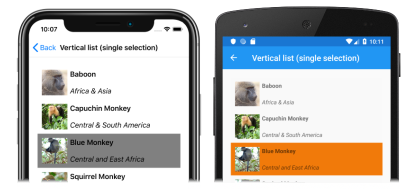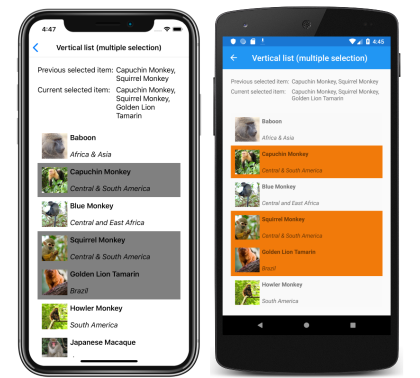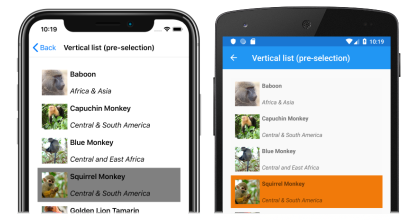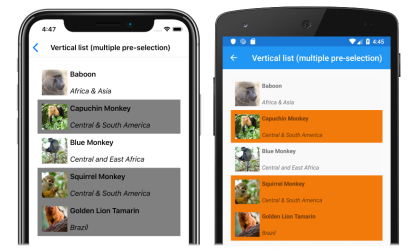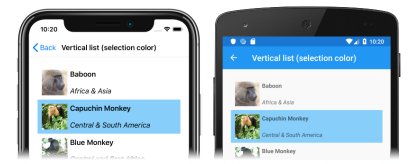Note
Access to this page requires authorization. You can try signing in or changing directories.
Access to this page requires authorization. You can try changing directories.
CollectionView defines the following properties that control item selection:
SelectionMode, of typeSelectionMode, the selection mode.SelectedItem, of typeobject, the selected item in the list. This property has a default binding mode ofTwoWay, and has anullvalue when no item is selected.SelectedItems, of typeIList<object>, the selected items in the list. This property has a default binding mode ofOneWay, and has anullvalue when no items are selected.SelectionChangedCommand, of typeICommand, which is executed when the selected item changes.SelectionChangedCommandParameter, of typeobject, which is the parameter that's passed to theSelectionChangedCommand.
All of these properties are backed by BindableProperty objects, which means that the properties can be targets of data bindings.
By default, CollectionView selection is disabled. However, this behavior can be changed by setting the SelectionMode property value to one of the SelectionMode enumeration members:
None– indicates that items cannot be selected. This is the default value.Single– indicates that a single item can be selected, with the selected item being highlighted.Multiple– indicates that multiple items can be selected, with the selected items being highlighted.
CollectionView defines a SelectionChanged event that is fired when the SelectedItem property changes, either due to the user selecting an item from the list, or when an application sets the property. In addition, this event is also fired when the SelectedItems property changes. The SelectionChangedEventArgs object that accompanies the SelectionChanged event has two properties, both of type IReadOnlyList<object>:
PreviousSelection– the list of items that were selected, before the selection changed.CurrentSelection– the list of items that are selected, after the selection change.
In addition, CollectionView has a UpdateSelectedItems method that updates the SelectedItems property with a list of selected items, while only firing a single change notification.
Single selection
When the SelectionMode property is set to Single, a single item in the CollectionView can be selected. When an item is selected, the SelectedItem property will be set to the value of the selected item. When this property changes, the SelectionChangedCommand is executed (with the value of the SelectionChangedCommandParameter being passed to the ICommand), and the SelectionChanged event fires.
The following XAML example shows a CollectionView that can respond to single item selection:
<CollectionView ItemsSource="{Binding Monkeys}"
SelectionMode="Single"
SelectionChanged="OnCollectionViewSelectionChanged">
...
</CollectionView>
The equivalent C# code is:
CollectionView collectionView = new CollectionView
{
SelectionMode = SelectionMode.Single
};
collectionView.SetBinding(ItemsView.ItemsSourceProperty, "Monkeys");
collectionView.SelectionChanged += OnCollectionViewSelectionChanged;
In this code example, the OnCollectionViewSelectionChanged event handler is executed when the SelectionChanged event fires, with the event handler retrieving the previously selected item, and the current selected item:
void OnCollectionViewSelectionChanged(object sender, SelectionChangedEventArgs e)
{
string previous = (e.PreviousSelection.FirstOrDefault() as Monkey)?.Name;
string current = (e.CurrentSelection.FirstOrDefault() as Monkey)?.Name;
...
}
Important
The SelectionChanged event can be fired by changes that occur as a result of changing the SelectionMode property.
The following screenshots show single item selection in a CollectionView:
Multiple selection
When the SelectionMode property is set to Multiple, multiple items in the CollectionView can be selected. When items are selected, the SelectedItems property will be set to the selected items. When this property changes, the SelectionChangedCommand is executed (with the value of the SelectionChangedCommandParameter being passed to the ICommand), and the SelectionChanged event fires.
The following XAML example shows a CollectionView that can respond to multiple item selection:
<CollectionView ItemsSource="{Binding Monkeys}"
SelectionMode="Multiple"
SelectionChanged="OnCollectionViewSelectionChanged">
...
</CollectionView>
The equivalent C# code is:
CollectionView collectionView = new CollectionView
{
SelectionMode = SelectionMode.Multiple
};
collectionView.SetBinding(ItemsView.ItemsSourceProperty, "Monkeys");
collectionView.SelectionChanged += OnCollectionViewSelectionChanged;
In this code example, the OnCollectionViewSelectionChanged event handler is executed when the SelectionChanged event fires, with the event handler retrieving the previously selected items, and the current selected items:
void OnCollectionViewSelectionChanged(object sender, SelectionChangedEventArgs e)
{
var previous = e.PreviousSelection;
var current = e.CurrentSelection;
...
}
Important
The SelectionChanged event can be fired by changes that occur as a result of changing the SelectionMode property.
The following screenshots show multiple item selection in a CollectionView:
Single pre-selection
When the SelectionMode property is set to Single, a single item in the CollectionView can be pre-selected by setting the SelectedItem property to the item. The following XAML example shows a CollectionView that pre-selects a single item:
<CollectionView ItemsSource="{Binding Monkeys}"
SelectionMode="Single"
SelectedItem="{Binding SelectedMonkey}">
...
</CollectionView>
The equivalent C# code is:
CollectionView collectionView = new CollectionView
{
SelectionMode = SelectionMode.Single
};
collectionView.SetBinding(ItemsView.ItemsSourceProperty, "Monkeys");
collectionView.SetBinding(SelectableItemsView.SelectedItemProperty, "SelectedMonkey");
Note
The SelectedItem property has a default binding mode of TwoWay.
The SelectedItem property data binds to the SelectedMonkey property of the connected view model, which is of type Monkey. By default, a TwoWay binding is used so that if the user changes the selected item, the value of the SelectedMonkey property will be set to the selected Monkey object. The SelectedMonkey property is defined in the MonkeysViewModel class, and is set to the fourth item of the Monkeys collection:
public class MonkeysViewModel : INotifyPropertyChanged
{
...
public ObservableCollection<Monkey> Monkeys { get; private set; }
Monkey selectedMonkey;
public Monkey SelectedMonkey
{
get
{
return selectedMonkey;
}
set
{
if (selectedMonkey != value)
{
selectedMonkey = value;
}
}
}
public MonkeysViewModel()
{
...
selectedMonkey = Monkeys.Skip(3).FirstOrDefault();
}
...
}
Therefore, when the CollectionView appears, the fourth item in the list is pre-selected:
Multiple pre-selection
When the SelectionMode property is set to Multiple, multiple items in the CollectionView can be pre-selected. The following XAML example shows a CollectionView that will enable the pre-selection of multiple items:
<CollectionView x:Name="collectionView"
ItemsSource="{Binding Monkeys}"
SelectionMode="Multiple"
SelectedItems="{Binding SelectedMonkeys}">
...
</CollectionView>
The equivalent C# code is:
CollectionView collectionView = new CollectionView
{
SelectionMode = SelectionMode.Multiple
};
collectionView.SetBinding(ItemsView.ItemsSourceProperty, "Monkeys");
collectionView.SetBinding(SelectableItemsView.SelectedItemsProperty, "SelectedMonkeys");
Note
The SelectedItems property has a default binding mode of OneWay.
The SelectedItems property data binds to the SelectedMonkeys property of the connected view model, which is of type ObservableCollection<object>. The SelectedMonkeys property is defined in the MonkeysViewModel class, and is set to the second, fourth, and fifth items in the Monkeys collection:
namespace CollectionViewDemos.ViewModels
{
public class MonkeysViewModel : INotifyPropertyChanged
{
...
ObservableCollection<object> selectedMonkeys;
public ObservableCollection<object> SelectedMonkeys
{
get
{
return selectedMonkeys;
}
set
{
if (selectedMonkeys != value)
{
selectedMonkeys = value;
}
}
}
public MonkeysViewModel()
{
...
SelectedMonkeys = new ObservableCollection<object>()
{
Monkeys[1], Monkeys[3], Monkeys[4]
};
}
...
}
}
Therefore, when the CollectionView appears, the second, fourth, and fifth items in the list are pre-selected:
Clear selections
The SelectedItem and SelectedItems properties can be cleared by setting them, or the objects they bind to, to null.
Change selected item color
CollectionView has a Selected VisualState that can be used to initiate a visual change to the selected item in the CollectionView. A common use case for this VisualState is to change the background color of the selected item, which is shown in the following XAML example:
<ContentPage ...>
<ContentPage.Resources>
<Style TargetType="Grid">
<Setter Property="VisualStateManager.VisualStateGroups">
<VisualStateGroupList>
<VisualStateGroup x:Name="CommonStates">
<VisualState x:Name="Normal" />
<VisualState x:Name="Selected">
<VisualState.Setters>
<Setter Property="BackgroundColor"
Value="LightSkyBlue" />
</VisualState.Setters>
</VisualState>
</VisualStateGroup>
</VisualStateGroupList>
</Setter>
</Style>
</ContentPage.Resources>
<StackLayout Margin="20">
<CollectionView ItemsSource="{Binding Monkeys}"
SelectionMode="Single">
<CollectionView.ItemTemplate>
<DataTemplate>
<Grid Padding="10">
...
</Grid>
</DataTemplate>
</CollectionView.ItemTemplate>
</CollectionView>
</StackLayout>
</ContentPage>
Important
The Style that contains the Selected VisualState must have a TargetType property value that's the type of the root element of the DataTemplate, which is set as the ItemTemplate property value.
In this example, the Style.TargetType property value is set to Grid because the root element of the ItemTemplate is a Grid. The Selected VisualState specifies that when an item in the CollectionView is selected, the BackgroundColor of the item will be set to LightSkyBlue:
For more information about visual states, see Xamarin.Forms Visual State Manager.
Disable selection
CollectionView selection is disabled by default. However, if a CollectionView has selection enabled, it can be disabled by setting the SelectionMode property to None:
<CollectionView ...
SelectionMode="None" />
The equivalent C# code is:
CollectionView collectionView = new CollectionView
{
...
SelectionMode = SelectionMode.None
};
When the SelectionMode property is set to None, items in the CollectionView cannot be selected, the SelectedItem property will remain null, and the SelectionChanged event will not be fired.
Note
When an item has been selected and the SelectionMode property is changed from Single to None, the SelectedItem property will be set to null and the SelectionChanged event will be fired with an empty CurrentSelection property.