Exchanges and members
Workflow
Clicking the Exchanges and Members tab accesses a screen where you can select which exchanges and members you want. You can either include or exclude the desired exchanges by clicking either the green checkmark icon (include), or the red minus sign icon (exclude).
Note
For some exchanges, it is allowed to also include/exclude specific members. Other exchanges do not have this option. In this case, the include/exclude options will be disabled.
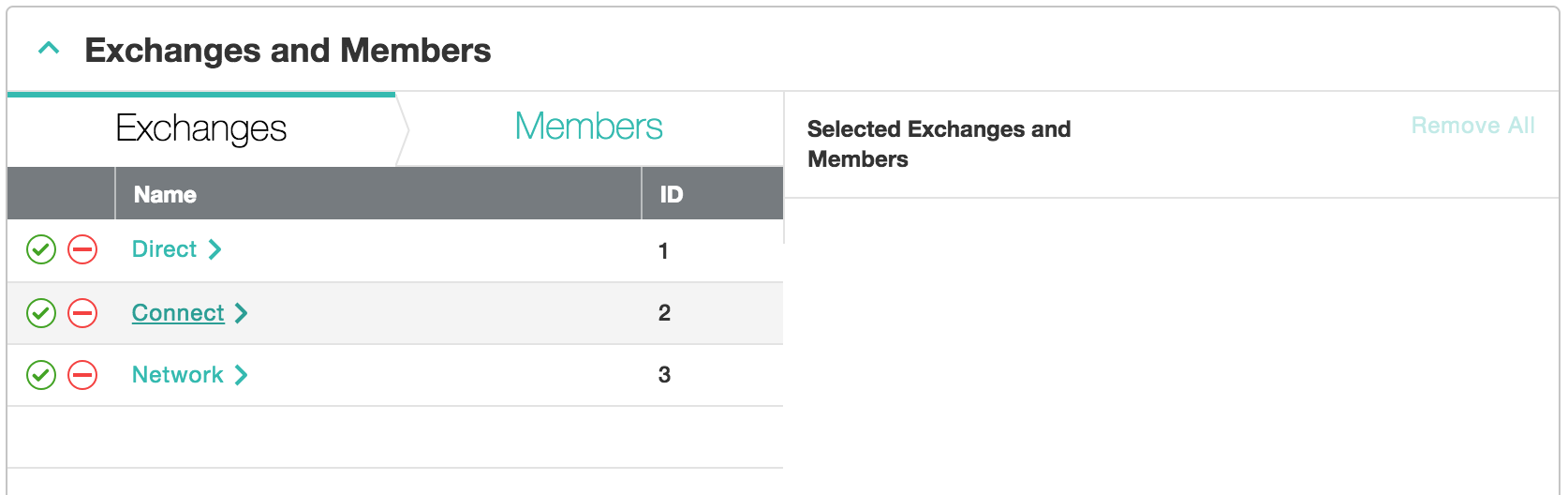
Click on the arrow to the right of the Name entry to access a list of members in that exchange. You can then select the members you want.
When you close the Exchanges and Members tab, a summary is shown in the upper right-hand corner of the Exchanges and Members display bar that shows that you've applied some sort of targeting.
About exchanges
Exchanges are groups of sellers (members) organized to allow for easier supply targeting.
- Targeting an exchange will include or exclude traffic from all of its members. You can combine exchange targeting with domain list targeting and/or member targeting.
- As new sellers are added, you do not have to update your profile or targeting. When targeting a single exchange, you will receive all members within it and any new members that join.
- The Microsoft Monetize supply exchange includes inventory that represents the most direct path to supply. This inventory is brought to you directly through the Xandr SSP technology.
- You can find out more information about Microsoft Monetize supply here: Microsoft Monetize Supply for External Demand Partners.
- Sellers that belong to the Microsoft Monetize supply exchange cannot be individually included and excluded.