Everytime you add or remove a row or column in the PivotTable via a field, you may tick the box of "Defer Layout Update" below the Pivot Table fields first.
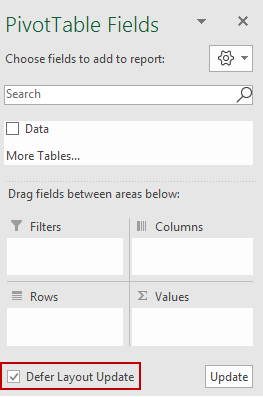
When you’re finished changing the fields, you can click on the “Update” button which is towards the right of the Defer Layout Update box, then the Pivot Table would be updated or recalculated. You can remove the checkmark from the Defer Layout Tab as well.
More information, please refer to "PivotTables VIII: “Defer Layout Update”, or adding multiple fields in one fell swoop".
If needed, you could also go to PivotTable Analyze > Options > Data to uncheck “Refresh data when opening the file”.
Hope the information could be helpful.
If an Answer is helpful, please click "Accept Answer" and upvote it.
Note: Please follow the steps in our documentation to enable e-mail notifications if you want to receive the related email notification for this thread.
