Hi,
It seems that you want to put three range bar in the same line.
Suppose your issue is similar with this:
timeline-8211-range-bar-8211-ssrs-8211-sql-2012
You could also choose series in the chart, and configure DrawSideBySide in CustomAttributes in Report Builder.
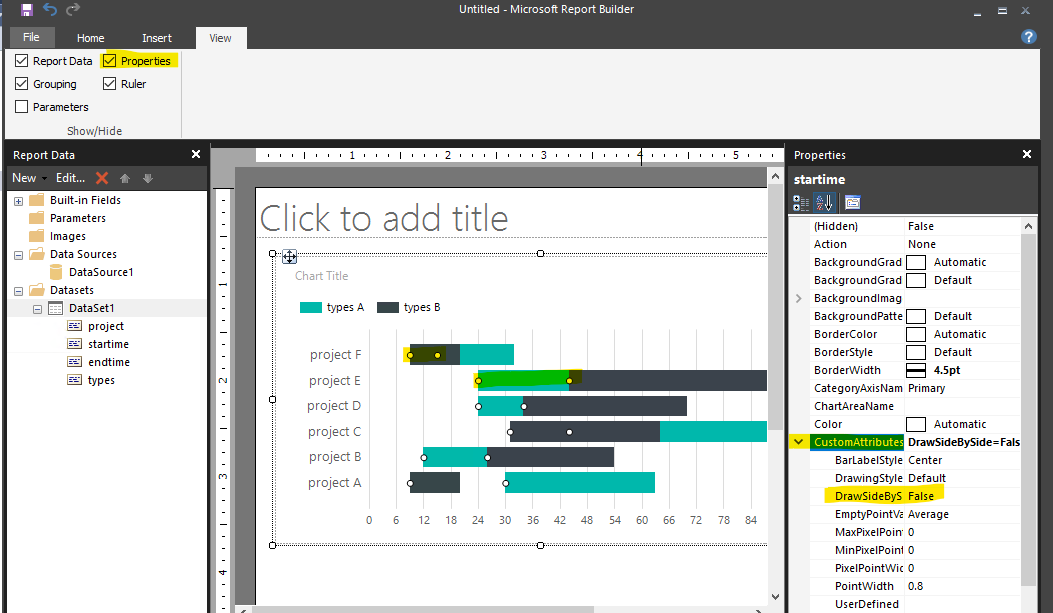
Regards,
Zoe






