Continuous deployment for Azure Functions
Azure Functions enables you to continuously deploy the changes made in a source control repository to a connected function app. This source control integration enables a workflow in which a code update triggers build, packaging, and deployment from your project to Azure.
You should always configure continuous deployment for a staging slot and not for the production slot. When you use the production slot, code updates are pushed directly to production without being verified in Azure. Instead, enable continuous deployment to a staging slot, verify updates in the staging slot, and after everything runs correctly you can swap the staging slot code into production. If you connect to a production slot, make sure that only production-quality code makes it into the integrated code branch.
Steps in this article show you how to configure continuous code deployments to your function app in Azure by using the Deployment Center in the Azure portal. You can also configure continuous integration using the Azure CLI. These steps can target either a staging or a production slot.
Functions supports these sources for continuous deployment to your app:
Maintain your project code in Azure Repos, one of the services in Azure DevOps. Supports both Git and Team Foundation Version Control. Used with the Azure Pipelines build provider. For more information, see What is Azure Repos?
You can also connect your function app to an external Git repository, but this requires a manual synchronization. For more information about deployment options, see Deployment technologies in Azure Functions.
Note
Continuous deployment options covered in this article are specific to code-only deployments. For containerized function app deployments, see Enable continuous deployment of containers to Azure.
Requirements
The unit of deployment for functions in Azure is the function app. For continuous deployment to succeed, the directory structure of your project must be compatible with the basic folder structure that Azure Functions expects. When you create your code project using Azure Functions Core Tools, Visual Studio Code, or Visual Studio, the Azure Functions templates are used to create code projects with the correct directory structure. All functions in a function app are deployed at the same time and in the same package.
After you enable continuous deployment, access to function code in the Azure portal is configured as read-only because the source of truth is known to reside elsewhere.
Note
The Deployment Center doesn't support enabling continuous deployment for a function app with inbound network restrictions. You need to instead configure the build provider workflow directly in GitHub or Azure Pipelines. These workflows also require you to use a virtual machine in the same virtual network as the function app as either a self-hosted agent (Pipelines) or a self-hosted runner (GitHub).
Select a build provider
Building your code project is part of the deployment process. The specific build process depends on your specific language stack, operating system, and hosting plan. Builds can be done locally or remotely, again depending on your specific hosting. For more information, see Remote build.
Important
For increased security, consider using a build provider that supports managed identities, including Azure Pipelines and GitHub Actions. The App Service (Kudu) service requires you to enable basic authentication and work with text-based credentials.
Functions supports these build providers:
Azure Pipelines is one of the services in Azure DevOps and the default build provider for Azure Repos projects. You can also use Pipelines to build projects from GitHub. In Pipelines, there's an AzureFunctionApp task designed specifically for deploying to Azure Functions. This task provides you with control over how the project gets built, packaged, and deployed. Supports managed identities.
Keep the strengths and limitations of these providers in mind when you enable source control integration. You might need to change your repository source type to take advantage of a specific provider.
Configure continuous deployment
The Azure portal provides a Deployment center for your function apps, which makes it easier to configure continuous deployment. The specific way you configure continuous deployment depends both on the type of source control repository in which your code resides and the build provider you choose.
In the Azure portal, browse to your function app page and select Deployment Center under Deployment in the left pane.
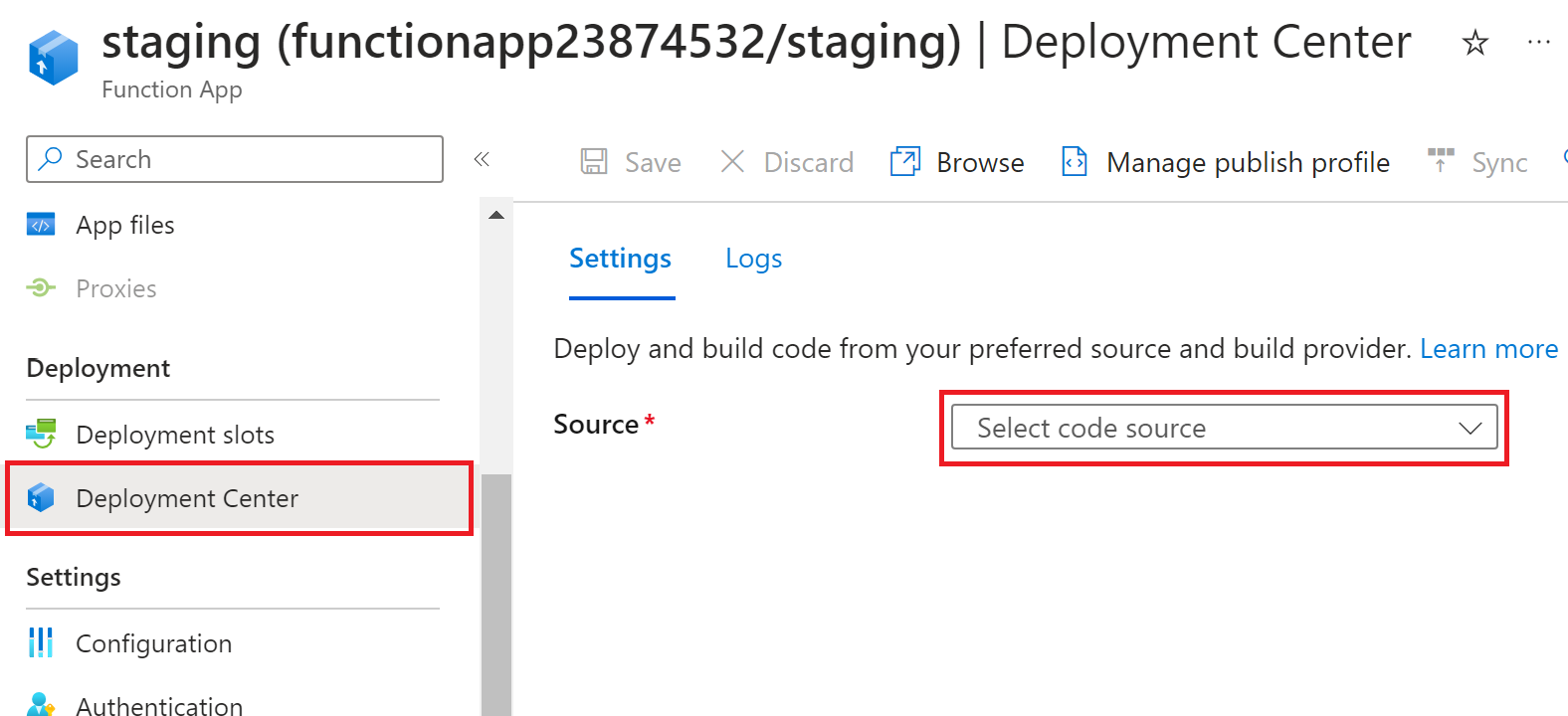
Select the Source repository type where your project code is being maintained from one of these supported options:
Deployments from Azure Repos that use Azure Pipelines are defined in the Azure DevOps portal and not from your function app. For a step-by-step guide for creating a Pipelines-based deployment from Azure Repos, see Continuous delivery with Azure Pipelines.
After deployment completes, all code from the specified source is deployed to your app. At that point, changes in the deployment source trigger a deployment of those changes to your function app in Azure.
Enable continuous deployment during app creation
Currently, you can configure continuous deployment from GitHub using GitHub Actions when you create your function app in the Azure portal. You can do this on the Deployment tab in the Create Function App page.
If you want to use a different deployment source or build provider for continuous integration, first create your function app and then return to the portal and set up continuous integration in the Deployment Center.
Enable basic authentication for deployments
In some cases, your function app is created with basic authentication access to the scm endpoint disabled. This blocks publishing by all methods that can't use managed identities to access the scm endpoint. The publishing impacts of having the scm endpoint disabled are detailed in Deployment without basic authentication.
Important
When you use basic authentication, credentials are sent in clear text. To protect these credentials, you must only access the scm endpoint over an encrypted connection (HTTPS) when using basic authentication. For more information, see Secure deployment.
To enable basic authentication to the scm endpoint:
In the Azure portal, navigate to your function app.
In the app's left menu, select Settings > Configuration > General settings.
Set SCM Basic Auth Publishing Credentials to On, then select Save.