Failover across multiple endpoints with Azure Traffic Manager
Important
Azure CDN Standard from Microsoft (classic) will be retired on September 30, 2027. To avoid any service disruption, it is important that you migrate your Azure CDN Standard from Microsoft (classic) profiles to Azure Front Door Standard or Premium tier by September 30, 2027. For more information, see Azure CDN Standard from Microsoft (classic) retirement.
Azure CDN from Edgio will be retired on November 4, 2025. You must migrate your workload to Azure Front Door before this date to avoid service disruption. For more information, see Azure CDN from Edgio retirement FAQ.
When you configure Azure Content Delivery Network, you can select the optimal provider and pricing tier for your needs.
Azure Content Delivery Network, with its globally distributed infrastructure, by default creates local and geographic redundancy and global load balancing to improve service availability and performance.
If a location isn't available to serve content, requests are automatically routed to another location. The optimal point of presence (POP) is used to serve each client request. The automatic routing is based on factors as request location and server load.
If you have multiple content delivery network profiles, you can further improve availability and performance with Azure Traffic Manager.
Use Azure Traffic Manager with Azure Content Delivery Network to load balance among multiple content delivery network endpoints for:
- Failover
- Geo-load balancing
In a typical failover scenario, all client requests are directed to the primary content delivery network profile.
If the profile is unavailable, requests are directed to the secondary profile. Requests resume to your primary profile when it comes back online.
Using Azure Traffic Manager in this way ensures your web application is always available.
This article provides guidance and an example of how to configure failover with profiles from:
- Azure CDN Standard from Edgio
- Azure CDN from Microsoft
Create Azure Content Delivery Network profiles
Create two or more Azure Content Delivery Network profiles and endpoints with different providers.
Create two content delivery network profiles:
- Azure CDN Standard from Edgio
- Azure CDN from Microsoft
Create the profiles by following the steps in Create a new content delivery network profile.
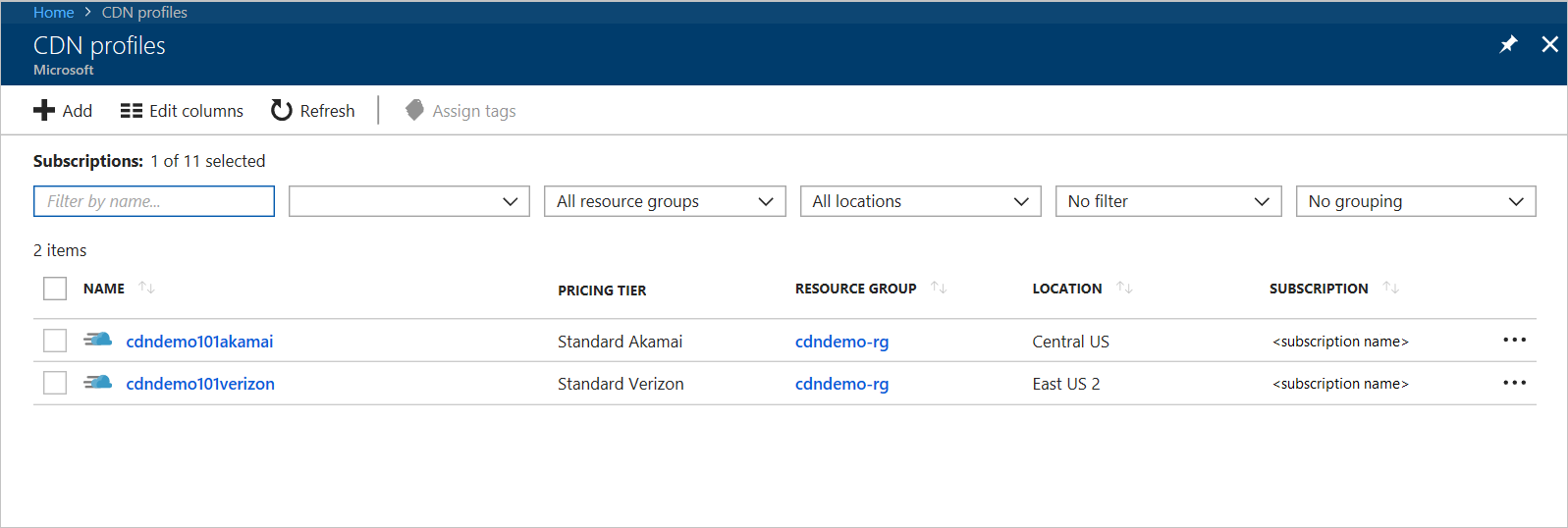
In each of the new profiles, create at least one endpoint by following the steps in Create a new content delivery network endpoint.
Create Traffic Manager profile
Create an Azure Traffic Manager profile and configure load balancing across your content delivery network endpoints.
Create an Azure Traffic Manager profile by following the steps in Create a Traffic Manager profile.
- Routing method, select Priority.
Add your content delivery network endpoints in your Traffic Manager profile by following the steps in Add Traffic Manager endpoints
- Type, select External endpoints.
- Priority, enter a number.
For example, create cdndemo101microsoft.azureedge.net with a priority of 1 and cdndemo101verizon.azureedge.net with a priority of 2.
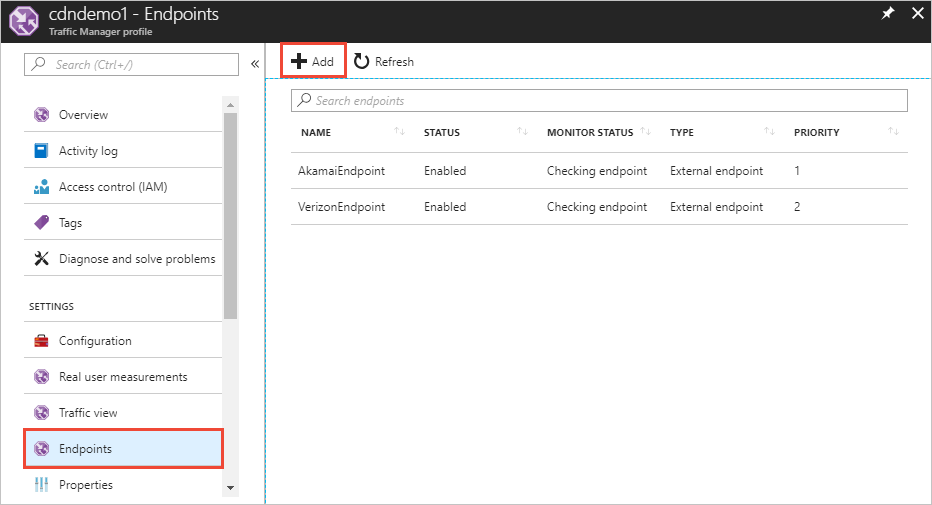
Configure custom domain on Azure Content Delivery Network and Azure Traffic Manager
After you configure your content delivery network and Traffic Manager profiles, follow these steps to add DNS mapping and register custom domain to the content delivery network endpoints. For this example, the custom domain name is cdndemo101.dustydogpetcare.online.
Go to the web site for the domain provider of your custom domain, such as GoDaddy, and create two DNS CNAME entries.
For the first CNAME entry, map your custom domain, with the cdnverify subdomain, to your content delivery network endpoint. This entry is a required step to register the custom domain to the content delivery network endpoint that you added to Traffic Manager in step 2.
For example:
cdnverify.cdndemo101.dustydogpetcare.online CNAME cdnverify.cdndemo101microsoft.azureedge.netFor the second CNAME entry, map your custom domain, without the cdnverify subdomain, to your content delivery network endpoint. This entry maps the custom domain to Traffic Manager.
For example:
cdndemo101.dustydogpetcare.online CNAME cdndemo101.trafficmanager.net
Note
If your domain is currently live and cannot be interrupted, do this step last. Verify that the content delivery network endpoints and Traffic Manager domains are live before you update your custom domain DNS to Traffic Manager.
Note
For implementing this fail over scenario both endpoints need to be in different profiles, and the different profiles should be by different content delivery network providers to avoid domain name conflicts.
From your Azure Content Delivery Network profile, select the first content delivery network endpoint (Microsoft). Select Add custom domain and input cdndemo101.dustydogpetcare.online. Verify that the check mark to validate the custom domain is green.
Azure Content Delivery Network uses the cdnverify subdomain to validate the DNS mapping to complete this registration process. For more information, see Create a CNAME DNS record. This step enables Azure Content Delivery Network to recognize the custom domain so that it can respond to its requests.
Note
To enable TLS on Azure CDN from Microsoft profiles, you must directly CNAME the custom domain to your endpoint. cdnverify for enabling TLS is not supported.
Return to the web site for the domain provider of your custom domain. Update the first DNS mapping you created. Map the custom domain to your second content delivery network endpoint.
For example:
cdnverify.cdndemo101.dustydogpetcare.online CNAME cdnverify.cdndemo101verizon.azureedge.netFrom your Azure Content Delivery Network profile, select the second content delivery network endpoint (Edgio) and repeat step 2. Select Add custom domain, and enter cdndemo101.dustydogpetcare.online.
After you complete these steps, your multi-content delivery network service with failover capabilities is configured with Azure Traffic Manager.
You can access the test URLs from your custom domain.
To test the functionality, disable the primary content delivery network endpoint and verify that the request is correctly moved over to the secondary content delivery network endpoint.
Next steps
You can configure other routing methods, such as geographic, to balance the load among different content delivery network endpoints.
For more information, see Configure the geographic traffic routing method using Traffic Manager.