Manage your product and portfolio backlogs
Azure DevOps Services | Azure DevOps Server 2022 - Azure DevOps Server 2019
Portfolio backlogs give product owners insight into the work of multiple agile feature teams. Product owners define high-level goals as Epics or Features, which feature teams break down into user stories to prioritize and develop.
Note
For more information, see the following articles:
Setting up a team structure like the one shown provides each feature team with a distinct backlog to plan, prioritize, and track their work. Portfolio or product owners can create their vision, roadmap, and goals for each release, monitor progress across projects, and manage risks and dependencies.
To support the following elements, set up a hierarchical team and backlog structure:
- Organize and manage backlogs: Enable autonomous feature teams to organize and manage their own backlogs.
- Plan and monitor: Use portfolio management views to plan epics and features and monitor the progress of feature teams.
- Assign backlog items: Assign backlog items to feature teams from a common backlog.
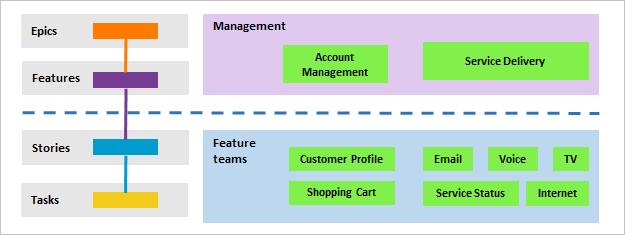
Note
The images in your web portal might differ from those in this article due to updates made to Azure DevOps Services. However, unless explicitly mentioned, the basic functionality remains the same.
Note
The images in your web portal might differ from those in this article due to updates made to Azure DevOps Server. However, unless explicitly mentioned, the basic functionality remains the same.
Manage view of team progress
In the following example, we show the Epics portfolio backlog for the Management team. Drilling down, you see all the backlog items and features, even though they belong to one of three different teams: Customer Service, Phone, and Web.
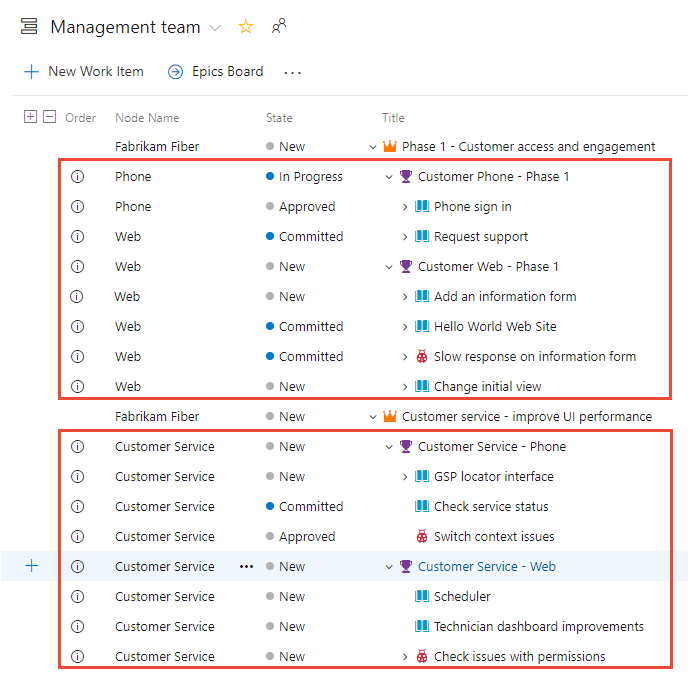
Important
You can establish child links with work items from different projects. But, if the processes differ between projects, the hierarchy isn't visible on the backlog for those child items in separate projects. You can still view all associated child items directly on the work item form.
Visualize team backlog ownership and progress
Each team has its own home page or dashboards, product and portfolio backlogs, boards, and Taskboards. These pages show work relevant only to each team, based on assignments made to the work item area and iteration paths. For more information, see About teams and Agile tools.
To visualize ownership and progress involving other teams, do the following tasks:
- Show parent items: Configure your backlog to show parent epics or features owned by other teams.
- Use queries: Create queries to include work items from other teams. Add these queries to your team’s dashboard for better visibility.
- Utilize Plans: Use the "Plans" feature in Azure Boards, which gives you cross-team visibility into work items across multiple teams. This action lets you see all backlog items and features, even if they belong to different teams.
Tip
Add Node Name to the Column Options to show the team name assigned to each work item.
For example, the Fabrikam Fiber Team's backlog view includes work items assigned to their area path, Fabrikam Fiber, and the parent Epic, which is assigned to the Fabrikam team. Items owned by other teams appear with an information icon, ![]() . Hover over the information icon for the Epic to see more details.
. Hover over the information icon for the Epic to see more details.
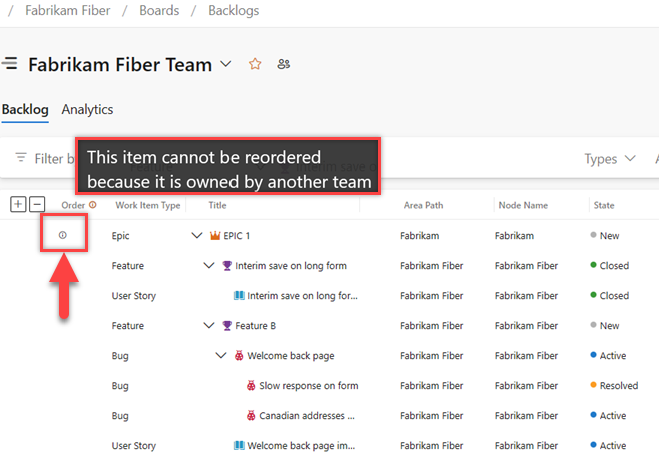
Assign work from a common backlog
The hierarchical team and backlog structure enables autonomous teams to take ownership of their backlogs and allows for assigning work to teams from a common backlog. During sprint or product planning meetings, product owners and development leads can review the backlog. Teams can then assign specific items to various teams by setting the feature team Area Path.
In the following view of the Account Management backlog, all items still assigned to Account Management have yet to be assigned to specific teams.
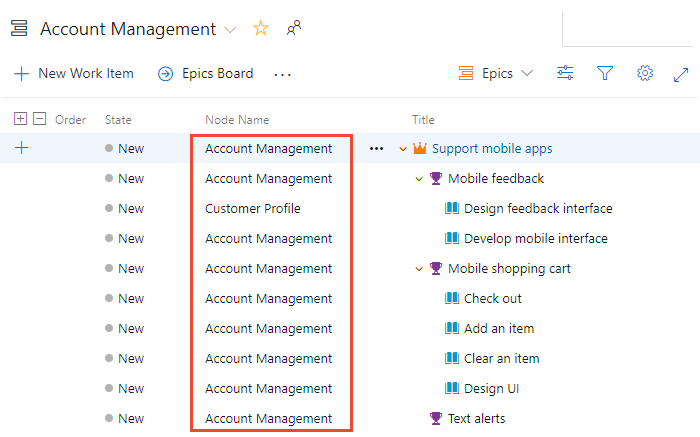
During the planning meeting, open each item, make notes, and assign it to the appropriate team for action.
Tip
Select multiple work items and perform a bulk edit of the area path. For more information, see Bulk modify work items.
In the following example, all backlog items were assigned to feature teams while all features and epics remain owned by Account Management.
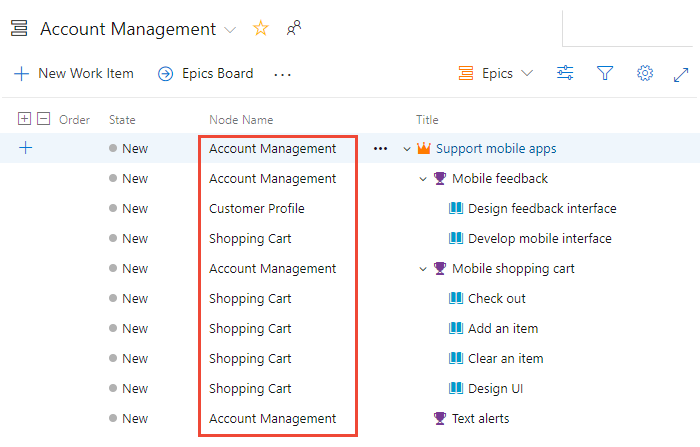
Add portfolio backlogs
If you need more than three backlog levels, add more. For more information, see Customize your backlogs or boards for a process.
Track dependencies across teams
The simplest way to track dependencies across teams is to link work items using the Related link type. For time-based dependencies, use the Predecessor/Successor link types. You can then create queries to find work items with these relationships. For more information, see Link work items to other objects.
Using Delivery Plans, you can track dependencies across projects within an organization. For more information, see Track dependencies using Delivery Plans.
View portfolio feature progress
To view feature progress based on linked requirements, add a rollup column or view a delivery plan. For more information, see Display rollup and Review delivery plans.
To view feature progress based on linked requirements, use the Feature Timeline. For more information, see View portfolio progress with the Feature Timeline.