Explore work items with the Test & Feedback extension
Azure DevOps Services | Azure DevOps Server 2022 - Azure DevOps Server 2019
Use the Test & Feedback extension to explore existing work items and associate them with a new or ongoing exploratory session. Once a work item is associated with a session, all new bugs, tasks, and test cases created in that session are automatically linked to the work item. This extension enables end-to-end traceability and simplifies the tracking and management of issues.
Explore the following items:
- Work items in the requirement, feature, or epic categories, and requirements-based test suites and test cases
- A work item from the board or the extension
- Multiple work items in the same session
Prerequisites
Project connection:
- Connect to a project. If you don't have a project yet, create one.
- Be added to a project. To get added, see Add users to a project or team.
Access Levels:
- To request or provide feedback, have Stakeholder access or higher.
Permissions:
- To add or modify bugs or other work item types, have the Edit work items in this node permission set to Allow under the corresponding Area Path.
- To add new tags, have the Create tag definition permission set to Allow.
For more information, see Set permissions and access for testing.
Explore work items from the board
On the board, open the shortcut menu for the work item you want to explore and select Do exploratory testing.
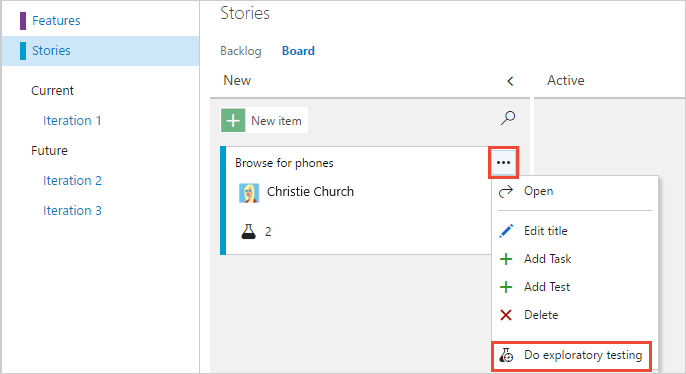
A banner in the Work hub displays the work item associated with your session.
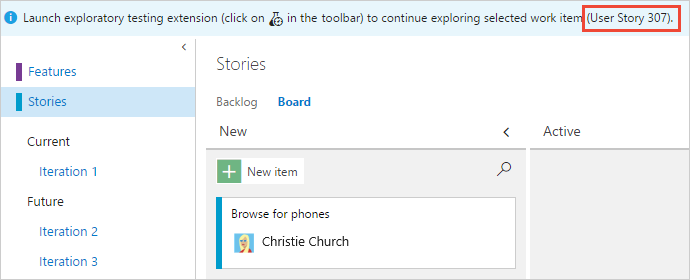
Launch the Test & Feedback extension. Any acceptance criteria for the work item are shown.
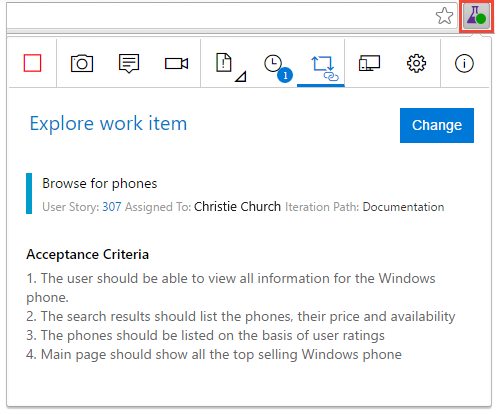
If you didn't start a session yet, start one now. The work item automatically associates with the current or new session.
All bugs, tasks, and test cases you create automatically link to the current work item.
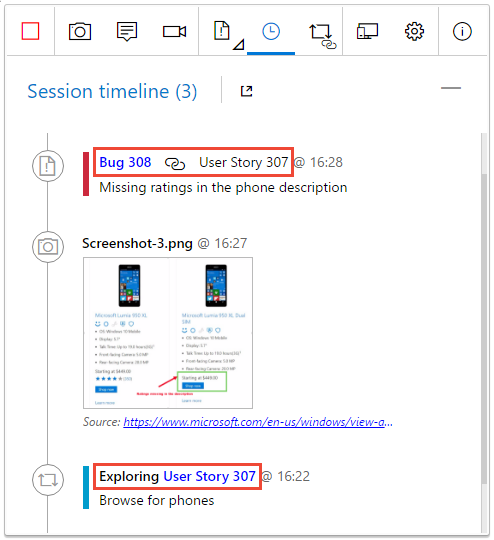
Explore work items from the Test- Feedback extension
Open the Explore work item page in the extension and search for the work item you want to explore.
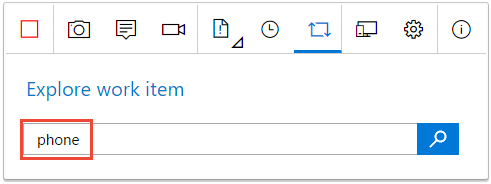
You can search using the work item identifier or keywords in the work item title. The work item types available for search in the extension are: Epic, Feature, Test Case, and Requirement. For more information, see About work items and work item types.
In the search results, select the work item and choose Explore selected work item.
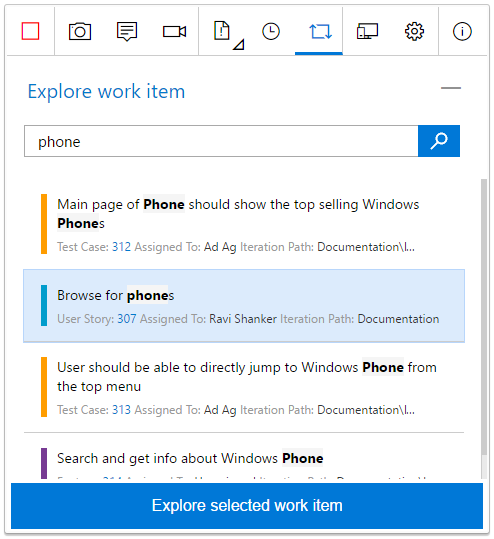
The work item is now associated with the in-progress session, and the acceptance criteria are shown.

All bugs, tasks, and test cases you create automatically link to the current work item.
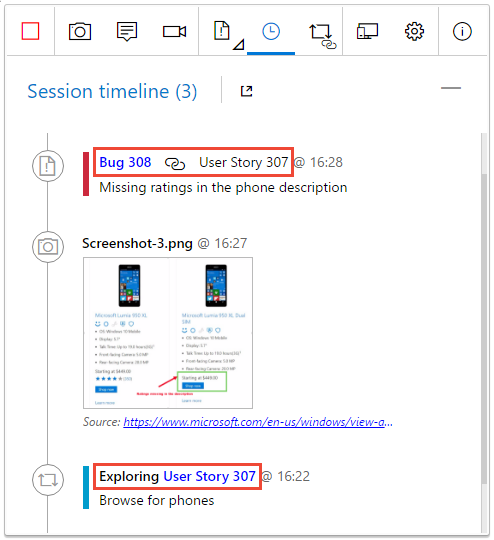
Explore multiple work items in the same session
To explore another work item, first dissociate the current work item from the in-progress session.
Open the Explore work item page and select Change.
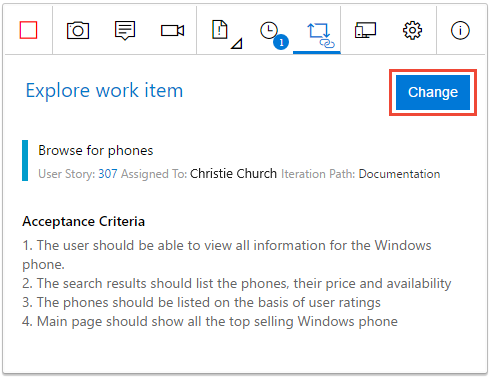
Associate the new work item with the in-progress session as previously described.
View your exploratory session results
After you file bugs, create tasks, or create test cases, they appear on the "Recent exploratory sessions" page in Azure Test Plans.
For more information, see View your sessions and gain insights.
Related articles
- Find answers to FAQs for manual testing
- Use the Test & Feedback extension in Connected mode
- Add findings to existing bugs with exploratory testing
- Gain insights across your exploratory testing sessions
- Use the Test & Feedback extension in Standalone mode
- Perform exploratory testing with Microsoft Test Manager
- Explore an overview of manual and exploratory testing