Manage your Informatica organization through the portal
In this article about Intelligent Data Management Cloud (Preview) - Azure Native ISV Service, you learn how to manage single sign-on for your organization, and how to delete an Informatica deployment.
Single sign-on
Single sign-on (SSO) is already enabled when you created your Informatica Organization. To access Organization through SSO, follow these steps:
Navigate to the Overview for your instance of the Informatica organization. Select the SSO UrURLl, or select the IDMC Account Login.

The first time you access this Url, depending on your Azure tenant settings, you might see a request to grant permissions and User consent. This step is only needed the first time you access the SSO Url.
Note
If you are also seeing Admin consent screen then please check your tenant consent settings.
Choose a Microsoft Entra account for the Single Sign-on. Once consent is provided, you're redirected to the Informatica portal.
Delete an Informatica deployment
Once the Astro resource is deleted, all billing stops for that resource through Azure Marketplace. If you're done using your resource and would like to delete the same, follow these steps:
From the Resource menu, select the Informatica deployment you would like to delete.
On the working pane of the Overview, select Delete.
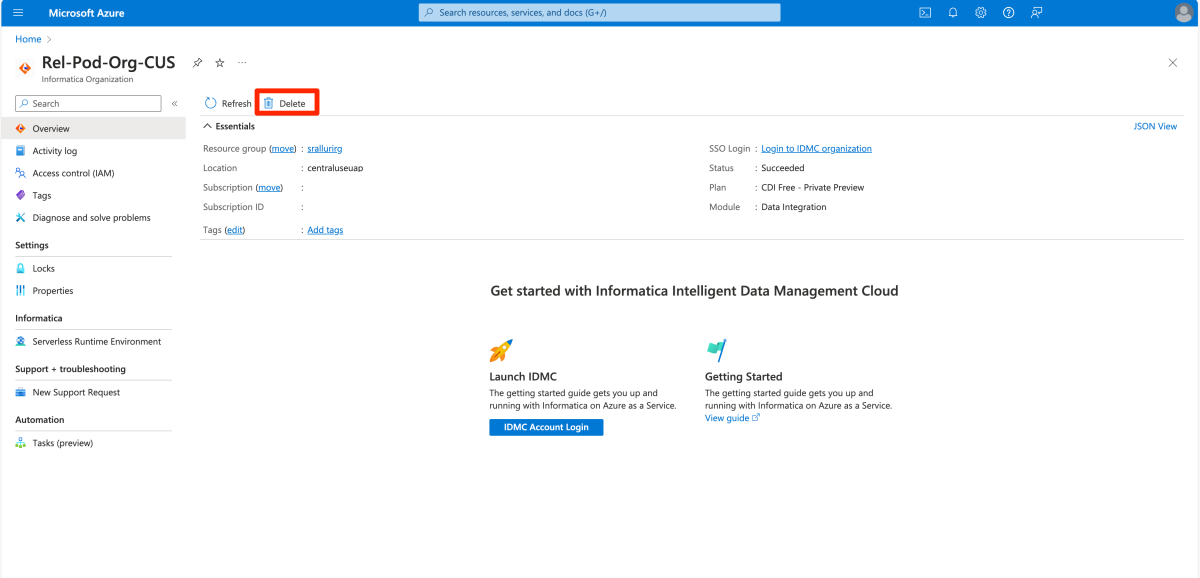
Confirm that you want to delete the Informatica resource by entering the name of the resource.

Select the reason why would you like to delete the resource.
Select Delete.
Next steps
- Get help with troubleshooting, see Troubleshooting Informatica integration with Azure.
Feedback
Coming soon: Throughout 2024 we will be phasing out GitHub Issues as the feedback mechanism for content and replacing it with a new feedback system. For more information see: https://aka.ms/ContentUserFeedback.
Submit and view feedback for