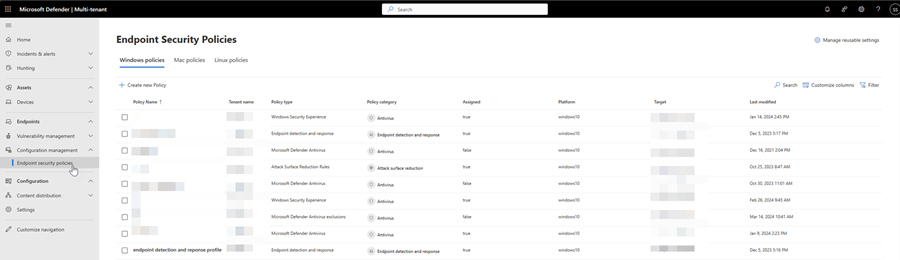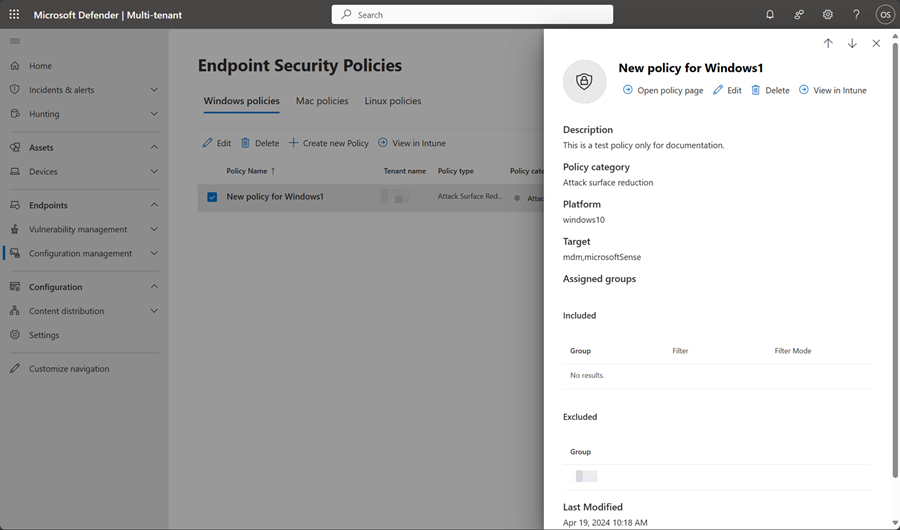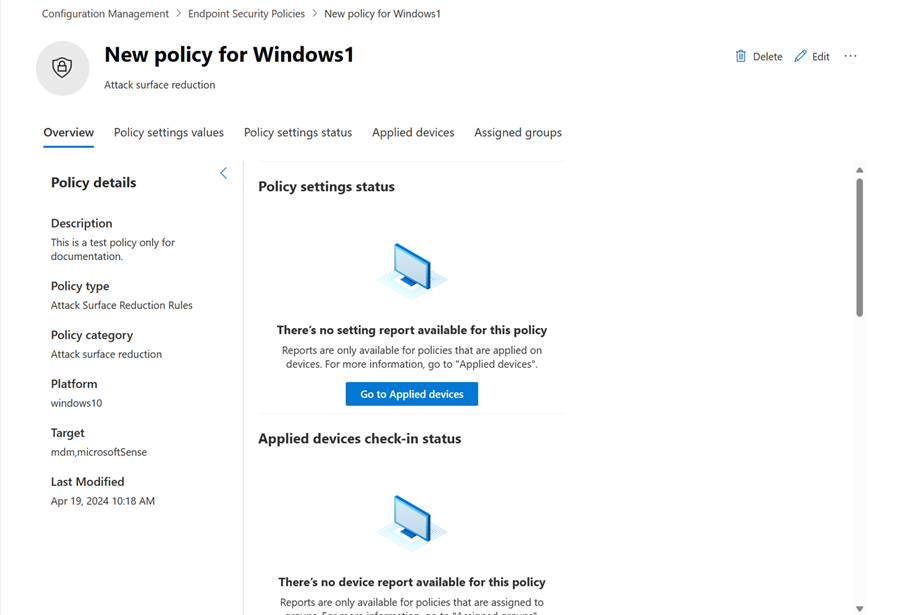Endpoint security policies in multitenant management
An aggregated view of all security policies from all tenants is now available through the Endpoint security policies page in multitenant management. The page gives you access to manage security settings on your tenants' devices, allowing you to create, edit, or delete security policies. Navigate to the page through Endpoint > Configuration management > Endpoint security policies.
Important
The Endpoint security policies page is available only for users with the security administrator role in Microsoft Defender XDR. Any other user role like Security Reader cannot access the security policies page. When a user has the required permissions to view policies in the Microsoft Defender portal, the data is presented based on Intune permissions. If the user is in scope for Intune role-based access control, it applies to the list of policies presented in the Microsoft Defender portal. We recommend granting security administrators with the Intune built-in role "Endpoint Security Manager" to effectively align the level of permissions between Intune and Microsoft Defender XDR.
Note
The endpoints security policies page is not yet available for tenants with Microsoft Defender for Business licenses.
To know more about endpoint security policy types, see Manage endpoint security policies in Microsoft Defender for Endpoint.
Tip
Security administrators must have permissions in each tenant to access the endpoint security policies page in multitenant management.
From the page, you can search for a specific policy by using the Search function. You can also Filter the policies according to tenant name, policy category, policy type, and targets. You can view, create, edit, or delete a security policy on a single tenant only through the page.
Create a new security policy
Note
Creating one policy for multiple tenants is not yet supported.
To create a new security policy, perform the following steps:
- Sign in to the Microsoft Defender portal using a security administrator role.
- From the main menu, select Configuration management > Endpoint security policies, then select Create new Policy.
- Select a tenant, platform, and a template in the dropdown menus. Then select Create policy.
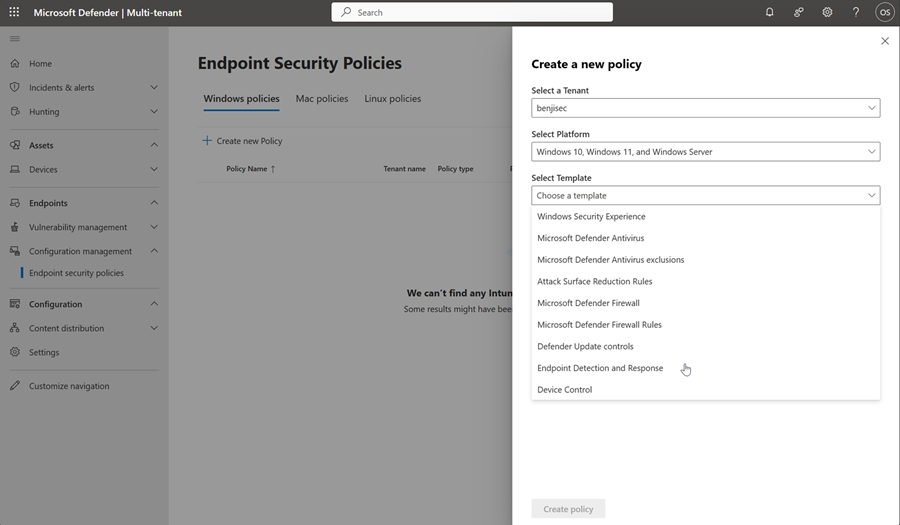
- On the Basics page, enter a name and description for the new policy, then choose Next.
- On the Configuration settings page, expand a group of settings and configure the settings you need to manage the endpoints in the tenant. Select Next once you're done with the configuration.
- On the Assignments page, select the Microsoft Entra ID groups where the policy will apply, then select Next.
- Review your new policy's settings on the Review + create page, then select Save when you're done.
After creating, the Microsoft Defender portal opens a new window showing the new policy's details.
Note
To edit the scope tags, you'll need to go to the Microsoft Intune admin center. Editing scope tags must be done in the single tenant portal as multitenant management is not yet supported in the Intune admin center.
Edit a security policy
To edit an existing security policy, perform the following steps:
- In the Endpoint security policies page, select the policy you want to edit and then select Edit.
- In the side panel, select Edit to edit the policy.
- Modify the policy's settings and configuration in the next pages.
- After you've made changes, select Save to save your edits.
You can delete a security policy by selecting the policy in the Endpoint security policies page, then selecting Delete.
Verify endpoint security policy status
To verify that you have successfully created a policy, select the policy from the list and click on the policy name to open the policy page. You can also view the policy page through Edit > Open policy page. The policy page opens in a new tab.
The policy page displays details of an endpoint security policy, including the status, which devices the policy applies to, and the assigned groups.
You can also view the policy in the Microsoft Intune admin center. To do so, select the More actions ellipsis (…) in the policy page, then select View in Intune.
Tip
Do you want to learn more? Engage with the Microsoft Security community in our Tech Community: Microsoft Defender XDR Tech Community.
Feedback
Coming soon: Throughout 2024 we will be phasing out GitHub Issues as the feedback mechanism for content and replacing it with a new feedback system. For more information see: https://aka.ms/ContentUserFeedback.
Submit and view feedback for