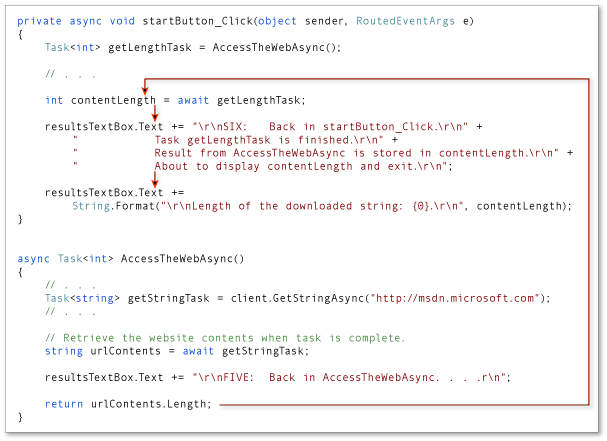Note
Access to this page requires authorization. You can try signing in or changing directories.
Access to this page requires authorization. You can try changing directories.
You can write and maintain asynchronous programs more easily by using the Async and Await keywords. However, the results might surprise you if you don't understand how your program operates. This topic traces the flow of control through a simple async program to show you when control moves from one method to another and what information is transferred each time.
Note
The Async and Await keywords were introduced in Visual Studio 2012.
In general, you mark methods that contain asynchronous code with the Async modifier. In a method that's marked with an async modifier, you can use an Await (Visual Basic) operator to specify where the method pauses to wait for a called asynchronous process to complete. For more information, see Asynchronous Programming with Async and Await (Visual Basic).
The following example uses async methods to download the contents of a specified website as a string and to display the length of the string. The example contains the following two methods.
startButton_Click, which callsAccessTheWebAsyncand displays the result.AccessTheWebAsync, which downloads the contents of a website as a string and returns the length of the string.AccessTheWebAsyncuses an asynchronous HttpClient method, GetStringAsync(String), to download the contents.
Numbered display lines appear at strategic points throughout the program to help you understand how the program runs and to explain what happens at each point that is marked. The display lines are labeled "ONE" through "SIX." The labels represent the order in which the program reaches these lines of code.
The following code shows an outline of the program.
Class MainWindow
Private Async Sub StartButton_Click(sender As Object, e As RoutedEventArgs) Handles StartButton.Click
' ONE
Dim getLengthTask As Task(Of Integer) = AccessTheWebAsync()
' FOUR
Dim contentLength As Integer = Await getLengthTask
' SIX
ResultsTextBox.Text &=
vbCrLf & $"Length of the downloaded string: {contentLength}." & vbCrLf
End Sub
Async Function AccessTheWebAsync() As Task(Of Integer)
' TWO
Dim client As HttpClient = New HttpClient()
Dim getStringTask As Task(Of String) =
client.GetStringAsync("https://learn.microsoft.com")
' THREE
Dim urlContents As String = Await getStringTask
' FIVE
Return urlContents.Length
End Function
End Class
Each of the labeled locations, "ONE" through "SIX," displays information about the current state of the program. The following output is produced:
ONE: Entering startButton_Click.
Calling AccessTheWebAsync.
TWO: Entering AccessTheWebAsync.
Calling HttpClient.GetStringAsync.
THREE: Back in AccessTheWebAsync.
Task getStringTask is started.
About to await getStringTask & return a Task<int> to startButton_Click.
FOUR: Back in startButton_Click.
Task getLengthTask is started.
About to await getLengthTask -- no caller to return to.
FIVE: Back in AccessTheWebAsync.
Task getStringTask is complete.
Processing the return statement.
Exiting from AccessTheWebAsync.
SIX: Back in startButton_Click.
Task getLengthTask is finished.
Result from AccessTheWebAsync is stored in contentLength.
About to display contentLength and exit.
Length of the downloaded string: 33946.
Set Up the Program
You can download the code that this topic uses from MSDN, or you can build it yourself.
Note
To run the example, you must have Visual Studio 2012 or newer and the .NET Framework 4.5 or newer installed on your computer.
Download the Program
You can download the application for this topic from Async Sample: Control Flow in Async Programs. The following steps open and run the program.
Unzip the downloaded file, and then start Visual Studio.
On the menu bar, choose File, Open, Project/Solution.
Navigate to the folder that holds the unzipped sample code, open the solution (.sln) file, and then choose the F5 key to build and run the project.
Build the Program Yourself
The following Windows Presentation Foundation (WPF) project contains the code example for this topic.
To run the project, perform the following steps:
Start Visual Studio.
On the menu bar, choose File, New, Project.
The New Project dialog box opens.
In the Installed Templates pane, choose Visual Basic, and then choose WPF Application from the list of project types.
Enter
AsyncTraceras the name of the project, and then choose the OK button.The new project appears in Solution Explorer.
In the Visual Studio Code Editor, choose the MainWindow.xaml tab.
If the tab isn’t visible, open the shortcut menu for MainWindow.xaml in Solution Explorer, and then choose View Code.
In the XAML view of MainWindow.xaml, replace the code with the following code.
<Window xmlns="http://schemas.microsoft.com/winfx/2006/xaml/presentation" xmlns:x="http://schemas.microsoft.com/winfx/2006/xaml" xmlns:d="http://schemas.microsoft.com/expression/blend/2008" xmlns:mc="http://schemas.openxmlformats.org/markup-compatibility/2006" mc:Ignorable="d" x:Class="MainWindow" Title="Control Flow Trace" Height="350" Width="525"> <Grid> <Button x:Name="StartButton" Content="Start" HorizontalAlignment="Left" Margin="221,10,0,0" VerticalAlignment="Top" Width="75"/> <TextBox x:Name="ResultsTextBox" HorizontalAlignment="Left" TextWrapping="Wrap" VerticalAlignment="Bottom" Width="510" Height="265" FontFamily="Lucida Console" FontSize="10" VerticalScrollBarVisibility="Visible" d:LayoutOverrides="HorizontalMargin"/> </Grid> </Window>A simple window that contains a text box and a button appears in the Design view of MainWindow.xaml.
Add a reference for System.Net.Http.
In Solution Explorer, open the shortcut menu for MainWindow.xaml.vb, and then choose View Code.
In MainWindow.xaml.vb , replace the code with the following code.
' Add an Imports statement and a reference for System.Net.Http. Imports System.Net.Http Class MainWindow Private Async Sub StartButton_Click(sender As Object, e As RoutedEventArgs) Handles StartButton.Click ' The display lines in the example lead you through the control shifts. ResultsTextBox.Text &= "ONE: Entering StartButton_Click." & vbCrLf & " Calling AccessTheWebAsync." & vbCrLf Dim getLengthTask As Task(Of Integer) = AccessTheWebAsync() ResultsTextBox.Text &= vbCrLf & "FOUR: Back in StartButton_Click." & vbCrLf & " Task getLengthTask is started." & vbCrLf & " About to await getLengthTask -- no caller to return to." & vbCrLf Dim contentLength As Integer = Await getLengthTask ResultsTextBox.Text &= vbCrLf & "SIX: Back in StartButton_Click." & vbCrLf & " Task getLengthTask is finished." & vbCrLf & " Result from AccessTheWebAsync is stored in contentLength." & vbCrLf & " About to display contentLength and exit." & vbCrLf ResultsTextBox.Text &= String.Format(vbCrLf & "Length of the downloaded string: {0}." & vbCrLf, contentLength) End Sub Async Function AccessTheWebAsync() As Task(Of Integer) ResultsTextBox.Text &= vbCrLf & "TWO: Entering AccessTheWebAsync." ' Declare an HttpClient object. Dim client As HttpClient = New HttpClient() ResultsTextBox.Text &= vbCrLf & " Calling HttpClient.GetStringAsync." & vbCrLf ' GetStringAsync returns a Task(Of String). Dim getStringTask As Task(Of String) = client.GetStringAsync("https://learn.microsoft.com") ResultsTextBox.Text &= vbCrLf & "THREE: Back in AccessTheWebAsync." & vbCrLf & " Task getStringTask is started." ' AccessTheWebAsync can continue to work until getStringTask is awaited. ResultsTextBox.Text &= vbCrLf & " About to await getStringTask & return a Task(Of Integer) to StartButton_Click." & vbCrLf ' Retrieve the website contents when task is complete. Dim urlContents As String = Await getStringTask ResultsTextBox.Text &= vbCrLf & "FIVE: Back in AccessTheWebAsync." & vbCrLf & " Task getStringTask is complete." & vbCrLf & " Processing the return statement." & vbCrLf & " Exiting from AccessTheWebAsync." & vbCrLf Return urlContents.Length End Function End ClassChoose the F5 key to run the program, and then choose the Start button.
The following output should appear:
ONE: Entering startButton_Click. Calling AccessTheWebAsync. TWO: Entering AccessTheWebAsync. Calling HttpClient.GetStringAsync. THREE: Back in AccessTheWebAsync. Task getStringTask is started. About to await getStringTask & return a Task<int> to startButton_Click. FOUR: Back in startButton_Click. Task getLengthTask is started. About to await getLengthTask -- no caller to return to. FIVE: Back in AccessTheWebAsync. Task getStringTask is complete. Processing the return statement. Exiting from AccessTheWebAsync. SIX: Back in startButton_Click. Task getLengthTask is finished. Result from AccessTheWebAsync is stored in contentLength. About to display contentLength and exit. Length of the downloaded string: 33946.
Trace the Program
Steps ONE and TWO
The first two display lines trace the path as startButton_Click calls AccessTheWebAsync, and AccessTheWebAsync calls the asynchronous HttpClient method GetStringAsync(String). The following image outlines the calls from method to method.
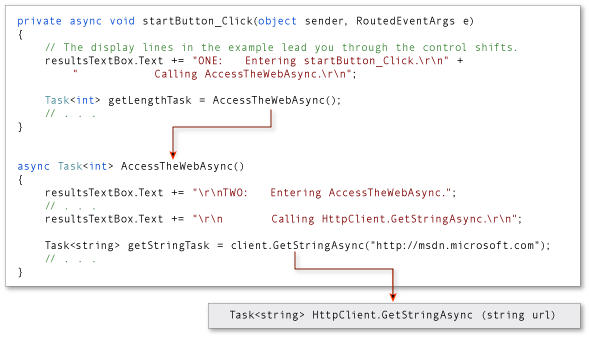
The return type of both AccessTheWebAsync and client.GetStringAsync is Task<TResult>. For AccessTheWebAsync, TResult is an integer. For GetStringAsync, TResult is a string. For more information about async method return types, see Async Return Types (Visual Basic).
A task-returning async method returns a task instance when control shifts back to the caller. Control returns from an async method to its caller either when an Await operator is encountered in the called method or when the called method ends. The display lines that are labeled "THREE" through "SIX" trace this part of the process.
Step THREE
In AccessTheWebAsync, the asynchronous method GetStringAsync(String) is called to download the contents of the target webpage. Control returns from client.GetStringAsync to AccessTheWebAsync when client.GetStringAsync returns.
The client.GetStringAsync method returns a task of string that’s assigned to the getStringTask variable in AccessTheWebAsync. The following line in the example program shows the call to client.GetStringAsync and the assignment.
Dim getStringTask As Task(Of String) = client.GetStringAsync("https://learn.microsoft.com")
You can think of the task as a promise by client.GetStringAsync to produce an actual string eventually. In the meantime, if AccessTheWebAsync has work to do that doesn't depend on the promised string from client.GetStringAsync, that work can continue while client.GetStringAsync waits. In the example, the following lines of output, which are labeled "THREE," represent the opportunity to do independent work
THREE: Back in AccessTheWebAsync.
Task getStringTask is started.
About to await getStringTask & return a Task<int> to startButton_Click.
The following statement suspends progress in AccessTheWebAsync when getStringTask is awaited.
Dim urlContents As String = Await getStringTask
The following image shows the flow of control from client.GetStringAsync to the assignment to getStringTask and from the creation of getStringTask to the application of an Await operator.
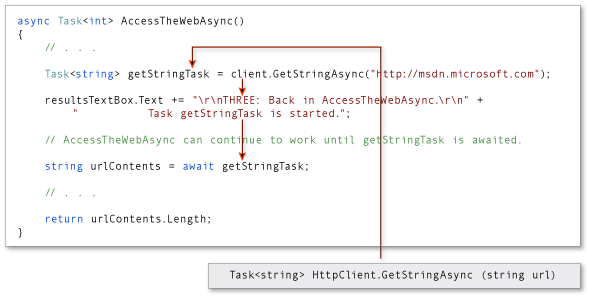
The await expression suspends AccessTheWebAsync until client.GetStringAsync returns. In the meantime, control returns to the caller of AccessTheWebAsync, startButton_Click.
Note
Typically, you await the call to an asynchronous method immediately. For example, the following assignment could replace the previous code that creates and then awaits getStringTask: Dim urlContents As String = Await client.GetStringAsync("https://learn.microsoft.com")
In this topic, the await operator is applied later to accommodate the output lines that mark the flow of control through the program.
Step FOUR
The declared return type of AccessTheWebAsync is Task(Of Integer). Therefore, when AccessTheWebAsync is suspended, it returns a task of integer to startButton_Click. You should understand that the returned task isn’t getStringTask. The returned task is a new task of integer that represents what remains to be done in the suspended method, AccessTheWebAsync. The task is a promise from AccessTheWebAsync to produce an integer when the task is complete.
The following statement assigns this task to the getLengthTask variable.
Dim getLengthTask As Task(Of Integer) = AccessTheWebAsync()
As in AccessTheWebAsync, startButton_Click can continue with work that doesn’t depend on the results of the asynchronous task (getLengthTask) until the task is awaited. The following output lines represent that work:
FOUR: Back in startButton_Click.
Task getLengthTask is started.
About to await getLengthTask -- no caller to return to.
Progress in startButton_Click is suspended when getLengthTask is awaited. The following assignment statement suspends startButton_Click until AccessTheWebAsync is complete.
Dim contentLength As Integer = Await getLengthTask
In the following illustration, the arrows show the flow of control from the await expression in AccessTheWebAsync to the assignment of a value to getLengthTask, followed by normal processing in startButton_Click until getLengthTask is awaited.
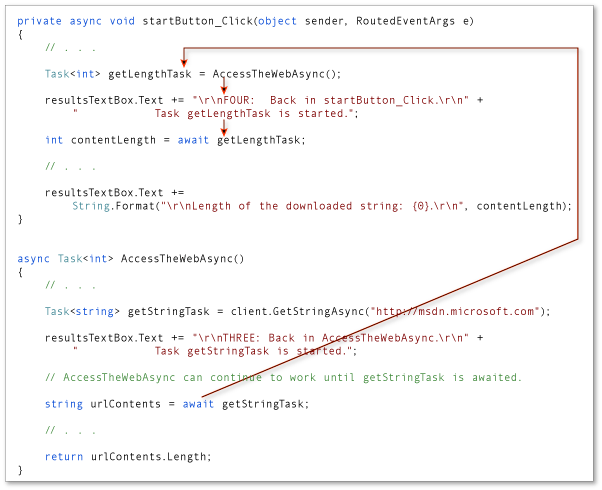
Step FIVE
When client.GetStringAsync signals that it’s complete, processing in AccessTheWebAsync is released from suspension and can continue past the await statement. The following lines of output represent the resumption of processing:
FIVE: Back in AccessTheWebAsync.
Task getStringTask is complete.
Processing the return statement.
Exiting from AccessTheWebAsync.
The operand of the return statement, urlContents.Length, is stored in the task that AccessTheWebAsync returns. The await expression retrieves that value from getLengthTask in startButton_Click.
The following image shows the transfer of control after client.GetStringAsync (and getStringTask) are complete.
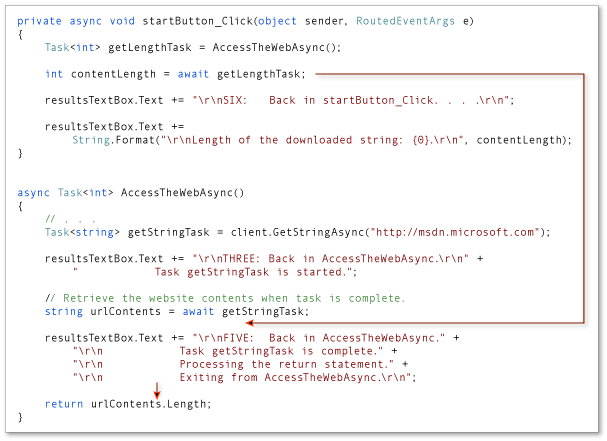
AccessTheWebAsync runs to completion, and control returns to startButton_Click, which is awaiting the completion.
Step SIX
When AccessTheWebAsync signals that it’s complete, processing can continue past the await statement in startButton_Async. In fact, the program has nothing more to do.
The following lines of output represent the resumption of processing in startButton_Async:
SIX: Back in startButton_Click.
Task getLengthTask is finished.
Result from AccessTheWebAsync is stored in contentLength.
About to display contentLength and exit.
The await expression retrieves from getLengthTask the integer value that’s the operand of the return statement in AccessTheWebAsync. The following statement assigns that value to the contentLength variable.
Dim contentLength As Integer = Await getLengthTask
The following image shows the return of control from AccessTheWebAsync to startButton_Click.