Honor individuals' privacy preferences
Your customers who have privacy or security concerns may ask you not to use email following features when you communicate with them. You can easily turn off these features for specific customers by setting email following options on their contact, lead, or account record. Email following is turned on by default for all records, so you must explicitly turn it off.
Set privacy options for a contact, account, or lead
- In Dynamics 365 Sales app, open the contact, account, or lead record.
- Open the Details tab.
- In the Contact Preferences section, set Follow Email to Do Not Allow or Allow as needed.
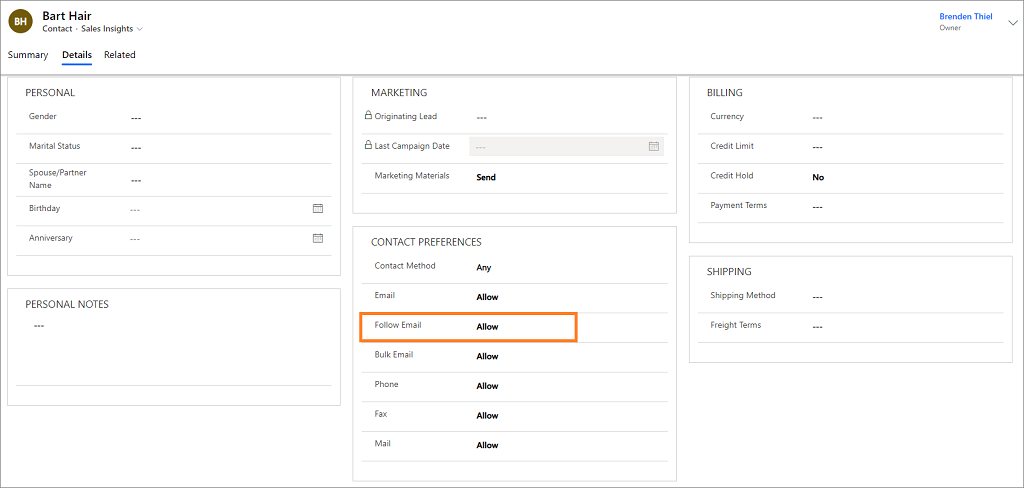
- Select Save.
When you compose an email that includes one or more recipients that don't allow following, email following features are turned off.
- The message doesn't include a web beacon or invisible, one-pixel GIF.
- Files are attached directly rather than linked, and no links are redirected through Dynamics 365 Sales.
- You can still schedule delivery and may still get template and delivery-time recommendations.
To view the tracking preferences for all the recipients of a message, select View Recipients' Preferences above the body of your message. The name and follow preference of each recipient is shown in a separate window. To open a recipient's record, select a name in the list.
Can't find the feature in your app?
There are a few possibilities:
- You don't have the necessary license to use this feature. Check out the comparison table and the licensing guide to see which features are available with your license.
- You don't have the necessary security role to use this feature.
- To configure or setup a feature, you need to have the Administration and customization roles
- To use sales-related features, you need to have the Primary sales roles
- Some tasks require specific Functional roles.
- Your administrator hasn't turned on the feature.
- Your organization is using a custom app. Check with your administrator for exact steps. The steps described in this article are specific to the out-of-the-box Sales Hub and Sales Professional apps.
Related information
Turn on email engagement
View message interactions with email engagement
Create and send an email message