Enable compliant network check with Conditional Access
Organizations who use Conditional Access along with the Global Secure Access, can prevent malicious access to Microsoft apps, third-party SaaS apps, and private line-of-business (LoB) apps using multiple conditions to provide defense-in-depth. These conditions might include device compliance, location, and more to provide protection against user identity or token theft. Global Secure Access introduces the concept of a compliant network within Microsoft Entra ID Conditional Access. This compliant network check ensures users connect from a verified network connectivity model for their specific tenant and are compliant with security policies enforced by administrators.
The Global Secure Access Client installed on devices or users behind configured remote networks allows administrators to secure resources behind a compliant network with advanced Conditional Access controls. This compliant network feature makes it easier for administrators to manage access policies, without having to maintain a list of egress IP addresses. This removes the requirement to hairpin traffic through organization's VPN.
Compliant network check enforcement
Compliant network enforcement happens at authentication plane (generally available) and at the data plane (preview). Authentication plane enforcement is performed by Microsoft Entra ID at the time of user authentication. Data plane enforcement works with services that support Continuous Access Evaluation (CAE) - currently, Exchange Online and SharePoint Online. With CAE, you can enforce defense-in-depth with token theft replay protection.
This compliant network check is specific to each tenant.
- Using this check you can ensure that other organizations using Microsoft's Global Secure Access services can't access your resources.
- For example: Contoso can protect their services like Exchange Online and SharePoint Online behind their compliant network check to ensure only Contoso users can access these resources.
- If another organization like Fabrikam was using a compliant network check, they wouldn't pass Contoso's compliant network check.
The compliant network is different than IPv4, IPv6, or geographic locations you might configure in Microsoft Entra. Administrators are not required to review and maintain compliant network IP addresses/ranges, strengthening the security posture and minimizing the ongoing administrative overhead.
Prerequisites
- Administrators who interact with Global Secure Access features must have one or more of the following role assignments depending on the tasks they're performing.
- The Global Secure Access Administrator role role to manage the Global Secure Access features.
- Conditional Access Administrator to create and interact with Conditional Access policies and named locations.
- The product requires licensing. For details, see the licensing section of What is Global Secure Access. If needed, you can purchase licenses or get trial licenses.
- To use the Microsoft traffic forwarding profile, a Microsoft 365 E3 license is recommended.
Known limitations
- Compliant network check data plane enforcement (preview) with Continuous Access Evaluation is supported for SharePoint Online and Exchange Online.
- Enabling Global Secure Access CA signaling enables signaling for both authentication plane (Microsoft Entra ID) and data plane signaling (preview). It is not currently possible to enable these settings separately.
- Compliant network check is currently not supported for Private Access applications.
- The compliant network location condition isn't supported for devices that aren't enrolled in mobile device management (MDM). If you configure a Conditional Access policy using the compliant network location condition, users with devices that aren't yet MDM-enrolled might be affected. Users on these devices might fail the Conditional Access policy check, and be blocked.
- Ensure that you exclude the affected users or devices when using the compliant network location condition.
Enable Global Secure Access signaling for Conditional Access
To enable the required setting to allow the compliant network check, an administrator must take the following steps.
- Sign in to the Microsoft Entra admin center as a Global Secure Access Administrator.
- Browse to Global Secure Access > Global settings > Session management Adaptive access.
- Select the toggle to Enable CA Signaling for Entra ID (covering all cloud apps). This will automatically enable CAE signaling for Office 365 (preview).
- Browse to Protection > Conditional Access > Named locations.
- Confirm you have a location called All Compliant Network locations with location type Network Access. Organizations can optionally mark this location as trusted.
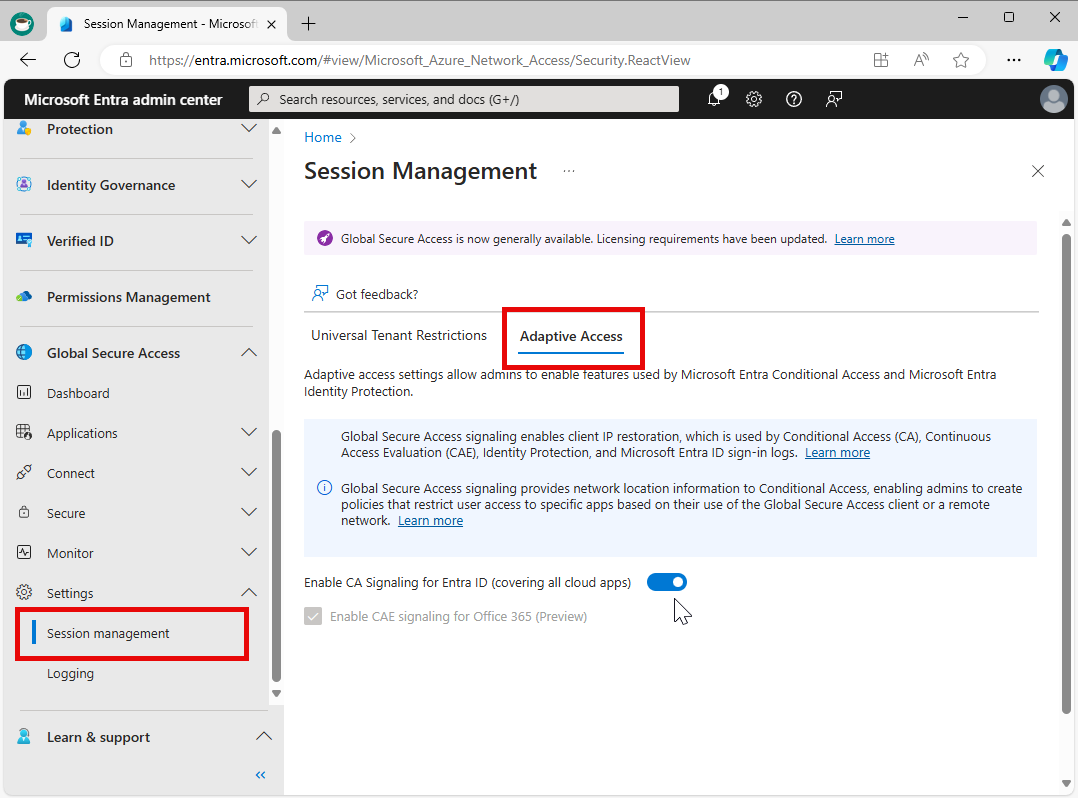
Caution
If your organization has active Conditional Access policies based on compliant network check, and you disable Global Secure Access signaling in Conditional Access, you may unintentionally block targeted end-users from being able to access the resources. If you must disable this feature, first delete any corresponding Conditional Access policies.
Protect your resources behind the compliant network
The compliant network Conditional Access policy can be used to protect your Microsoft and third-party applications. A typical policy will have a 'Block' grant for all network locations except Compliant Network. The following example demonstrates the steps to configure this type of policy:
- Sign in to the Microsoft Entra admin center as at least a Conditional Access Administrator.
- Browse to Protection > Conditional Access.
- Select Create new policy.
- Give your policy a name. We recommend that organizations create a meaningful standard for the names of their policies.
- Under Assignments, select Users or workload identities.
- Under Include, select All users.
- Under Exclude, select Users and groups and choose your organization's emergency access or break-glass accounts.
- Under Target resources > Include, and select Select apps.
- Choose Office 365 Exchange Online, and/or Office 365 SharePoint Online, and/or any of your third-party SaaS apps.
- The specific Office 365 cloud app in the app picker is currently NOT supported, so don't select this cloud app.
- Under Conditions > Location.
- Set Configure to Yes.
- Under Include, select Any location.
- Under Exclude, select Selected locations.
- Select the All Compliant Network locations location.
- Select Select.
- Under Access controls:
- Grant, select Block Access, and select Select.
- Confirm your settings and set Enable policy to On.
- Select the Create button to create to enable your policy.
Note
You can use Global Secure Access traffic profiles along with a Conditional Access policy requiring a compliant network for All cloud apps. There's no exclusion required when setting up a policy using the All Compliant Network locations location and All cloud apps.
Authentication to Global Secure Access traffic profiles are automatically excluded from Conditional Access enforcement when a compliant network is required. This exclusion enables the Global Secure Access client to access required resources to start and authenticate the user.
Sign-in events for authentication of excluded Global Secure Access traffic profiles appear in the Microsoft Entra ID sign-in logs as "ZTNA Network Access Traffic Profile".
User exclusions
Conditional Access policies are powerful tools, we recommend excluding the following accounts from your policies:
- Emergency access or break-glass accounts to prevent tenant-wide account lockout. In the unlikely scenario all administrators are locked out of your tenant, your emergency-access administrative account can be used to log into the tenant to take steps to recover access.
- More information can be found in the article, Manage emergency access accounts in Microsoft Entra ID.
- Service accounts and service principals, such as the Microsoft Entra Connect Sync Account. Service accounts are non-interactive accounts that aren't tied to any particular user. They're normally used by back-end services allowing programmatic access to applications, but are also used to sign in to systems for administrative purposes. Service accounts like these should be excluded since MFA can't be completed programmatically. Calls made by service principals won't be blocked by Conditional Access policies scoped to users. Use Conditional Access for workload identities to define policies targeting service principals.
- If your organization has these accounts in use in scripts or code, consider replacing them with managed identities. As a temporary workaround, you can exclude these specific accounts from the baseline policy.
Try your compliant network policy
- On an end-user device with the Global Secure Access client installed and running, browse to https://outlook.office.com/mail/ or
https://yourcompanyname.sharepoint.com/, you have access to resources. - Pause the Global Secure Access client by right-clicking the application in the Windows tray and selecting Pause.
- Browse to https://outlook.office.com/mail/ or
https://yourcompanyname.sharepoint.com/, you're blocked from accessing resources with an error message that says You cannot access this right now.
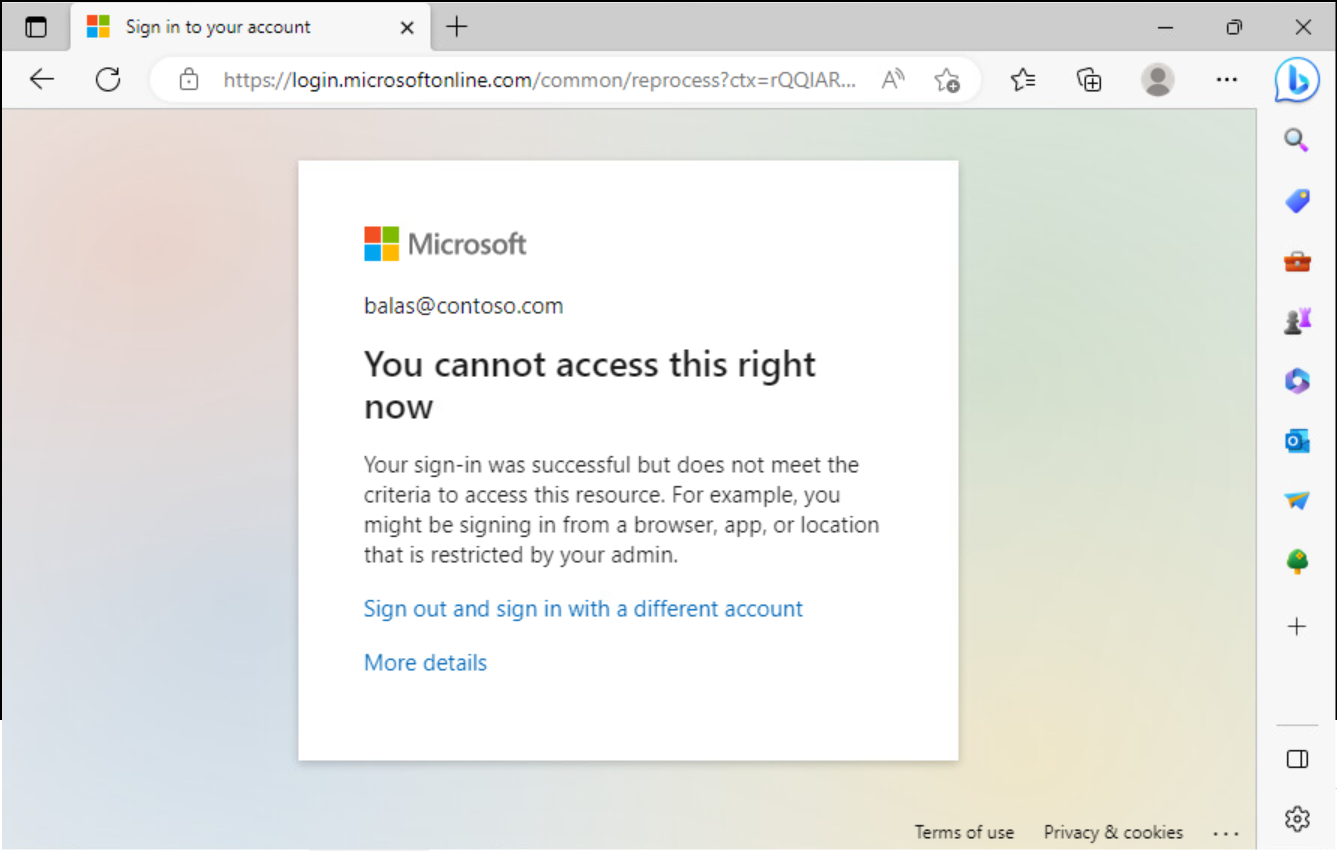
Troubleshooting
Verify the new named location was automatically created using Microsoft Graph.
GET https://graph.microsoft.com/beta/identity/conditionalAccess/namedLocations
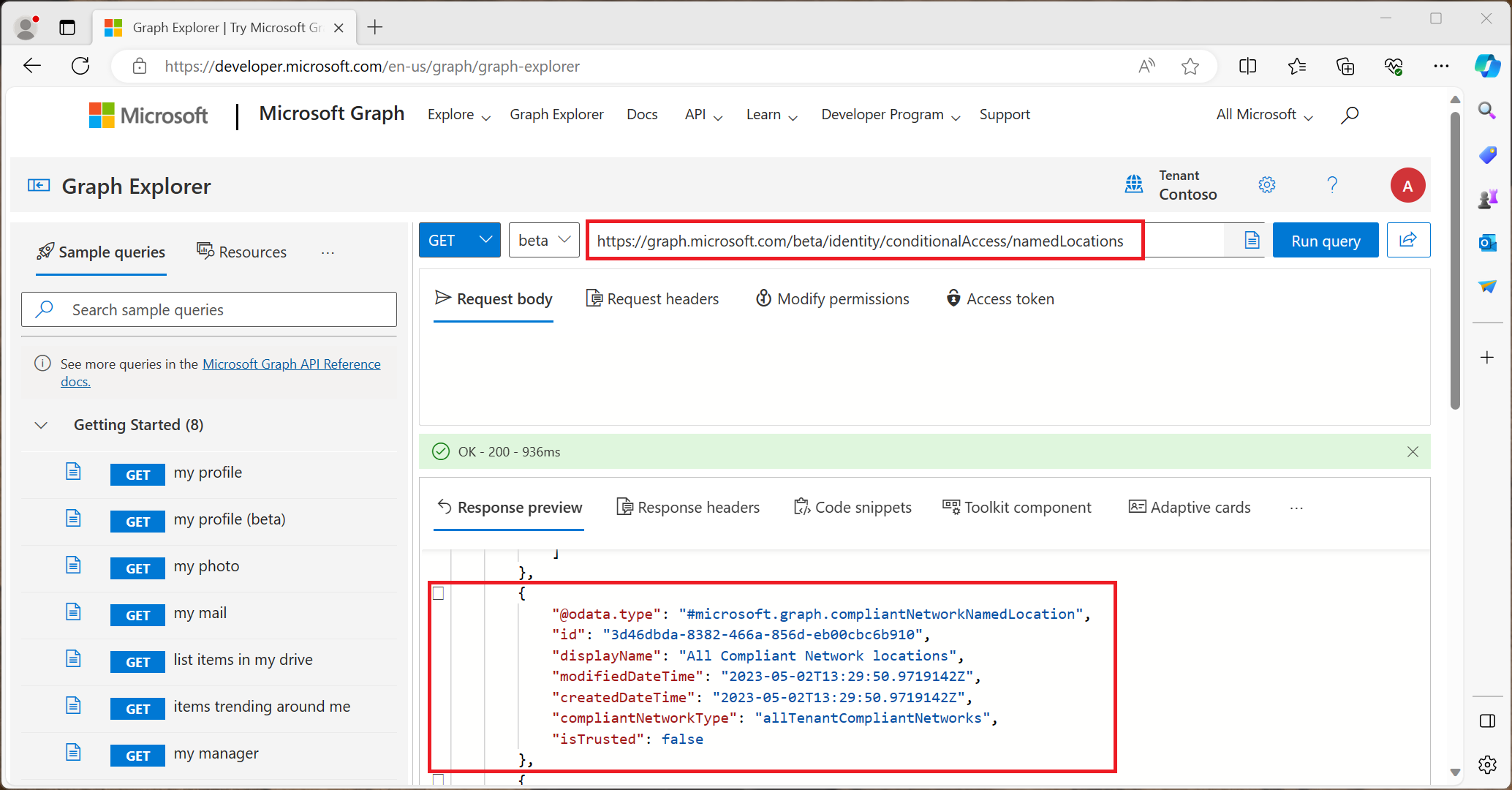
Terms of Use
Your use of the Microsoft Entra Private Access and Microsoft Entra Internet Access preview experiences and features is governed by the preview online service terms and conditions of the agreement(s) under which you obtained the services. Previews may be subject to reduced or different security, compliance, and privacy commitments, as further explained in the Universal License Terms for Online Services and the Microsoft Products and Services Data Protection Addendum (“DPA”), and any other notices provided with the Preview.
Next steps
Feedback
Coming soon: Throughout 2024 we will be phasing out GitHub Issues as the feedback mechanism for content and replacing it with a new feedback system. For more information see: https://aka.ms/ContentUserFeedback.
Submit and view feedback for