Add Fabric workspace item events to an eventstream (preview)
This article shows you how to add Fabric workspace item event source to an eventstream.
Important
Enhanced capabilities of Fabric event streams are currently in preview.
Note
Consuming Fabric events via eventstream or Data Activator is not supported if the capacity region of the eventstream or Data Activator is in the following regions: Germany West Central, South-Central US, West US2, West US3, West India.
Fabric workspace item events are discrete Fabric events that occur when contents of your Fabric Workspace is changed. These changes include creating, updating, or deleting of Fabric items except for the item types listed in the note.
Note
Currently, the Fabric workspace item events for following the Power BI item types (itemKind) are not supported:
- Semantic Model
- Paginated report
- Report
- App
- Dashboard
With Fabric event streams, you can capture these Fabric workspace events, transform them, and route them to various destinations in Fabric for further analysis. This seamless integration of Fabric workspace events within Fabric event streams gives you greater flexibility for monitoring and analyzing activities in your Fabric workspace.
Fabric event streams supports the following Fabric workspace events:
- Microsoft.Fabric.ItemCreateSucceeded
- Microsoft.Fabric.ItemCreateFailed
- Microsoft.Fabric.ItemUpdateSucceeded
- Microsoft.Fabric.ItemUpdateFailed
- Microsoft.Fabric.ItemDeleteSucceeded
- Microsoft.Fabric.ItemDeleteFailed
- Microsoft.Fabric.ItemReadSucceeded
- Microsoft.Fabric.ItemReadFailed
Prerequisites
- Access to the Fabric premium workspace with Contributor or higher permissions.
- A Fabric workspace with events you want to track.
Note
The maximum number of sources and destinations for one eventstream is 11.
Add Fabric Workspace Item events as source
Select Eventstream to create a new eventstream. Make sure the Enhanced Capabilities (preview) option is enabled.
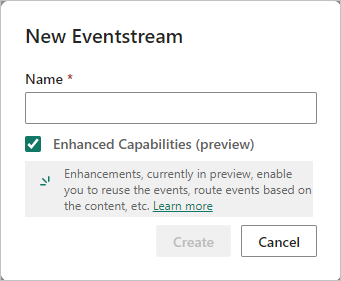
On the next screen, select Add external source.
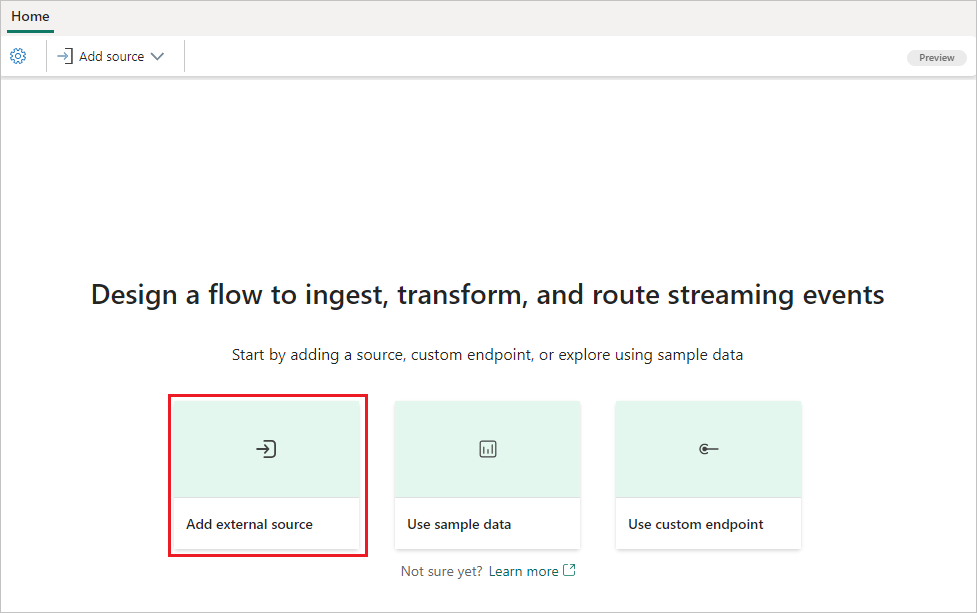
Configure and connect to Fabric Workspace Item events
On the Select a data source screen, select Fabric Workspace Item events.
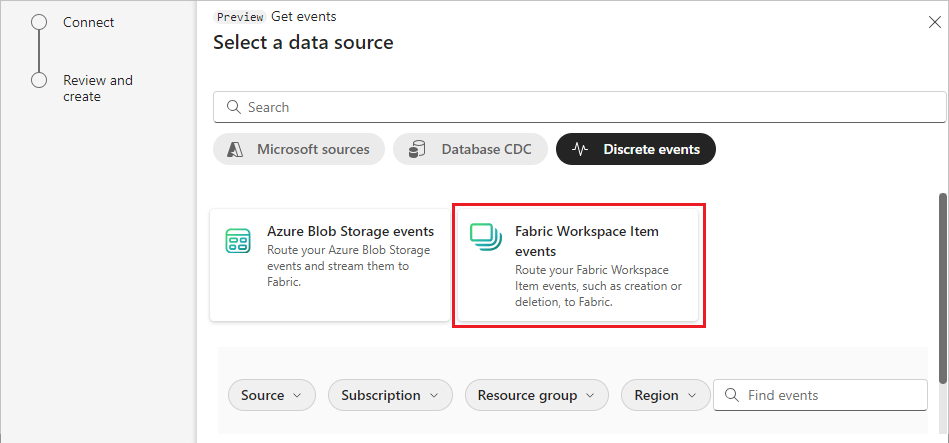
On the Connect screen, first select Event type(s) of interest that you want to capture in the eventstream. By default, all supported events are captured.
In the next step, select the right Event source. You can choose between streaming all workspace item events in a tenant by selecting the source option as Across this tenant or restrict to specific workspace by choosing By workspace option. To select a workspace for which you want to stream workspace item events, you must be a workspace admin, member, or contributor of that workspace. To receive workspace item events across the tenant, you need to be a Fabric tenant admin
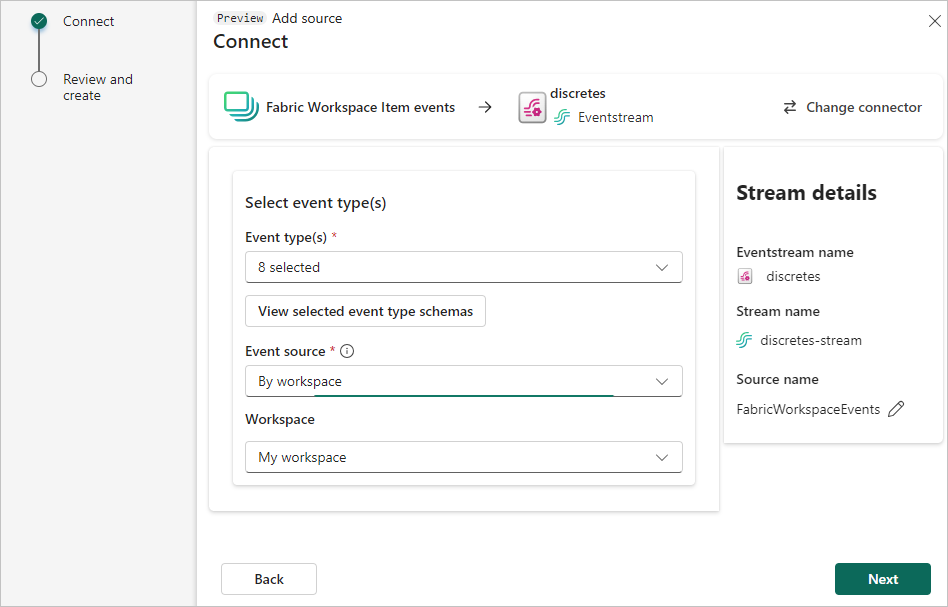
Select Next after choosing the right Event source.
On the Review and create screen, select Add to complete the configuration for Fabric workspace item events.
Once the connection is created, you can see the Fabric workspace item events source added to your eventstream in Edit mode. Select Publish to publish the eventstream and capture the workspace events.
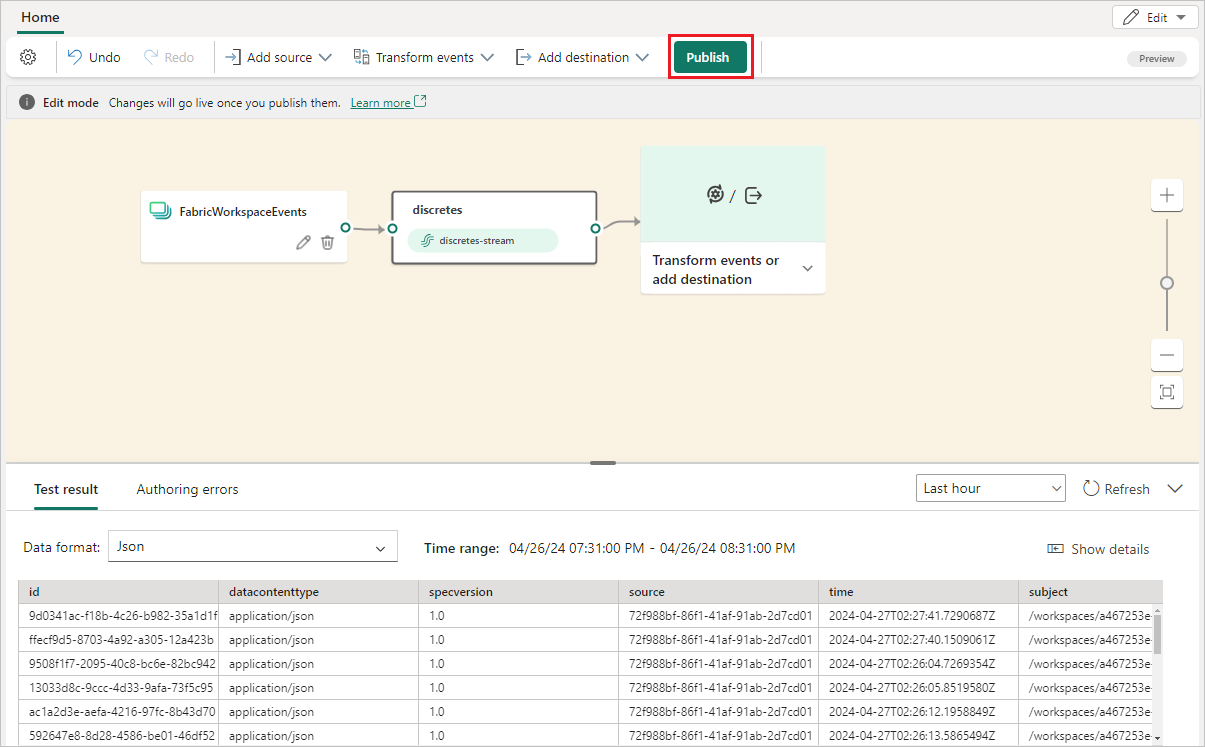
Note
Before proceeding with event transformation or routing, ensure that workspace events have been triggered and successfully sent to the eventstream.
If you want to transform the Fabric workspace events, open your eventstream and select Edit to enter Edit mode. Then you can add operations to transform the Fabric workspace events or route them to a destination such as Lakehouse.

Known limitations
- Currently, error messages aren't available when an error occurs on discrete events sources.
- Currently, the Data Preview feature isn't available for discrete events sources.
Related content
Feedback
Coming soon: Throughout 2024 we will be phasing out GitHub Issues as the feedback mechanism for content and replacing it with a new feedback system. For more information see: https://aka.ms/ContentUserFeedback.
Submit and view feedback for